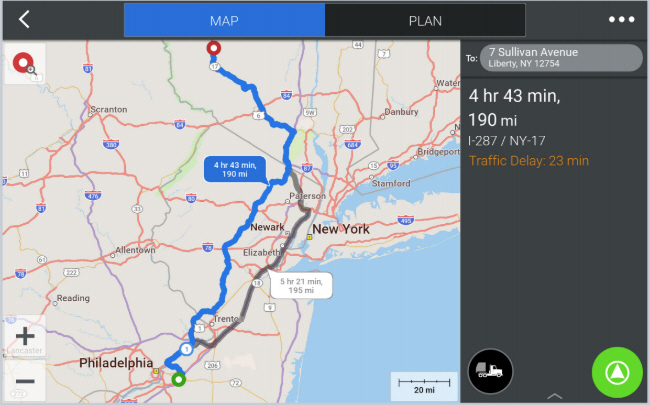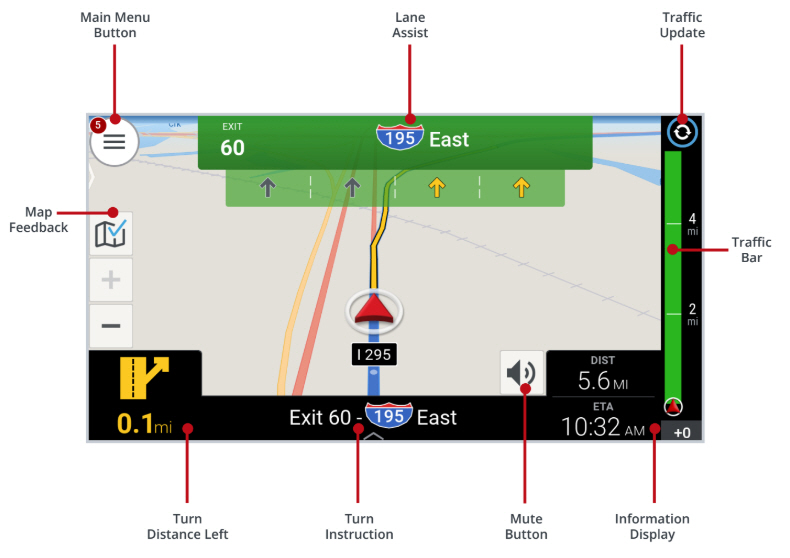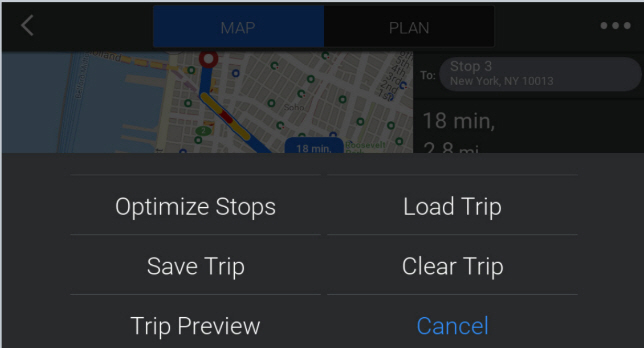Quick Start Guide
Main Menu
Tapping on  opens the Main Menu. From here you can access different driving views (2D, 3D or Safety View), view or change your route, plan a trip, and clear your stop.
opens the Main Menu. From here you can access different driving views (2D, 3D or Safety View), view or change your route, plan a trip, and clear your stop.
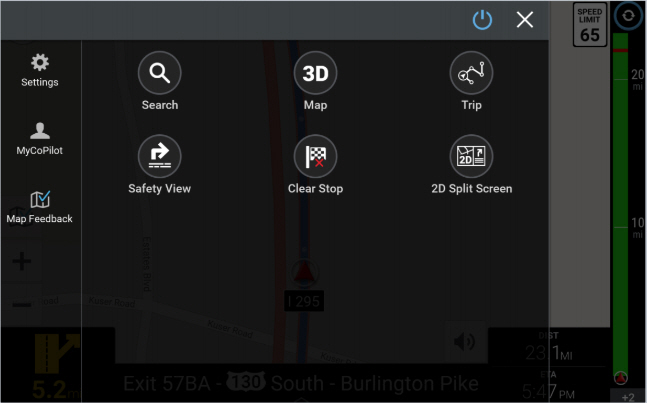
Add Stops
By Address
(CoPilot 10.26 and lower)
In the main menu, tap  to search. In the Find Location screen, tap Address.
to search. In the Find Location screen, tap Address.
-
Start to type the city, town name, or zip code of the destination.
-
As you type, the names of cities or towns that match what you have entered will be displayed. When the name of the place you want to go to appears in the list, tap it to set as your destination.
-
Type in street address with number and select.
-
You can also choose to skip this step and go to town or city center, or select a cross street to navigate to an intersection.
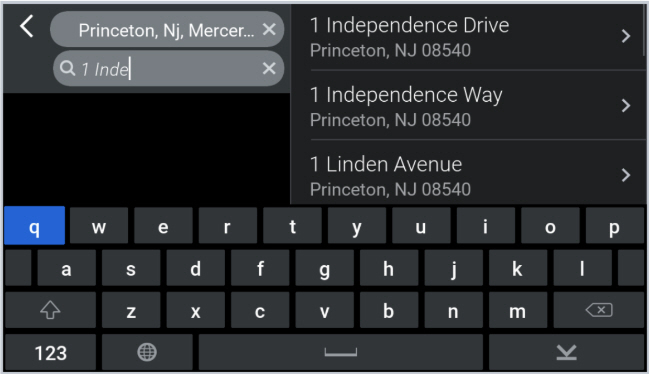
(First available in CoPilot 10.27)
In newer versions of CoPilot, full addresses can be entered directly into a single search bar.
-
As you type, addresses that match what you have entered will be displayed. When the name of the place you want to go to appears in the list, tap it to set as your destination.
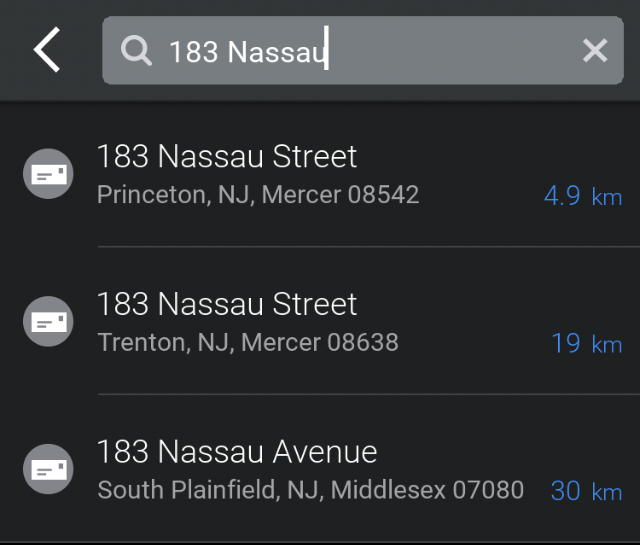
Search for Places
In the Find Location menu, three quick-select options will be displayed below recent addresses:

-
Truck Services
-
Company Places (If assigned to your vehicle group)
-
Truck Stops
To find additional types of Places, tap  . Through that menu, you can also tap on Company Places and see a breakdown of those places by type, depending on how your company organized them—for example, "Customer Locations," "Company Approved Fuel Stops," etc.
. Through that menu, you can also tap on Company Places and see a breakdown of those places by type, depending on how your company organized them—for example, "Customer Locations," "Company Approved Fuel Stops," etc.
Tap on Nearby at the top of the screen and choose from:
-
Nearby - to find Places that are close to your current location.
-
On My Route - to find Places along your route.
-
Other City - for Places in a certain city or town.
Select a Place from the list. More information about the Place will be displayed. You can choose to:
-
Add to Favorites - to save the Place as a favorite.
-
Set Destination - to enter the Place as your destination.
-
Show Map - view the Place location on the map.
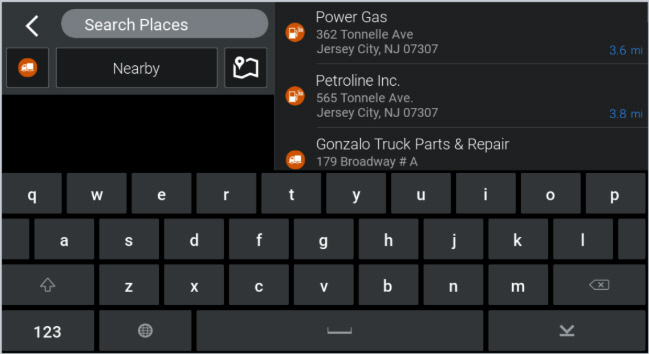
Pick a Stop on the Map
In the Main Menu, from the map view:
-
Tap and drag the map to pan and pinch the map or use zoom buttons until you find your destination.
-
Tap the nearest street to the location on the map.
An info box will open only when a point on a street is selected:
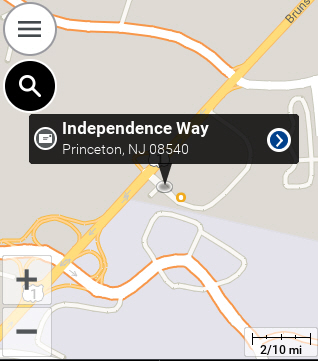
-
Tap the info box to display more details about that location.
-
Tap the plus
 sign to add the location as a stop.
sign to add the location as a stop.
Plan a Trip with Multiple Stops
CoPilot lets you plan a route with multiple stops. Here’s how:
-
In the Main Menu, tap
 .
. -
Select Add Stop.
-
Enter the destination.
-
Tap
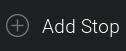 to enter more stops.
to enter more stops.
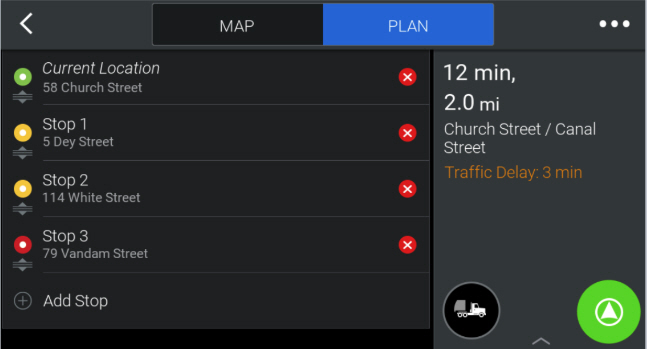
Delete a Stop
Once you’ve entered a destination, you can always delete it from your itinerary if you no longer wish to go there.
-
Select the destination you want to delete.
-
Tap the "x" next to delete it from the trip.
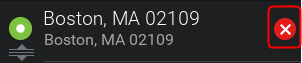
Start Your Trip
Once you’ve added all of your stops, tap Calculate to generate your route and tap  to begin navigation.
to begin navigation.
Integration
If CoPilot is integrated into your company’s workflow.
-
Vehicle Routing Profiles, which are the settings CoPilot uses to generate the best route for your type of vehicle, can be created and sent through workflow.
-
The driver can either be assigned a profile or select one.
-
Stops can be sent to CoPilot.
All the driver needs to do is tap  to begin navigation.
to begin navigation.