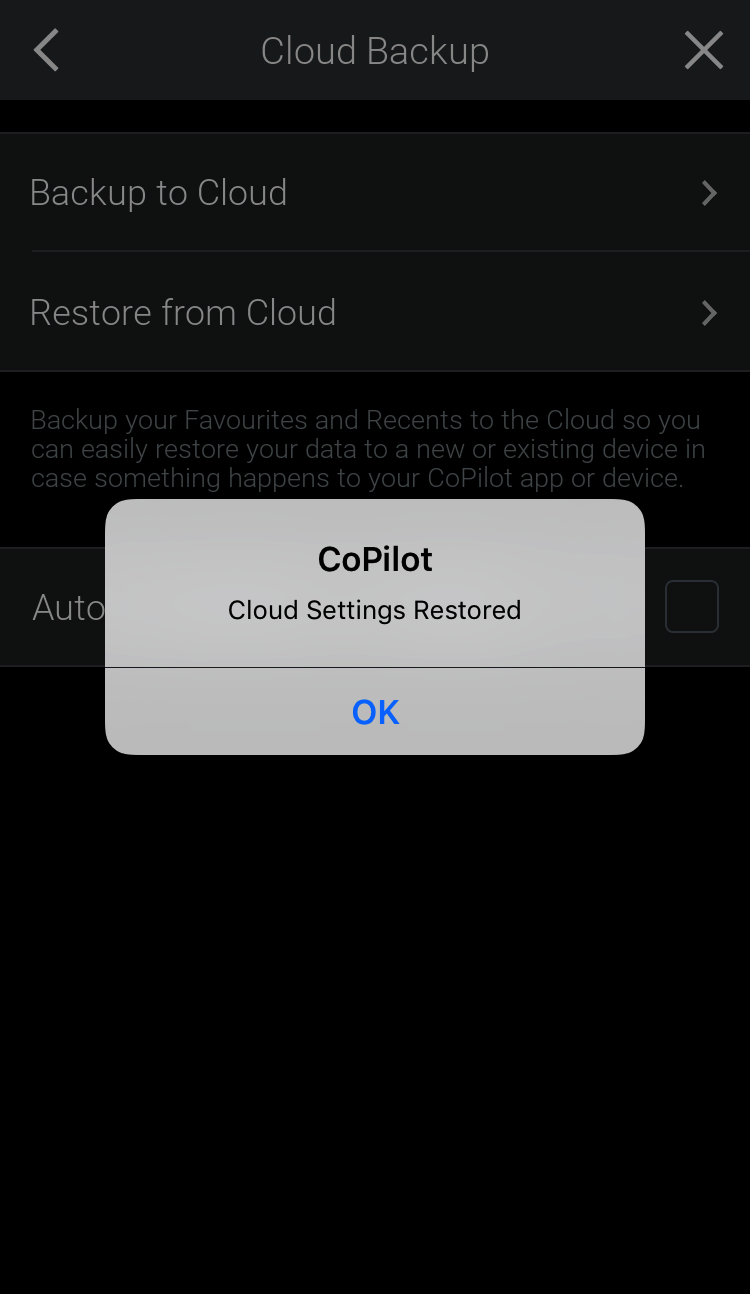Cloud Backup & Restore
(Individual Google Play and App Store users only.)
It’s good practice to periodically back up your account settings to safeguard your data. The Cloud Backup feature allows you to backup your Favorites, Recent Addresses, Trips and Subscriptions over the Cloud with your CoPilot ID. If something ever happens to your CoPilot app, you can easily restore your data from backup to a new or existing device.
You’ll first need to sign in with your CoPilot ID, then:
-
Tap
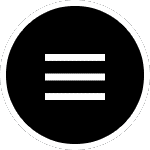
-
Tap MyCoPilot
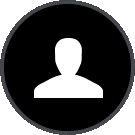
-
Tap My Account
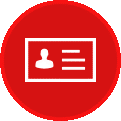
-
Under ACCOUNT SETTINGS, Select Cloud Backup to save your settings.
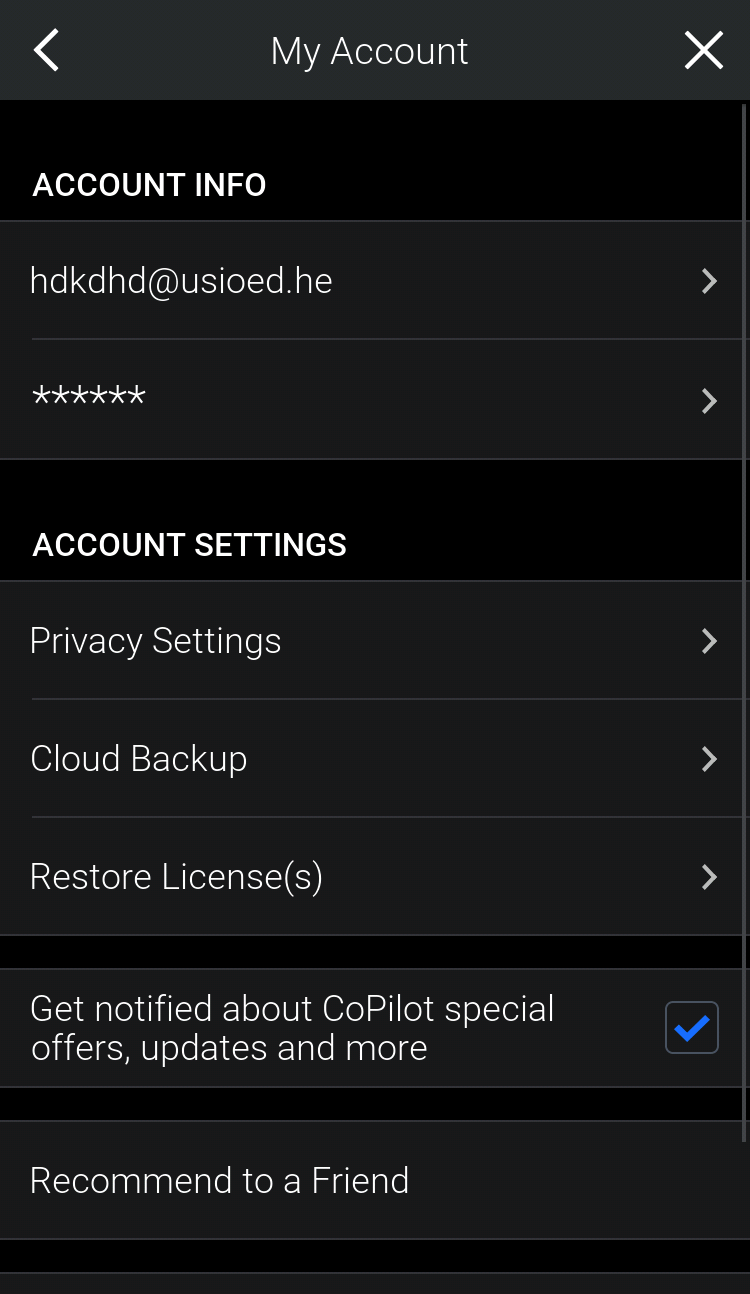
-
Select Backup to Cloud to save your settings.
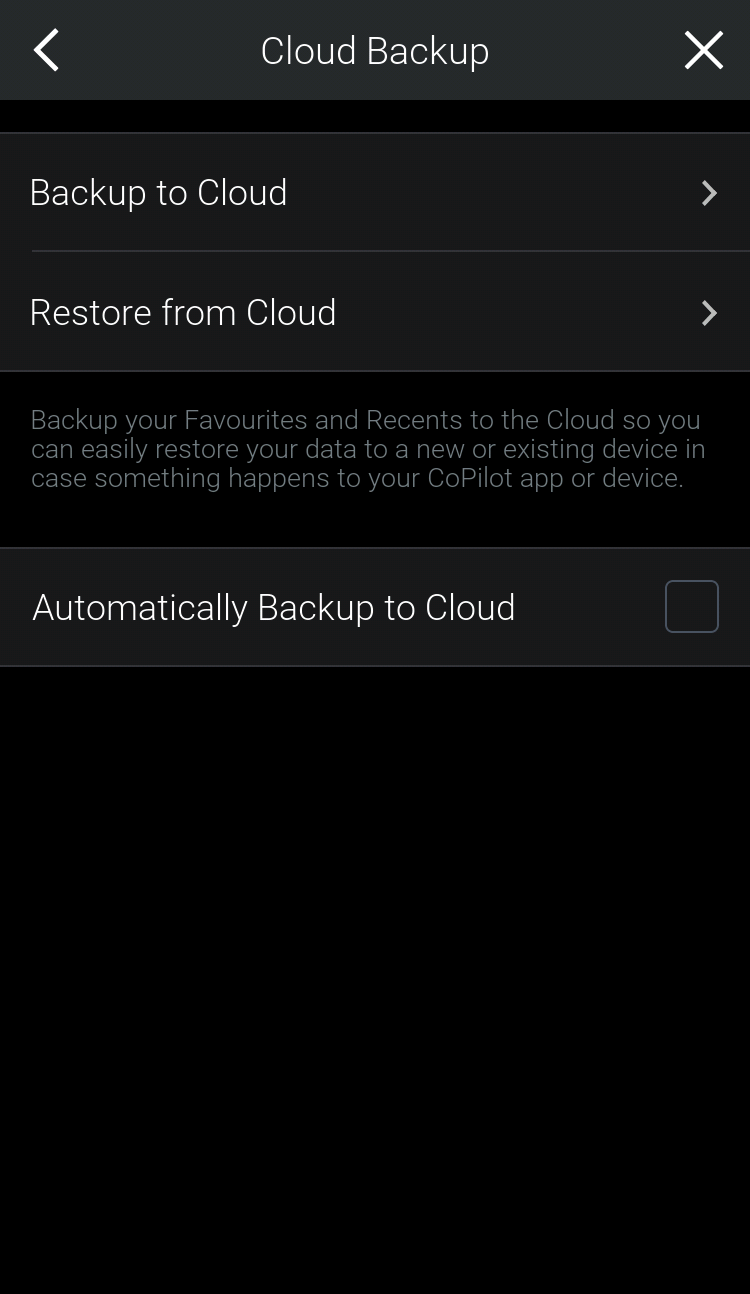
-
Tap OK once your settings have been saved.
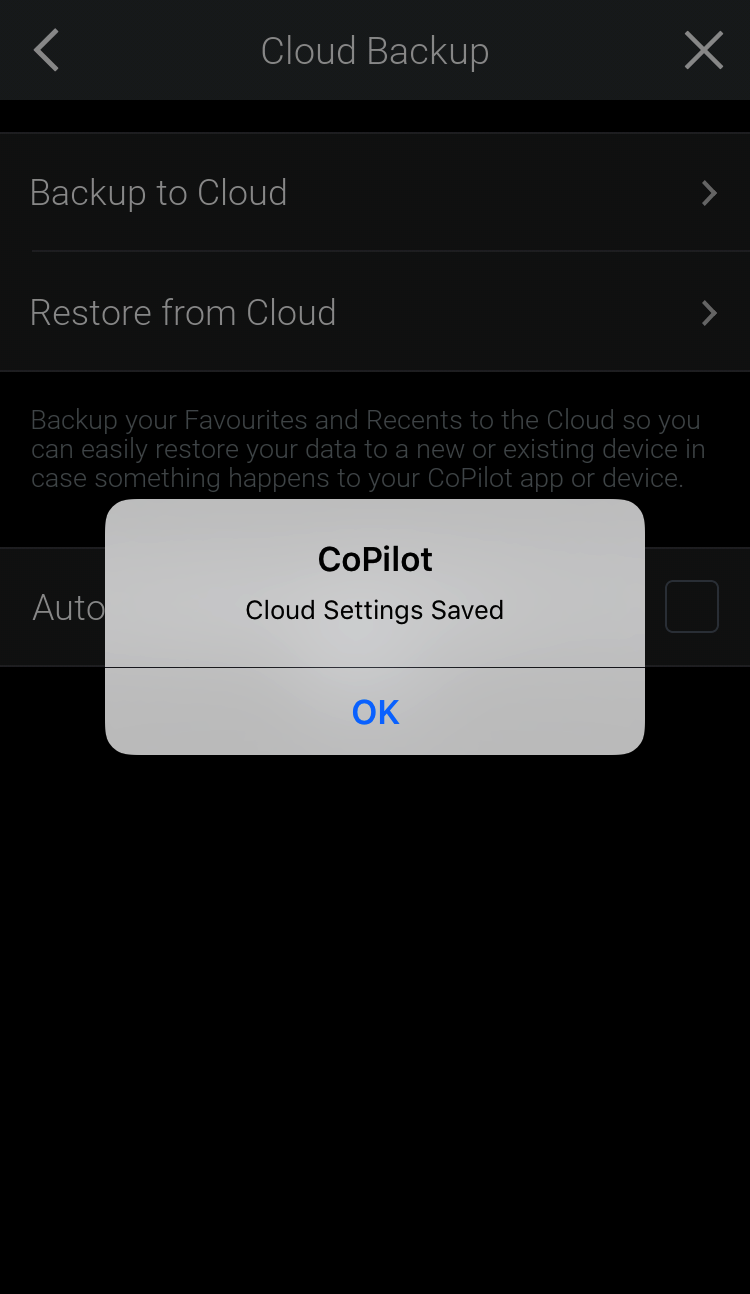
Automatic Backups
Automatic Backups give you greater convenience, simplicity and peace of mind by backing up to the Cloud every time you launch or close CoPilot and you have an Internet connection. To Enable, select the Automatically Backup to Cloud tick box.
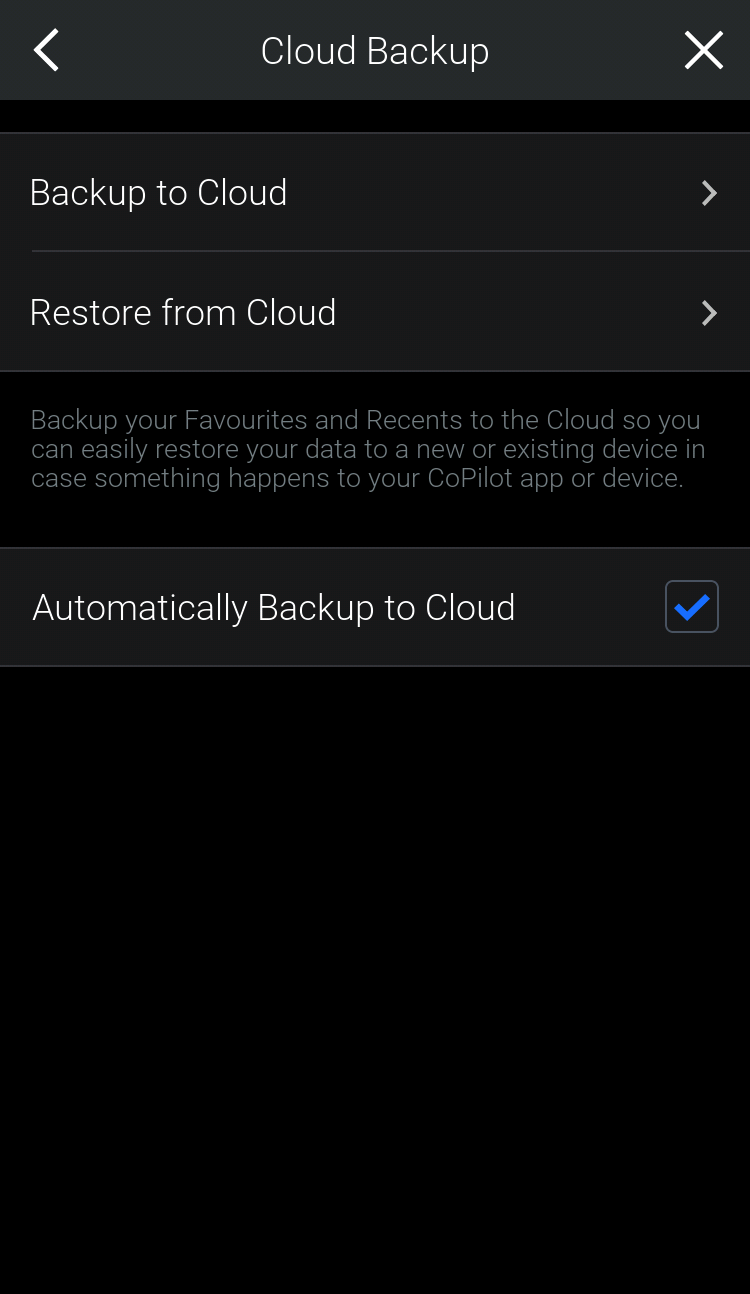
Recover Your Data
To restore your settings and subscriptions from Cloud backup, do the following:
You’ll first need to sign in with your CoPilot ID.
-
Tap
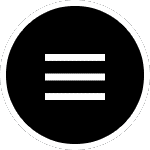
-
Tap MyCoPilot
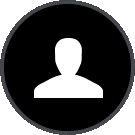
-
Tap My Account
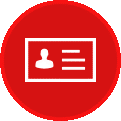
-
Under ACCOUNT SETTINGS, select Cloud Backup.
-
Select Restore from Cloud to restore your settings.
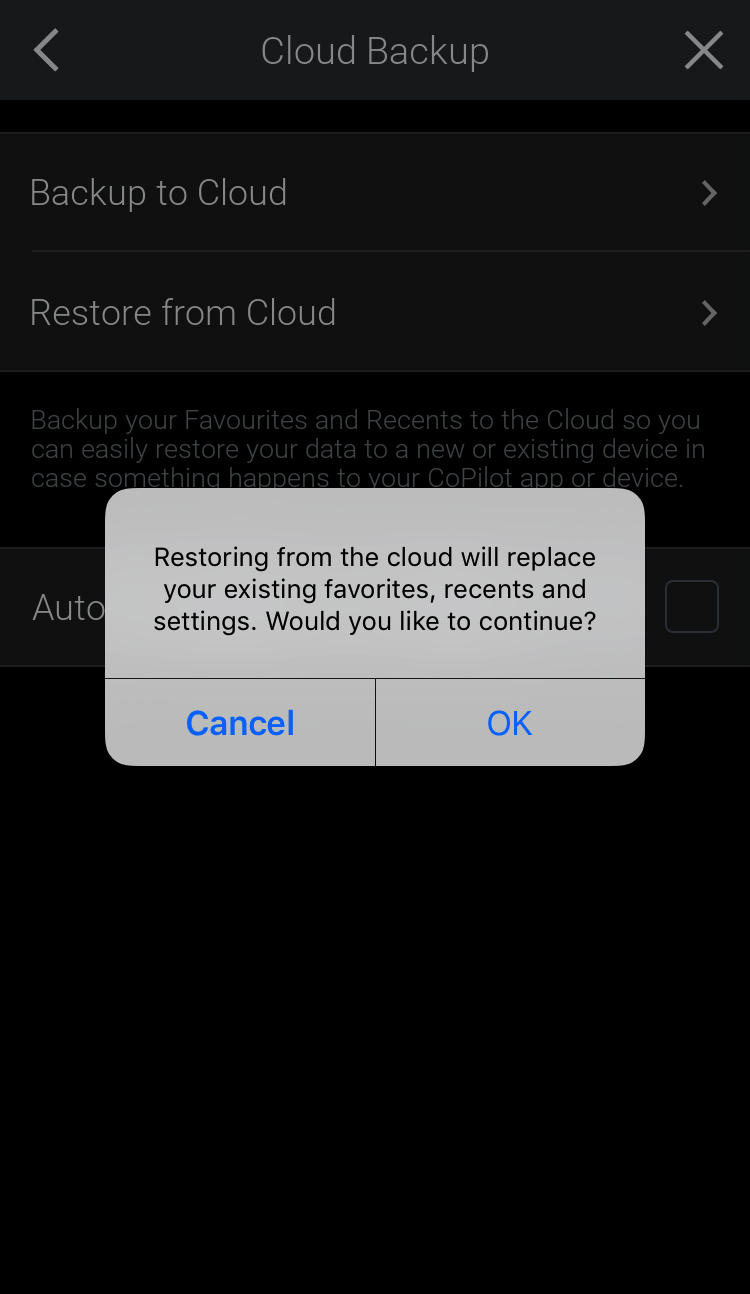
-
Tap OK once your settings have been restored.