Data and Battery Usage
You can control which CoPilot features use cellular data; and change the power saving options of the app. Both sets of controls are available on the Data & Battery screen.
Tap Data & Battery  to display the Data & Battery screen.
to display the Data & Battery screen.
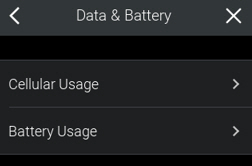
Cellular Usage Options
-
From the Data & Battery screen, tap Cellular Usage.
-
On the Data Usage screen, tap Use Cellular Data to switch off/on the ability to use cellular data for CoPilot services that require a data connection. If WiFi is available, CoPilot will use this connection as a preference.
-
If Use Cellular Data is switched on, then you can enable/disable individual services under ENABLE CELLULAR DATA FOR.
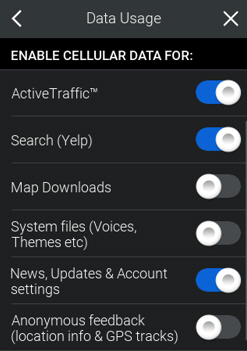
Power Saving Options
-
From the Data & Battery screen, tap Battery Usage. The Battery Usage screen is displayed.
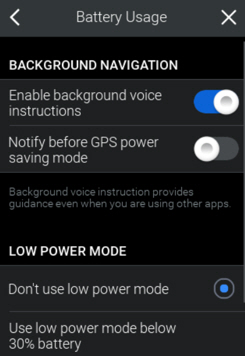
-
Tap Enable background voice instructions to switch off/on having voice instructions continue even when you are using other apps.
-
Tap Notify before GPS power saving mode. A few minutes after GPS power saving mode is activated, the spoken turn instructions that you hear when navigating to a destination, will stop. Additionally, the number of times that the map refreshes per second is less.
-
Under LOW POWER MODE, tap to select power-use options:
-
Don’t use low power mode.
-
Use low power mode below 30% battery.
-
Always use low power mode.
-