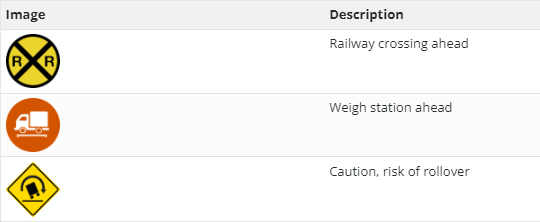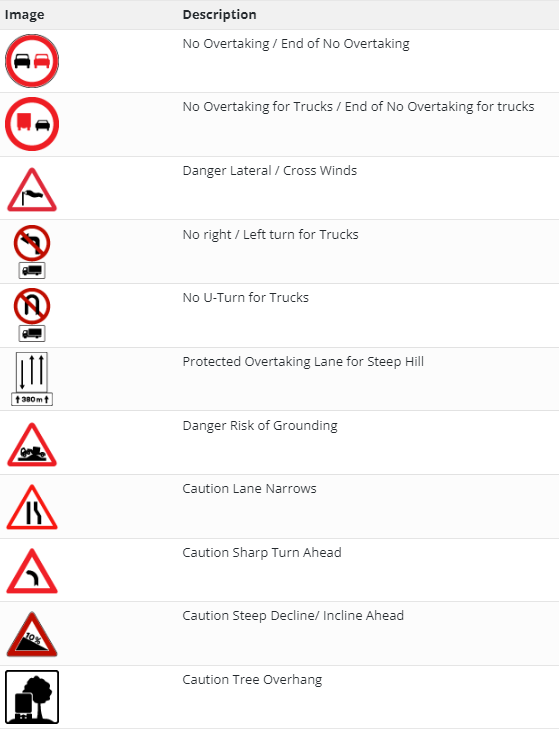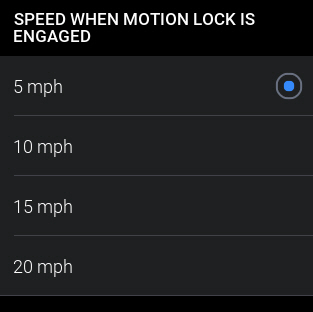Safety Alerts and Warnings
CoPilot offers a wide range of driver safety alerts—from speed and sudden slowdown alerts to warnings about restricted roads and bad weather. They include warnings for:
-
Low bridges and truck-restricted roads
-
Speeding
-
Rollover risk
-
Traffic delays and closures (requires traffic add-on license)
-
Off-route alerts (requires RouteReporter add-on license)
-
Weather alerts (requires weather add-on license)
The additional alerts below can be turned on, turned off, or customized in CoPilot’s Safety Alerts & Warnings screen.
-
From the Settings menu, tap Safety Alerts & Warnings
 .
. -
The Safety Alerts and Warnings screen is displayed. There are multiple sections. You will need to scroll down the screen to see them all.
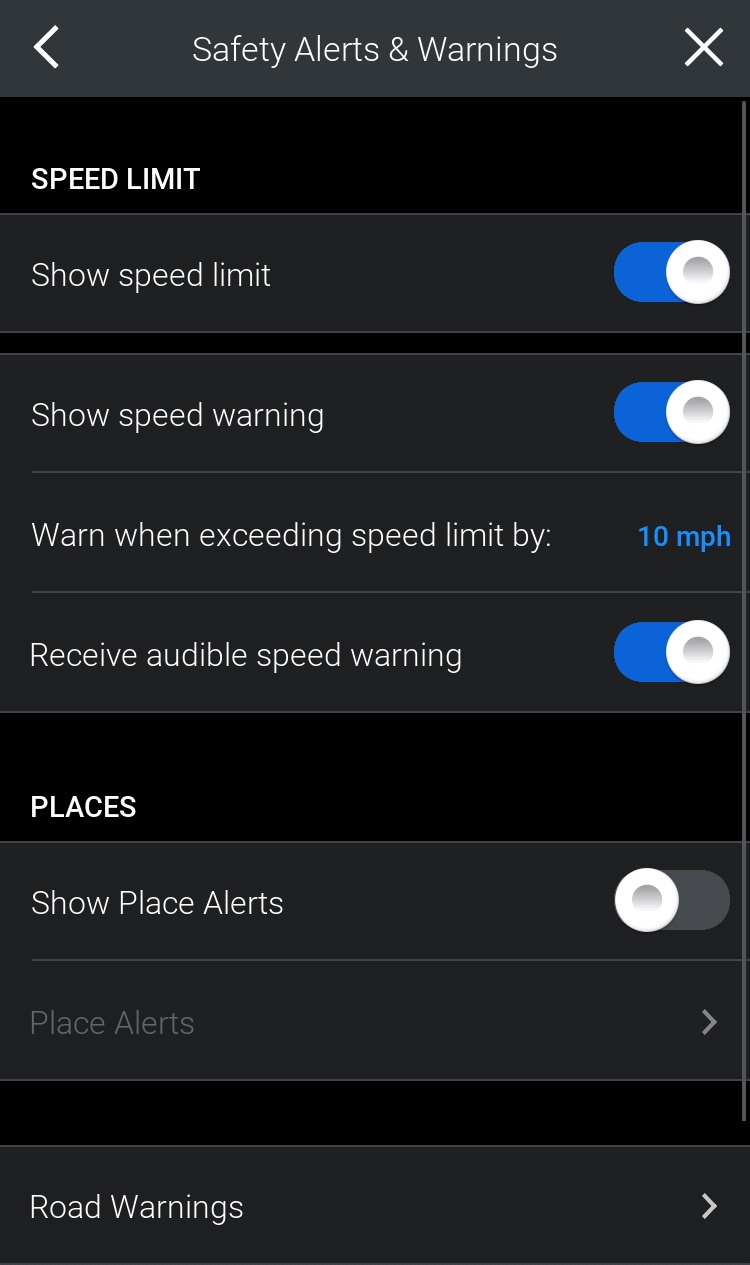
Speed Limit Settings
-
Tap Show speed limit to switch off/on the speed limit indicator in the navigation screen — Europe:
 or North America:
or North America: .
. -
Tap Show speed warning to switch off/on the audible (beep) and visual speed warnings.
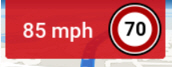
-
Tap Warn when exceeding speed limit by, if you want to change the threshold at which the speed warning appears; then tap the required speed.
-
Tap Receive audible speed warning to switch off/on the speed warnings.
Safety Camera Settings
-
Tap Display Safety Camera Alerts to switch on/off alerts when you are within the proximity of a safety camera. If the speed limit for that camera is known and you are exceeding that speed limit, the alert will be displayed in red; if you are within the speed limit, the alert is displayed in green.
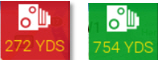
-
When enabled, you can change the proximity settings, i.e. how close to the camera you are before the alert is displayed. Tap Warn When to change the proximity settings, and select the required distance from the list.
Place Alerts
If you have Place Alerts switched on, CoPilot will display an alert when you are within the proximity of specific Places. For example, you might want to know when you are close to a fuel station, or a restaurant.
The example below shows an alert for a fuel station.
-
Tap the alert to view more information about the Place, and how far away it is.
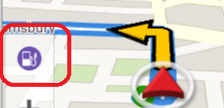
-
Tap Go to reroute to the PIace; or Ignore to continue your journey.
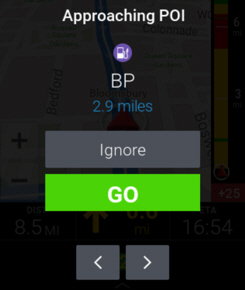
Places alerts will only be displayed if they are switched on.
To Select Alerts for Certain Type of Places
-
Tap Show Place Alerts.
-
Tap Place Alerts to change the settings.
-
You can change the distance from Places when alerts are displayed. Tap the required distance.
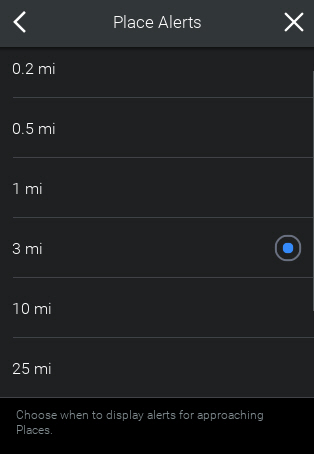
-
Select whether the alerts will appear only if they are actually ahead on your route, or near your route.
-
Tap Select Places to Alert to choose which Places you will be alerted to.

-
Tap individual Places, or Select All to select all of them.
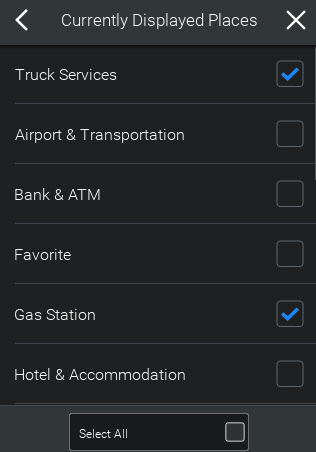
Road Warnings (Trucks Only)
Road warnings are visual alerts on the navigation screen for weigh stations and truck hazards ahead. They include:
-
North America: Weigh stations, risk of rollover, and railroad crossings.
-
Europe: Lateral Wind, Narrow Road, Risk of Grounding, Sharp Curve Left, Sharp Curve Right, Steep Hill Downwards, Steep Hill Upwards, Overhang, No Overtaking, No Left Turn, No Right Turn, and No U-Turn.
You can turn off all warnings by tapping the Display Road Warnings button. You can also choose the distance at which a warning should be displayed.
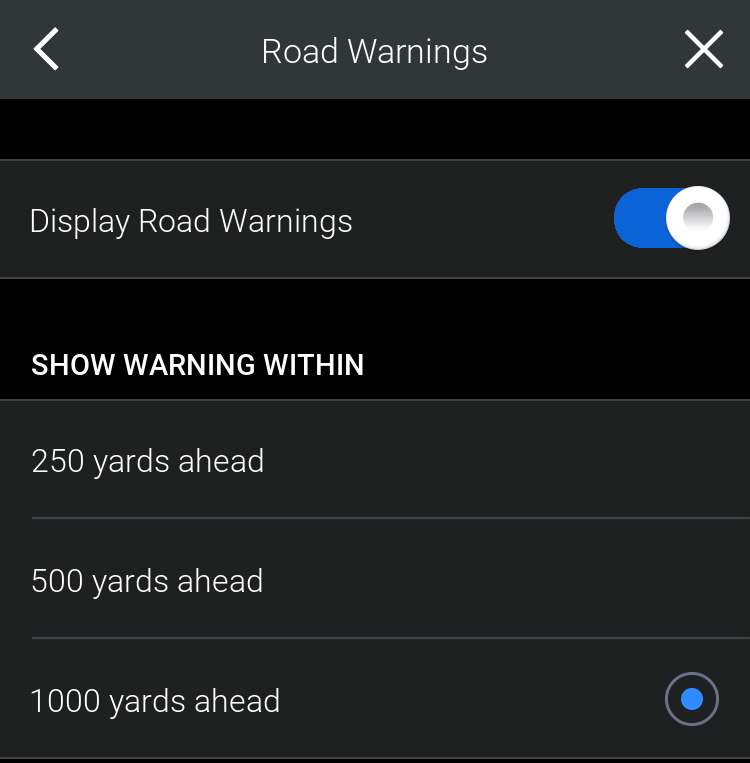
Motion Lock
Motion Lock is a safety feature that allows you to pick a speed at which the navigation map will be locked, preventing user input. When Motion Lock is switched on, the Quick Menu is still available, but most of the functions are disabled. Map functions, except zoom and pan, are also disabled.
Motion Lock cannot be switched off until the vehicle has stopped, or is traveling below the motion threshold. When switched on, the Motion Lock symbol is displayed on the map.