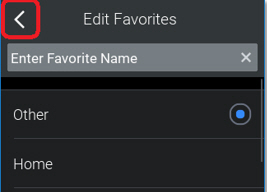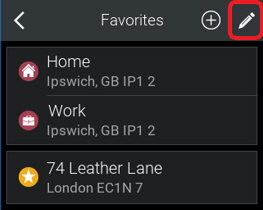Manage Favorite Locations
CoPilot allows you to save a list of favorite locations. For example, you can save your work and home locations, as well as other locations that you visit regularly. You can also add your current location to the list of favorites. Later, you can edit your favorite locations, or delete them from the list.
Save Your Current Location
There are two ways in which you can save your current location.
-
On the Find Location screen, tap the star to open the Favorites screen. Tap the + and then scroll down and tap Current Location. You will be prompted to name and save the favorite location.
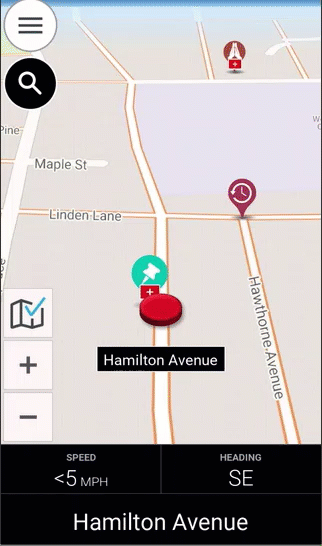
-
During navigation, tap the red icon that shows your current location. On the Location Info Display screen, select Save Current Location.
-
On the Save Current Location screen, edit the name of the location if required. Tap Save.
-
A message is displayed, telling you that your current location has been added to the list of favorites. Tap OK.
-
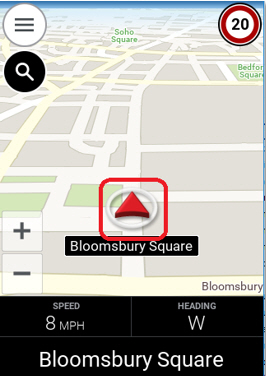 *
*
Save Your Home or Work Location
-
On the Find Location screen, tap either the home or work icon.
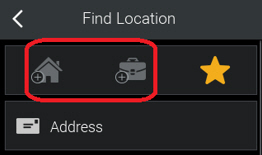
-
Use one of the methods for adding a stop to select your home or work location.
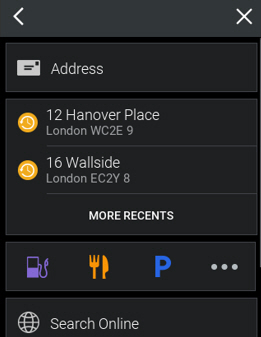
-
Enter the name of your home or work location, and select Home or Work.
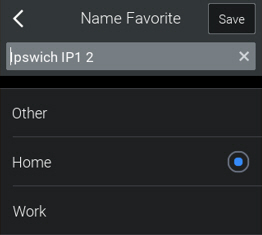 *
* -
Tap Save. Notice that the home or work icon is now enabled on the Find Location screen.
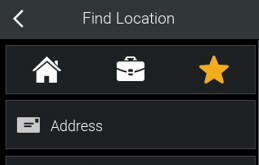
-
When you tap the favorites icon now, your home or work location will be listed.
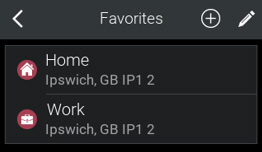
Save Another Location
-
On the trip plan, tap the favorites (star) icon.
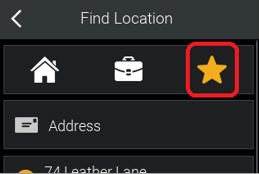
-
Tap the add icon.
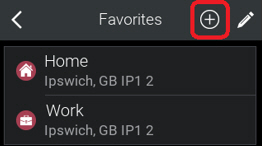
-
Follow the same steps as adding your home and work locations, except select Other. Tap Save. You will be able to open the Favorites screen to see that the favorite location is now listed.
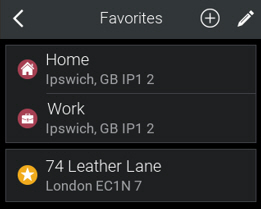
Edit a Favorite Location
-
On the Favorites screen, tap the edit icon.
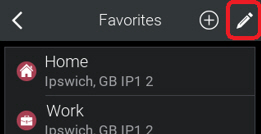
-
On the Edit Favorites screen, tap the edit icon next to the entry that you want to edit.
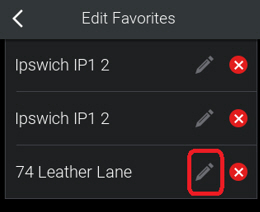
-
Edit the favorite’s name, or change its type, and then tap the back icon. The favorites list is updated to reflect the change that you just made.