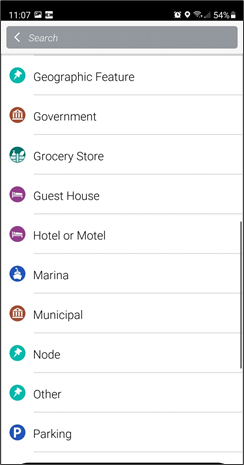Import Custom POIs (iOS)
Custom Places, or Points of Interest (POI) can be downloaded from a customer database, or manually created and imported into CoPilot.
POIs Description and Coordinates
If you wish to import POIs, ensure they are in .OV2 and/or .CSV format. Each column should have a header, and be listed in the following order:
-
Name
-
Street
-
City
-
County
-
Post Code
-
Longitude
-
Latitude
-
Phone
NOTE: Even if not all of those columns are used, please keep the column empty. Also, when entering coordinates please use coordinates at least 6 decimal places long. This helps improve the accuracy of your routing.
Icons
For CoPilot to import images properly, icons should be 22 x 22 pixel, in .PNG or .BMP format.
How to Import
-
Plug your device into the computer. (Launch iTunes if it does not open automatically.)
-
CoPilot should not open on the device, but if it does, then close it. (For more information about closing an App on iOS, see: Close an app on iOS.)
-
In iTunes, select the icon for your iOS device from the top left corner of your screen.
-
Select Apps; the screen presented should display all Apps on the left.
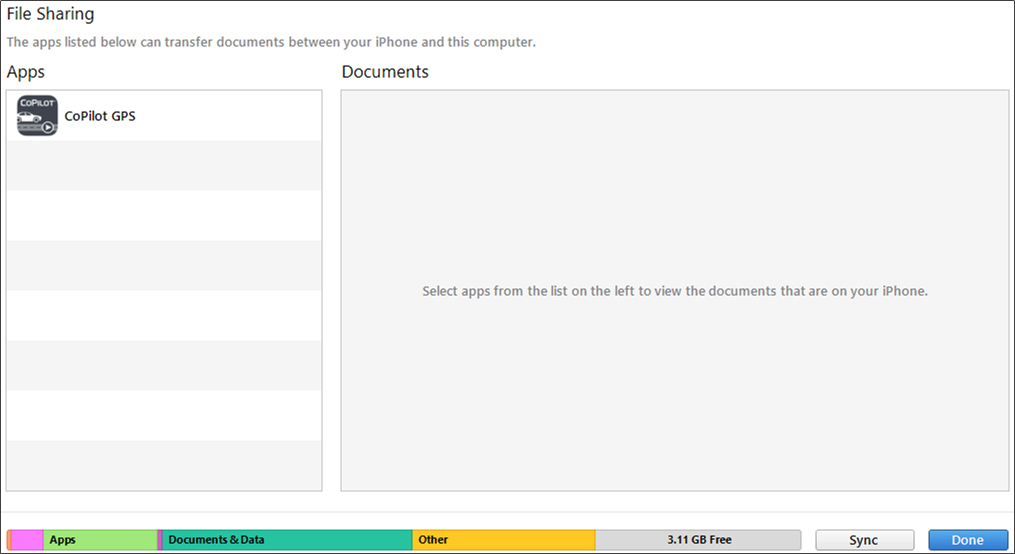
-
Select CoPilot from the Apps area and drag/drop it into the Documents section.
-
The custom POI icons and related files will appear listed in the Documents section.
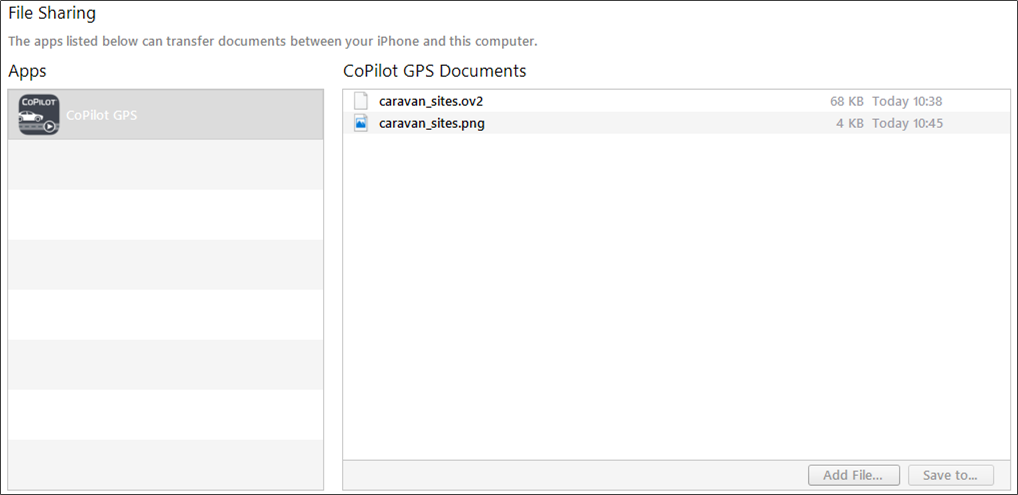
-
Wait a few seconds for any CSV or OV2 file to disappear from the list.
-
New POI Set Found info box will appear with the POI set name, select the next arrow.
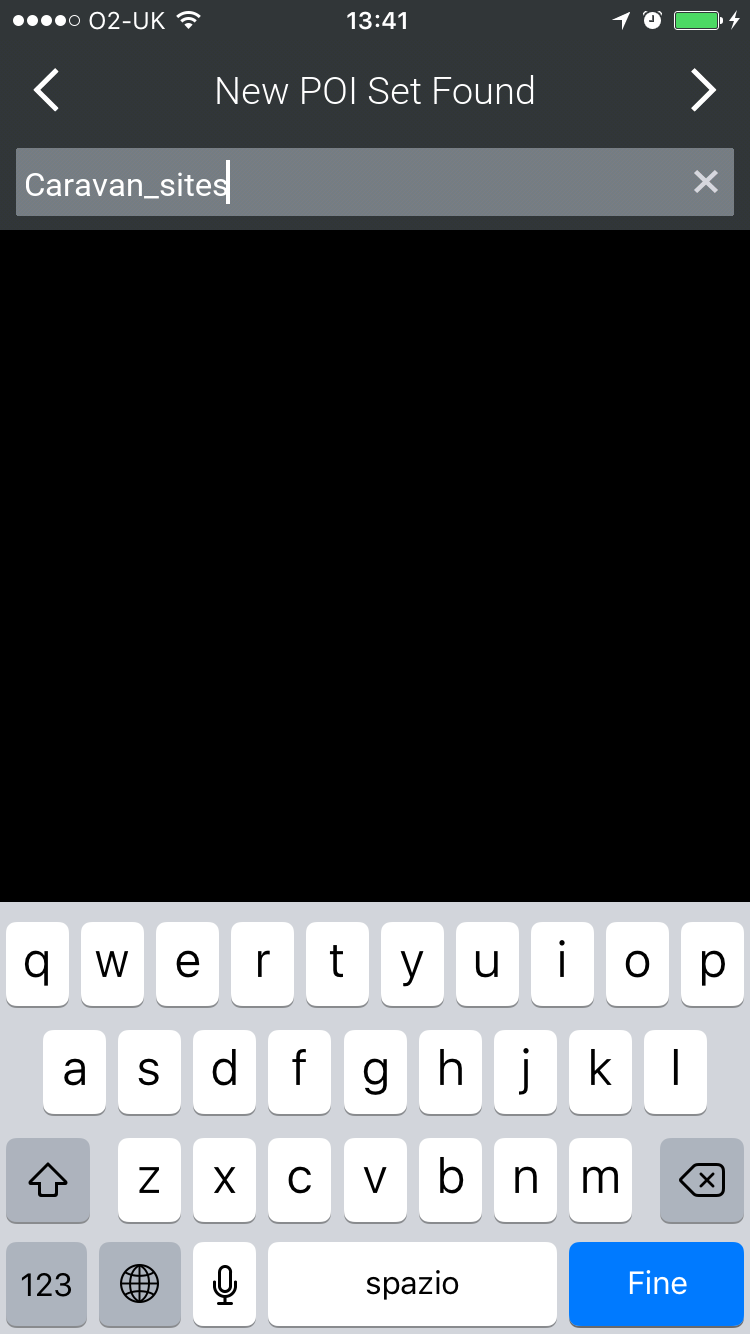
-
Choose a preset category as listed, or create a New Category .
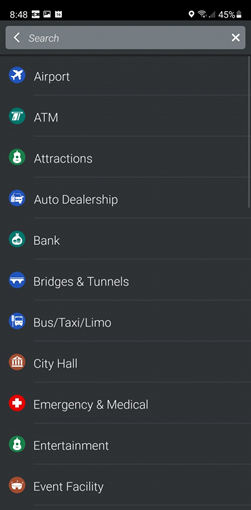
-
After choosing to create a new category, select the custom icon in the *Pick an Image * screen.
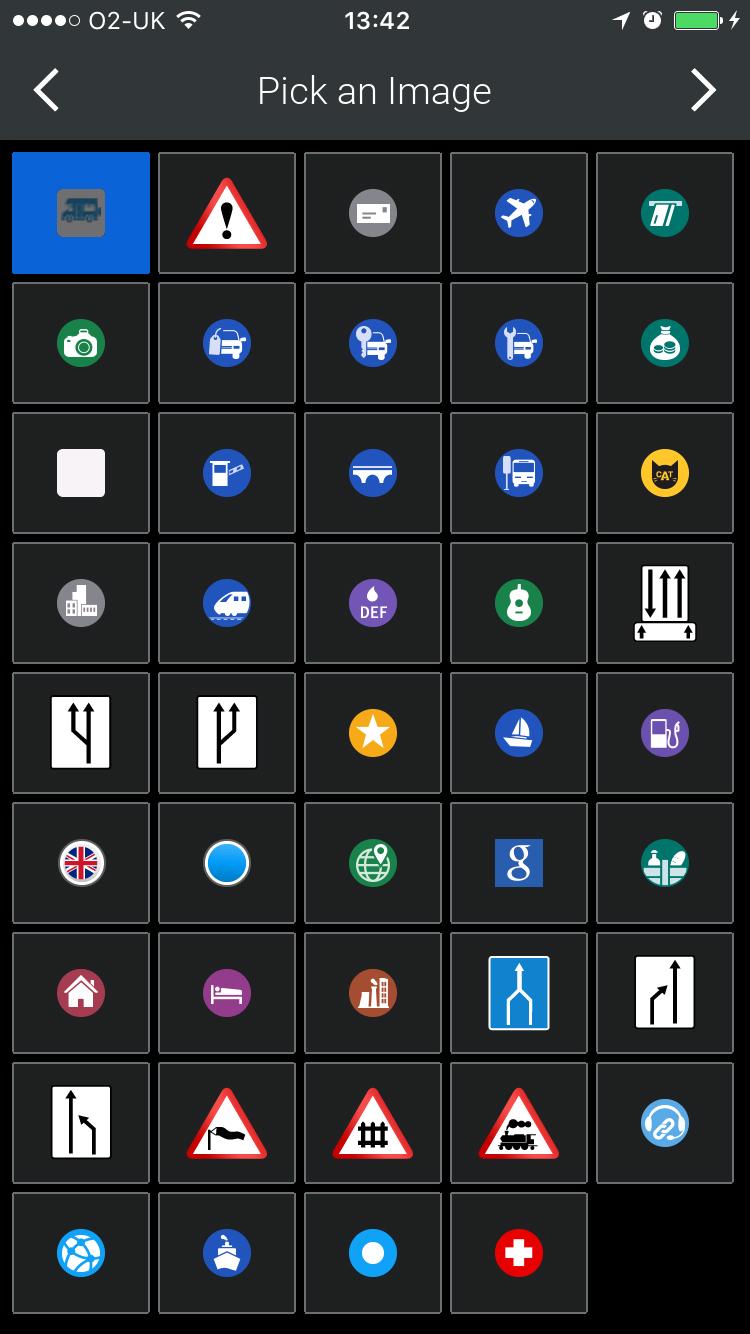
-
When asked if importing safety camera data, choose No.
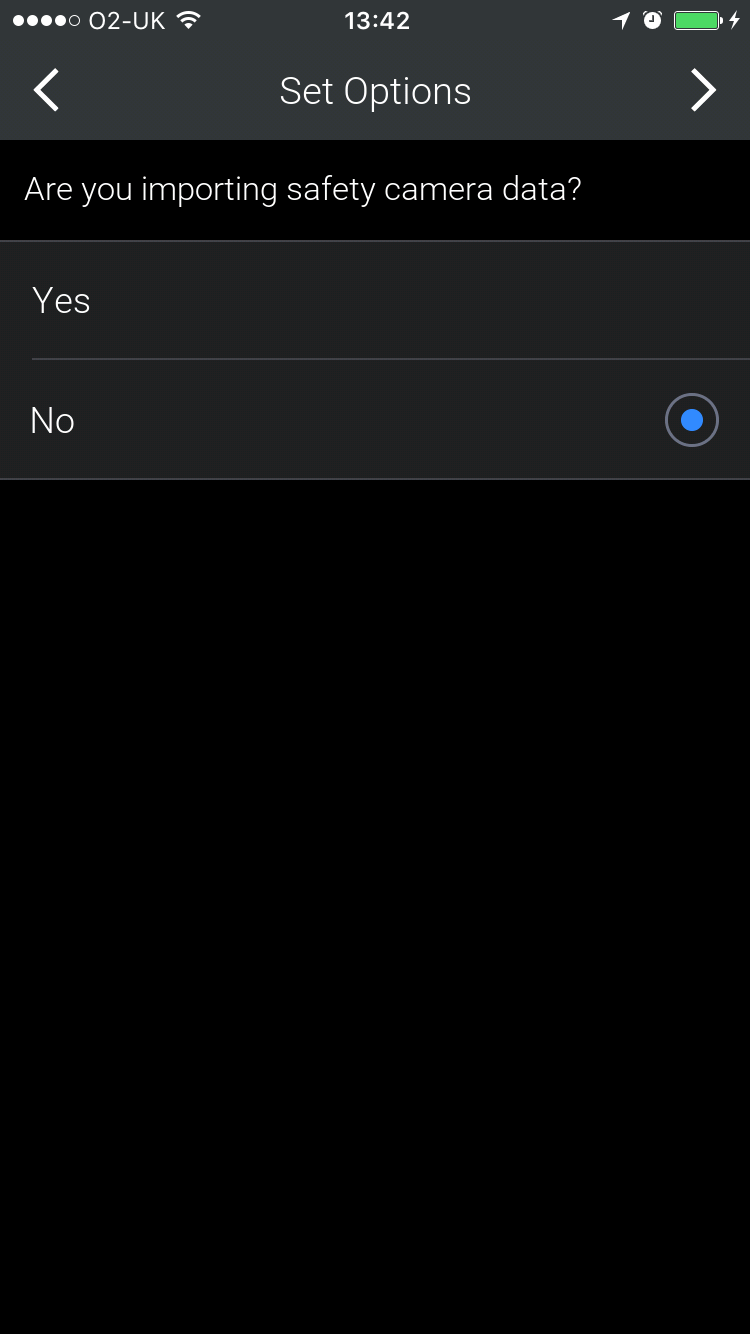
-
Input a new destination search and tap on
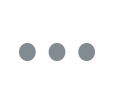 under Search Places to pull out a list of all POIs, which should include your custom icon; tap it to browse the new POIs near you.
under Search Places to pull out a list of all POIs, which should include your custom icon; tap it to browse the new POIs near you.
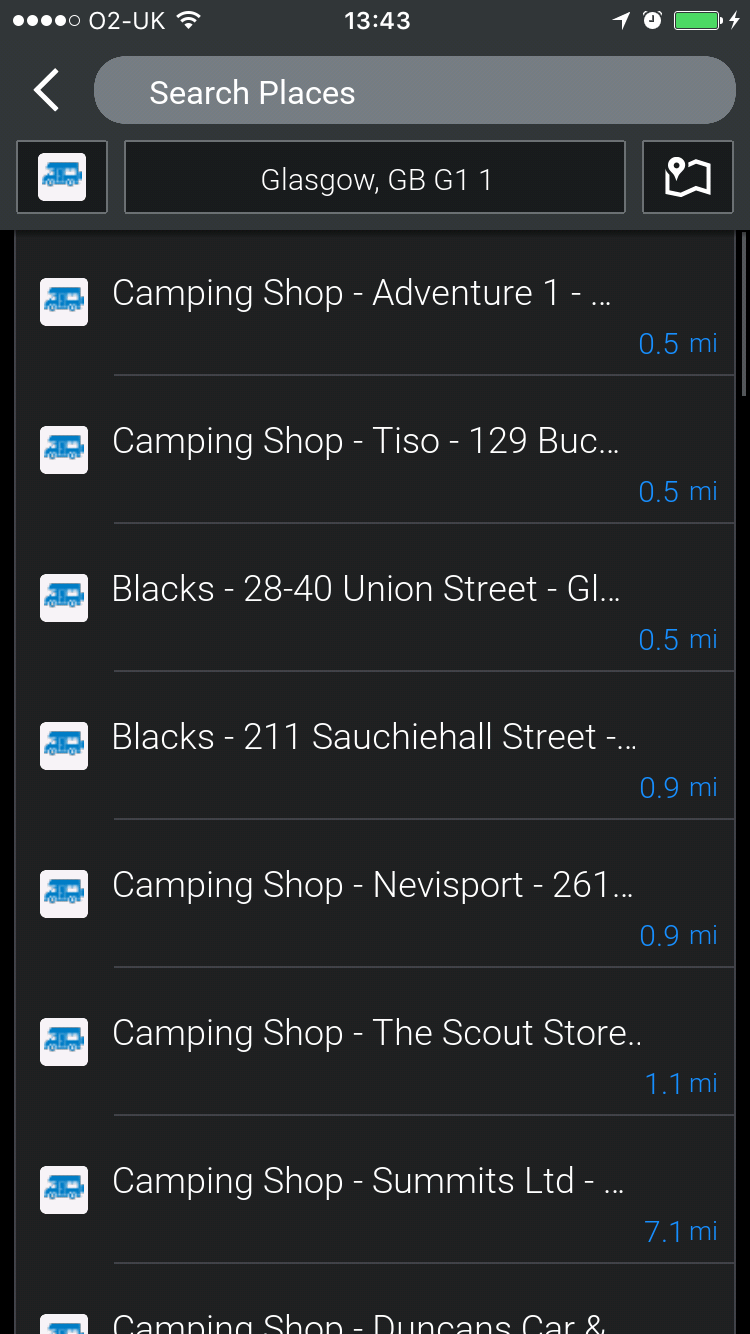
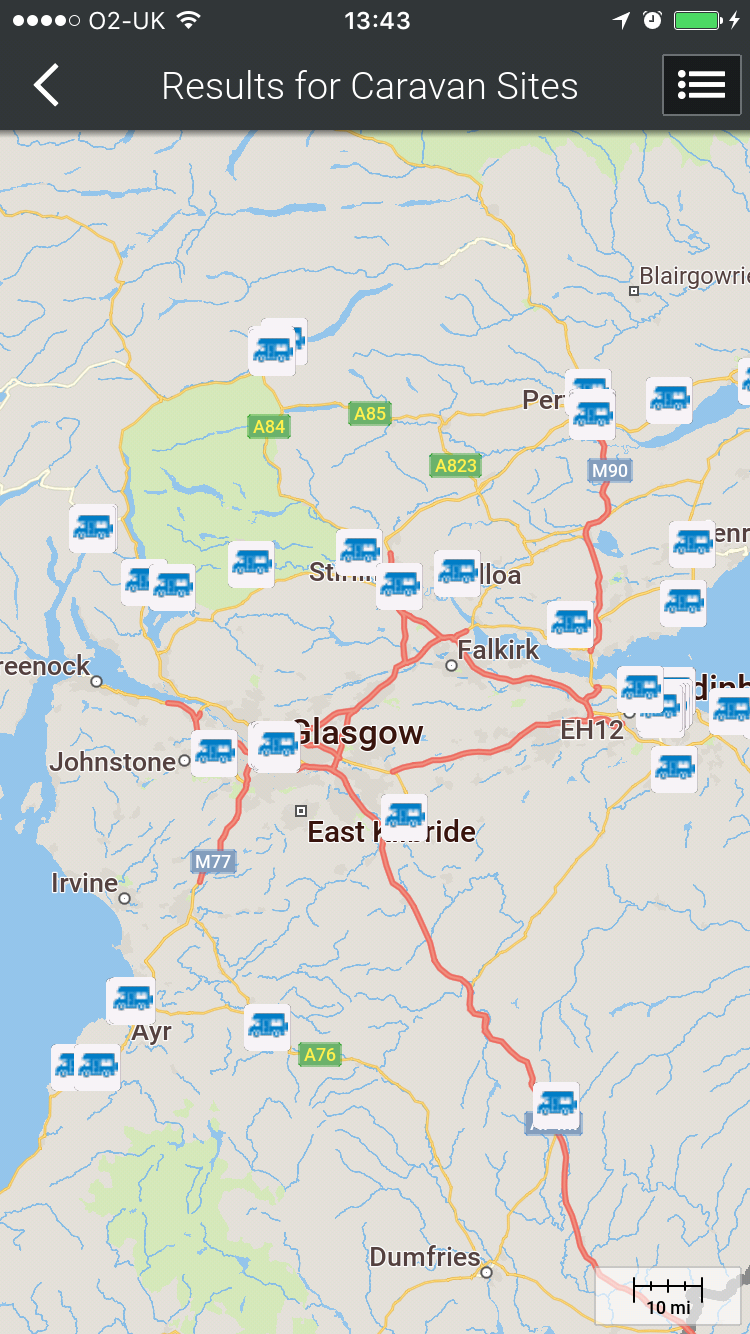
-
If you have loaded POIs for a different country you will need to search by entering Other.