Overview of the main D2Link screens
This section is a great reference if you have questions about the main app screens.
| Most of the pictures in the D2Link documentation are from a Samsung Galaxy S7 smartphone running the Android™ OS. Your screen may look differently based on your device and OS (operating system, either AndroidTM OS or iOSTM). |
The pictures below show how the app looks on an Android OS smartphone and tablet.
Smartphone
The Menu, in the left image, covers up most of the Functional Area, in the right image.
-
On the left, tap the shaded area to hide the Menu and see the whole Functional Area.
-
On the right, tap the menu icon in the Functional Area to see the Menu.
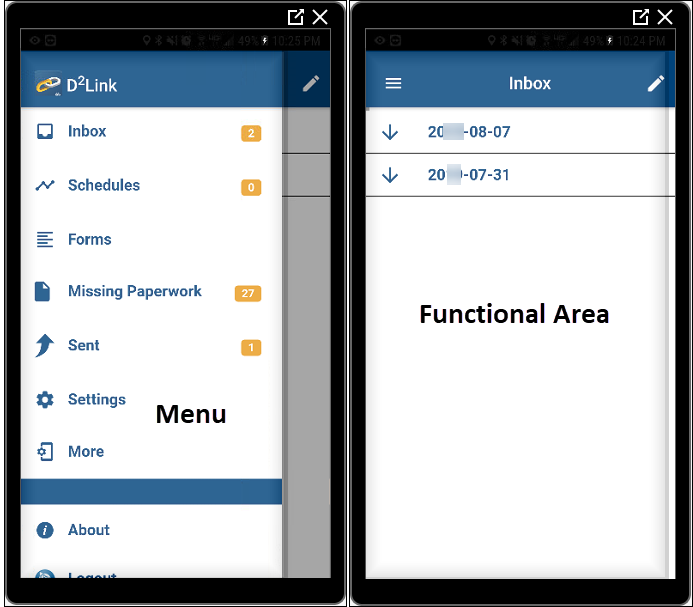
Tablet
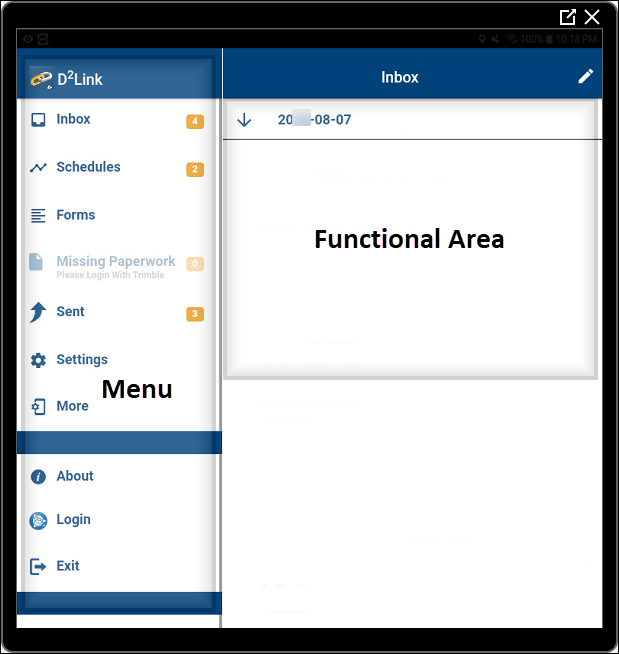
As shown, D2Link has two main areas: a Menu and a Functional Area.
-
Menu
Use the menu to open screens in the functional area or to exit the app. -
Functional Area
Use this area to do your work, for example*:-
View and respond to messages from the host system (TotalMail®).
-
View and confirm schedules and trips.
-
View, write, and send messages.
-
Complete forms.
-
Take pictures of paperwork or other things, scan barcodes, and sign forms.
-
Call your office.
-
View a map of the current schedule.
-
Get directions to the next stop (a separate application opens).
-
Print schedules, messages, and forms.
-
Change settings (special permissions apply to some of these).
*Some examples may require a special license.
-