Trackable items
If your company wants you to track stop items (such as Freight Bills), they will set up their TotalMail forms to include the Trackable field. With these field types, the app keeps track of which options you have selected and then removes those options the next time the form is opened for a selected trip.
For example, if you have the following freight bills: A, B, C, and D. On stop #1 you select A and C. The form tracks these selections and removes them for the remainder of the trip. On the next stop, your form displays freight bills B and D. This process continues throughout the trip.
These buttons may appear when you:
-
Reply to a trip-based message
-
Open a form that has these buttons
-
Update a schedule using the Schedules screen
This picture shows an example of the Trackable pop-up window with two options selected.
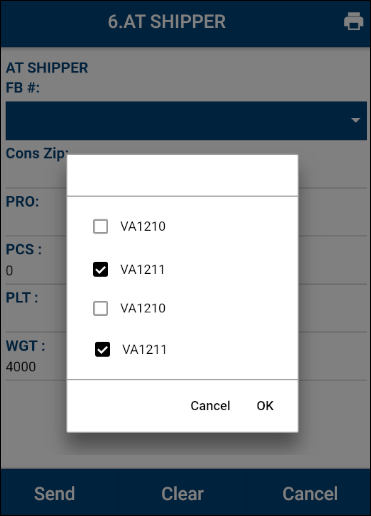
You may need to use a Trackable field with a freight bill or an order. To use a Trackable field:
-
Tap on the Trackable drop-down field.
The Trackable pop-up window opens. -
Tap on the option.
Note: Depending on the TotalMail form setup, you can select one or multiple options.
-
Tap OK.
The Trackable field is updated and your selection is displayed.
To close this pop-up window without making a selection, tap Cancel.