Settings page
Use this page to set up and re-configure the D2Link® app for drivers.
To open Settings
-
Tap Settings.
Enter Password opens. -
Enter your D2Link password.
-
Tap OK.
The Settings page appears.
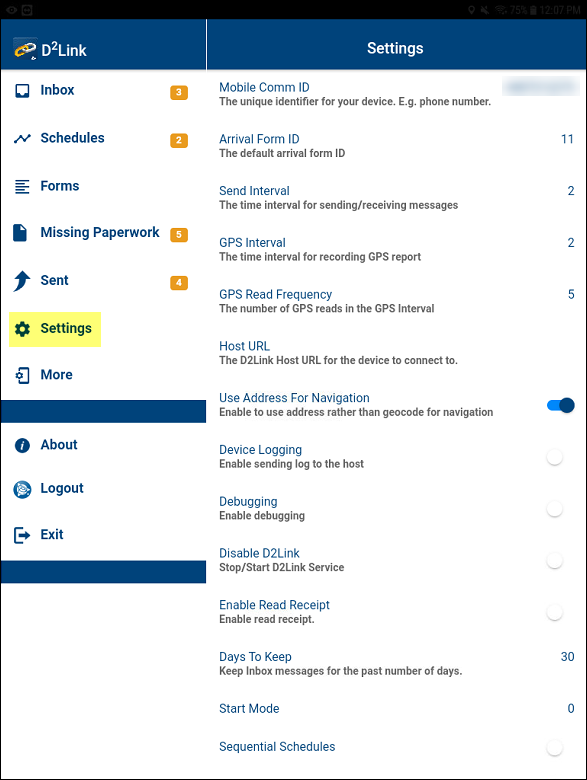
The Settings page, showing all settings and their defaults
Settings and their descriptions
| Setting | Description |
|---|---|
Mobile Comm ID |
The unique ID for this device, such as its phone number. This number is used with the TotalMail® system, integrated with D2Link, to send you schedules, forms, and messages. |
Arrival Form ID |
Default arrival form ID. Your company determines the default arrival form ID. |
Send Interval |
Time interval for sending/receiving messages. Time is in minutes. By default, D2Link sends and/or receives messages every two minutes. |
GPS Interval |
Time interval to record GPS locations. Time is in minutes. By default, D2Link updates the GPS location every two minutes. |
GPS Read Frequency |
Number of GPS readings that D2Link takes during each GPS Interval. By default, D2Link records five GPS locations each GPS Interval. |
Host URL |
D2Link Host URL. This required URL allows D2Link devices to work correctly. Caution: Never change this URL without asking your Support representative. |
Vehicle ID |
ID associated with a tractor for integrating it with CoPilot FleetPortal. CoPilot plans appropriate driving routes for this Vehicle ID. |
Partner ID |
The unique ID associated with D2Link in the CoPilot FleetPortal integration. |
Use Address For Navigation |
If on, D2Link uses the address, not the geocode, to navigate. Default is Off |
Device Logging |
If on, D2Link sends a log file to the host. This log file can be used to debug or troubleshoot problems. Default is Off |
Debugging |
If on, D2Link runs in debug mode. Default is Off |
Disable D2Link |
If on, this starts or stops D2Link functionality. Default is Off |
Enable Read Receipt |
If on, the driver gets notified when their sent messages are read by the recipient. Default is Off |
Days To Keep |
The number of days D2Link keeps a message in the Inbox. |
Start Mode |
Specifies how the app functions when it is opened. |
Sequential Schedules |
If on, D2Link uses sequential schedules. Off is the default. |
In Order Sequence |
If on, the driver must complete stops in the assigned order. For example, a driver selects a schedule. They must complete all stops on that schedule, in order. Then they can select another schedule. |
Account ID |
Trimble Maps/DRTrack or GeoTrac account ID Account ID is required to use Trimble Maps or GeoTrac. |
Expiry Date |
Specify the date and time when the app should stop working. There is no expiration, by default. |
Enable Trimble Login |
If on, D2Link uses the Trimble Identification (TID) sign-in feature. Off is the default. Using TID is required to use some features, like mobile imaging. |
Condense Print Format |
If on, D2Link removes all formatting from the printouts. Note: you can adjust the font size with the Form Printing Font Size setting. |
Form Printing Font Size |
When Condense Print Format is on, you can set the font size of printouts. Choose from these font sizes:
|