Signatures
Some forms include the Signature field.
This could appear when you:
-
Reply to a trip-based message.
-
Open a form with this field.
-
Update a schedule on the Schedules page.
This is the Signature field:
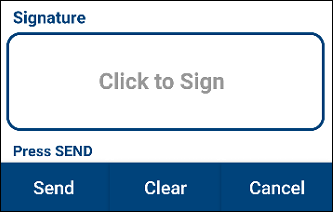
Events, such as a drop stop event, may require one or more signatures.
To use the Signature field:
-
Tap Click to Sign.
The SignatureActivity page opens.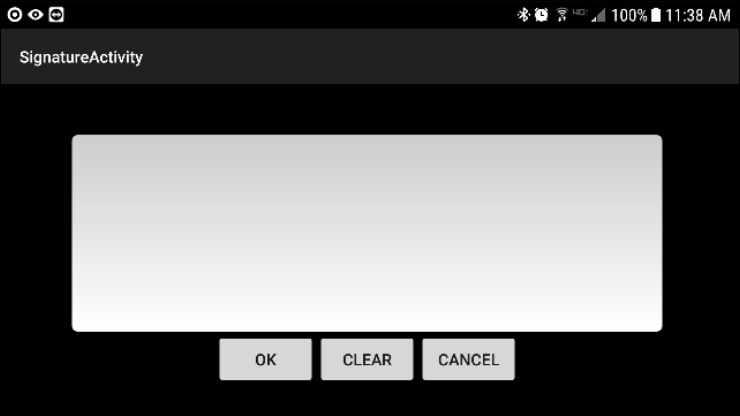
-
Using your fingertip or a stylus, draw your signature in the box.
-
Tap OK.
The form updates and shows your signature.-
To close this screen without entering your signature, tap CANCEL.
-
To clear the field, tap CLEAR.
-