Uploading paperwork associated with trips
Requirements:
-
Your company must own the Mobile Imaging license. If not, you will not see the mobile imaging functionality.
-
Your System administrator must enable the Enable Trimble Login setting on your D2Link® device.
You can use mobile imaging to capture images of paperwork, such as Bills of Lading or Delivery Confirmations, and upload them to your company’s image processing system.
This method associates the image with an order number or a leg number automatically.
To upload paperwork:
-
Tap
 Menu. If you are using a tablet, skip this step.
Menu. If you are using a tablet, skip this step. -
Tap Missing Paperwork.
The Missing Paperwork screen opens.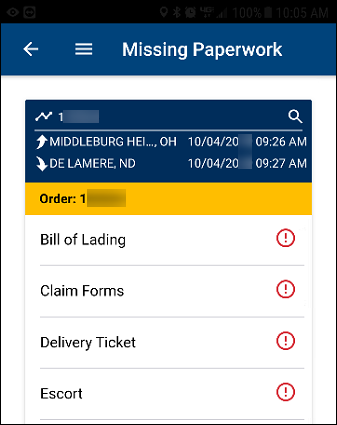
-
Tap the icon next to the paperwork that you want to capture.
The Capture Image screen opens.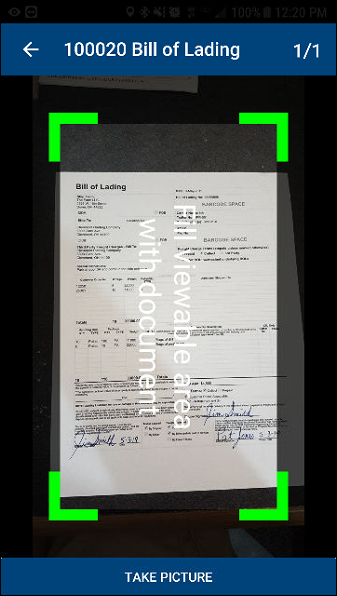
-
Do one of the following:
-
Tap Take Picture.
The camera takes the picture. The app does not remove the background nor does it adjust the image quality.
-
Hold the device still until the entire document is within the viewable area.
The camera takes the picture automatically. The app tries to remove the background and adjust the image quality.
Note: If the image is blurry, undersaturated, or oversaturated, the Warnings pop-up window opens. To close this warning, tap Close.
-
-
If needed, do one of the following:
-
Tap
 Retake the image.
Retake the image. -
Tap
 Delete the image.
Delete the image. -
Tap
 Add another image.
Add another image.
-
-
Tap the
 Upload icon.
Upload icon.
The Missing Paperwork screen opens. The icon represents the image’s upload status.