Viewing upload image history
Requirements:
-
Your company must own the Mobile Imaging license. If not, you will not see the mobile imaging functionality.
-
Your System administrator has enabled the Enable Trimble Login setting on your D2Link® device.
You can use mobile imaging to capture images of paperwork, such as Bills of Lading or Delivery Tickets, and upload them to your company’s image processing system.
To view missing paperwork:
-
Tap
 Menu. If you are using a tablet, skip this step.
Menu. If you are using a tablet, skip this step. -
Tap Missing Paperwork.
The Missing Paperwork screen opens. -
Tap the uploaded paperwork to view its details.
The Document History screen opens.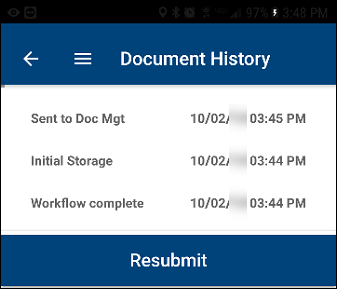
-
Do one of the following:
-
View event history
-
Tap an event to view the document history.
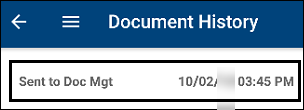
The Event History screen opens.
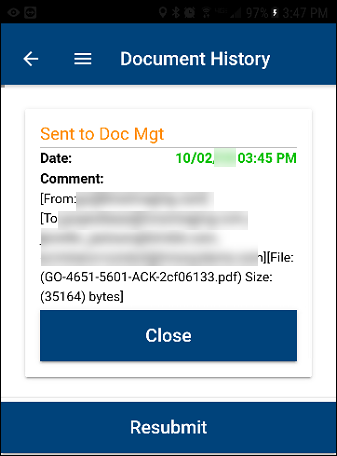
-
To close this screen, tap Close.
-
-
Resubmit the image for processing
-
Tap Resubmit.
An Alert message opens. It states, "The document has been resubmitted! The history will be refreshed shortly." -
To close this message, tap OK.
-
-
-
Tap
 to return to the Missing Paperwork screen.
to return to the Missing Paperwork screen.