OAuth 2.0 Authentication
Microsoft has announced it is retiring SMTP Basic Authentication for Client Submission (SMTP AUTH) in Exchange Online. This was previously the only method TruckMate used to send emails.
Microsoft will begin rejecting email submissions using Basic Auth on March 1, 2026. It will no longer be supported at all as of April 30, 2026. After that date, anyone using this functionality will need to transition over to OAuth 2.0 authentication.
Trimble strongly recommends that you migrate over to using OAuth 2.0 if:
-
You currently use Microsoft SMTP for emailing anything out of TruckMate.
-
You use Google SMTP and want to upgrade to a higher layer of authentication.
This will help avoid any interruptions to your emailing service.
OAuth 2.0 is only available on TruckMate version 2025.3 or higher. Support for OAuth 2.0 will not be back-merged to lower versions of TruckMate, so an upgrade to version 25.3 or higher is needed to use these features.
|
If you cannot upgrade your TruckMate version in time, there are two email service workarounds:
|
Convert to an OAuth 2.0 server
When you upgrade to TruckMate 25.3+, the Email Setup > Servers tab in Codes Maintenance will have two available options:
-
Simple Authentication
-
OAuth 2.0 Authentication
All preexisting services will be configured as Simple Authentication. They will continue to use their current settings. However, if you want to upgrade to OAuth 2.0 Authentication, you can now create a new server.
If you have any issues while trying to complete this process, Trimble strongly recommends that you contact Trimble Transportation Support. If you do not have an account, you can create one by clicking Sign Up.
-
On the Email Setup > Servers tab in Codes Maintenance, select
 Insert.
Insert. -
Select OAuth 2.0 Authentication as the server type.
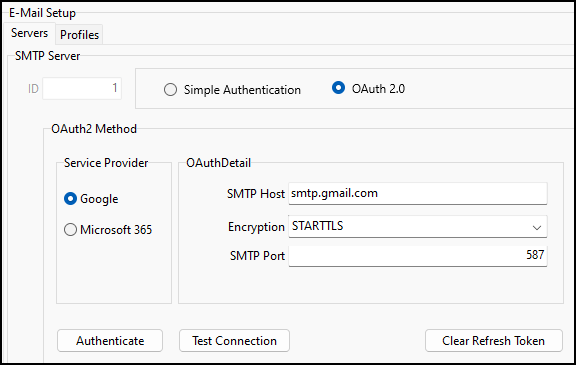
-
Select your Service Provider.
TruckMate supports Google and Microsoft 365.
-
Enter the server’s details in the fields on the OAuthDetail pane.
-
Select Authenticate. Depending on the provider, a window opens prompting for credentials.
-
If prompted, enter your credentials. After authenticating successfully, a message appears that says, "Authentication has been completed and Token has been saved".
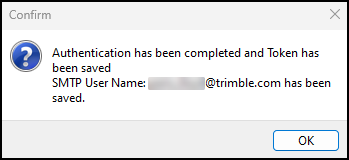
-
To verify that the connection has been configured successfully, select Test Connection. The Test SMTP Server Connection window opens.
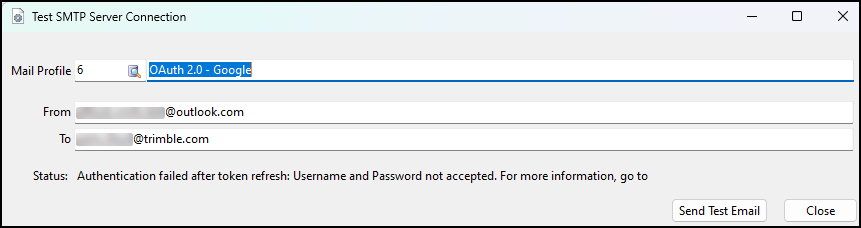
-
Select Send Test Email and verify that the email was sent successfully.
-
On the Email Setup > Profiles tab, update your profiles to link to the new email server ID.