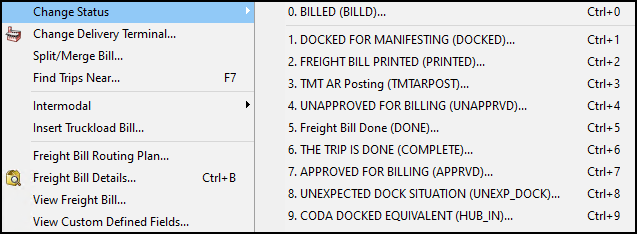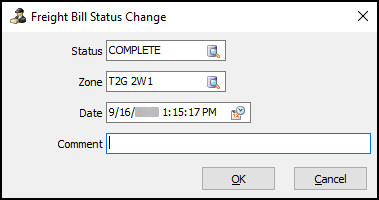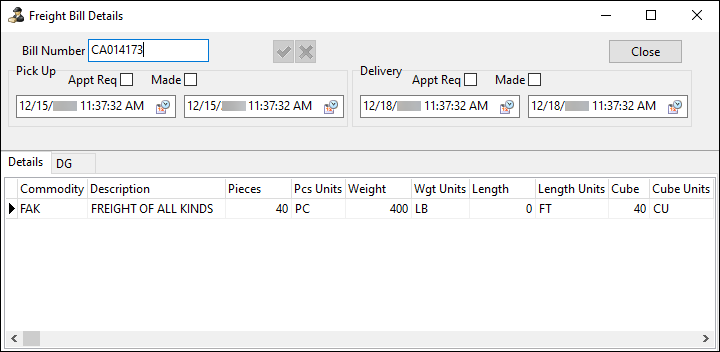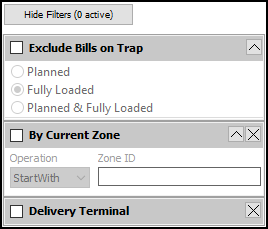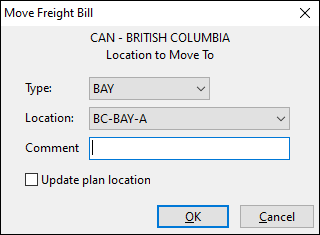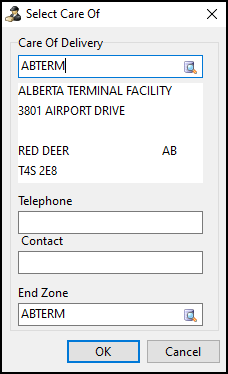Freight section
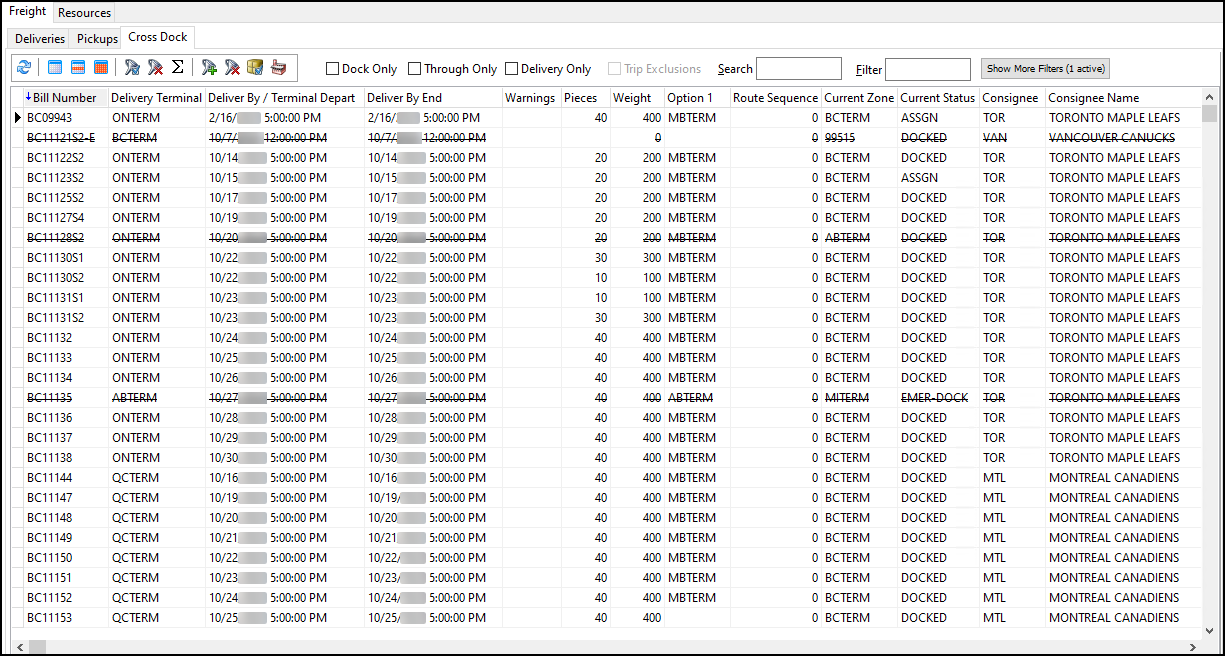
The Freight section shows freight bills that have not yet been assigned to a trip. It has three tabs:
Freight toolbars
Each Freight tab has its own toolbar. These toolbars have shared functions:
| Menu option | Definition |
|---|---|
|
Refreshes the grid to check for any new freight bills. |
|
Selects or clears a single detail line. Hold the Ctrl key to select multiple freight bills. |
|
Selects all the records on the grid. Use this for processes that involve large numbers of deliveries. For example, you may want to select every delivery request so that you can export them to Appian Direct Route. |
Clear Selection |
Clears any selected records. |
|
Opens the Freight Bills Filters window. |
|
Clears any filter that has been applied to the grid. |
|
Shows any shipping instructions for the freight bill. |
Search |
Searches for a specific record. |
Filter |
Filters records based on the currently selected grid column header. To filter the records:
|
Freight toolbar shortcut menu
The Freight tab toolbars have shared shortcut menu options. Right-click any of the toolbars to open its shortcut menu.
| Menu option | Definition |
|---|---|
Toggle Design Mode |
Opens the Screen Design mode where you can create and save different layouts. |
Clear Filter |
Clears any custom filters. |
Load Quick Filters Layout |
Loads your saved Quick Filters layout. |
Save Quick Filters Layout |
Saves the currently applied Quick Filters as a layout. This layout loads when you select Load Quick Filters Layout. |
Your saved Quick Filters for the grid also appear in the shortcut menu:

Freight shortcut menu
These shortcut menu options are available on the grids of all three Freight tabs. Right-click in any of the grids to open its shortcut menu.
| Menu option | Definition |
|---|---|
|
Opens the Trip Item Details window. In this window you can view and edit barcode items. This can also be accessed by double-clicking in the Items column. |
Change Status |
Opens a list of potential freight bill statuses:
The available options are status codes with an LTL Sort Order value on the Status Codes tab of Codes Maintenance. Select a status in the list to open the Freight Bill Status Change window:
You can then select the zone, date, and time of the status change. Select OK to complete the status change. |
Dangerous Goods Details |
Shows any dangerous goods warning icons for the freight bill. Freight bill warnings are pulled from the Dangerous Goods tab of Customer Service. |
eManifest |
Checks to see if the trip has any associated manifests. If there is only one manifest for the trip, eManifest opens and shows it. If there are multiple manifests for the trip, the Select Manifest window opens. You can then select one of the manifests to open eManifest. |
Find Trips Near |
Opens the Find Near window to the Trip tab. |
|
Shows freight bill details.
The data is pulled from the Details tab of Customer Service. On this window you can also change the pickup and delivery dates and times. |
|
Shows any notes for the freight bill. |
Freight Bill Routing Plan |
Opens the Routing window. In this window you can:
|
Full Screen |
Expands this grid to fill the whole screen. Select Ctrl+F to return to the previous view. |
Insert TruckLoad Bill |
Inserts the selected freight bill into an already created trip. When you insert a freight bill into a trip, the bill’s Start Zone and End Zone are compared with the trip legs' From Zones and To Zones. New legs will be split if the inserted bill’s start and end zones do not match up with the legs' start and end zones. |
Intermodal |
Contains intermodal dispatch options. |
Multi Route Clear |
Clears the data from the Route Designation field for multiple records at once. |
Multi Route Update |
If you have selected multiple freight bills on the grid, select this option to update the Route Designation field for all of them at once. You will be prompted to enter a route name. |
Plan Bill (Terminal Location) |
Opens the Terminal Movement Plan window. |
|
Refreshes the grid to check for any new freight bills in the system. |
Reset EXPORTING Bills' Status |
Opens the Reset EXPORTING Freight Bills' status window. |
|
Shows any shipping instructions for the freight bill. |
Update Freight Bills |
Has two options to update freight bills:
|
View Custom Defined Fields |
Shows freight bill information entered into any custom fields. |
View Freight Bill |
Opens the selected freight bill in Customer Service. |
Deliveries
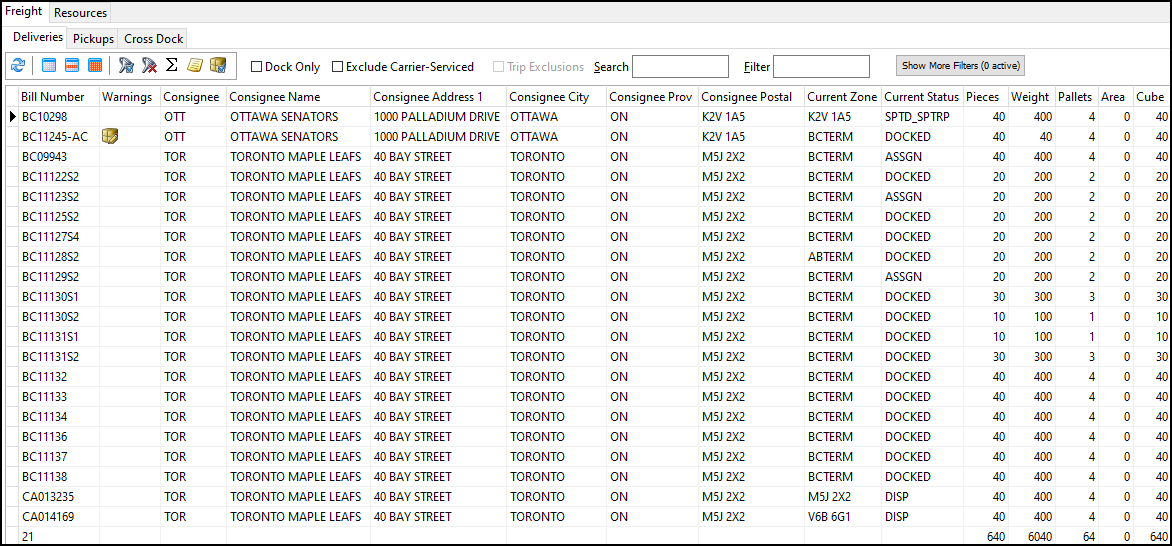
The Deliveries tab shows details for delivery freight bills that you can assign to a trip.
You can drag these freight bills to the active trips section to match them with a trip. TruckMate will automatically add route sequence numbers to the freight bills. It then checks the route sequences for all the stops. If the same route sequence exists for two different locations and the same stop type, a warning alerts the dispatcher. The dispatcher can then manually adjust the route sequence.
You can select multiple freight bills to make a group assignment. If you do, TruckMate lets you override automatically assigned route sequences.
|
If carriers are already assigned to a trip and you match a freight bill to the same trip, the system can either recalculate carrier costs or leave them the same. To have the system automatically recalculate carrier costs every time a freight bill is matched or unmatched to a trip, set the application configuration option (app config) ReCalc Carrier Costs after FB Match to True. If the freight bill is a split bill, you need MMDISP - Allow Delivery of Split Bill permissions in Security Configuration. |
Deliveries toolbar

The Deliveries tab has a few unique toolbar options:
| Toolbar option | Definition |
|---|---|
|
Shows or hides the summary beneath the grid. |
|
Shows any notes for the selected freight bill. |
Dock Only |
Shows only freight in a DOCKED status. |
Exclude Carrier Serviced |
Hides any freight bill that has a beyond carrier. |
Trip Exclusions |
Hides trips that were excluded using the Exclude Trip option in the active trips section. |
Show More Filters/Hide Filters |
Shows or hides a list of configurable Quick Filters.
|
Deliveries grid
The Prior Trip Expected Date column shows the expected delivery date of the trip scheduled directly before the selected trip.
This column and the other prior date columns are only populated with data if the Load Prior Trip Fields app config is set to True.

Deliveries shortcut menu
The Deliveries grid has a few unique shortcut menu options:
| Menu option | Definition |
|---|---|
|
Changes the Delivery Terminal of the selected freight bill. |
Split/Merge Bill |
Opens the LTL FB Split window where you can split or merge freight bills. |
Move Bill (Terminal Location) |
Opens the Move Freight Bill window where you can change the freight bill’s Dock Location.
|
Determine Interliner(s) & Rate |
Automatically determines the interline for the freight bill and calculates the interline charges. This function checks the bill’s Start Zone in Codes Maintenance. If an interline has been assigned to the zone, a record will be created here. Rates Maintenance will be checked to see if the interline is assigned to a rate sheet that fits the rating criteria on the freight bill. If one is found, the rate will be automatically determined. |
Export to Load Builder |
Flags the selected bills for import into the IDSC Load Builder application. This sets the record’s TLORDER_STATUSES.IDSC_STANDBY value to True. This lets IDSC Load Builder find the freight bill when it checks the TruckMate database for records that need optimization. Once optimized, the freight bills can be re-imported into TruckMate as dispatch trips. |
View Images via <vendor> |
Opens any images or documents associated with this freight bill. It opens using the imaging vendor your organization has configured to work with TruckMate. |
Pickups
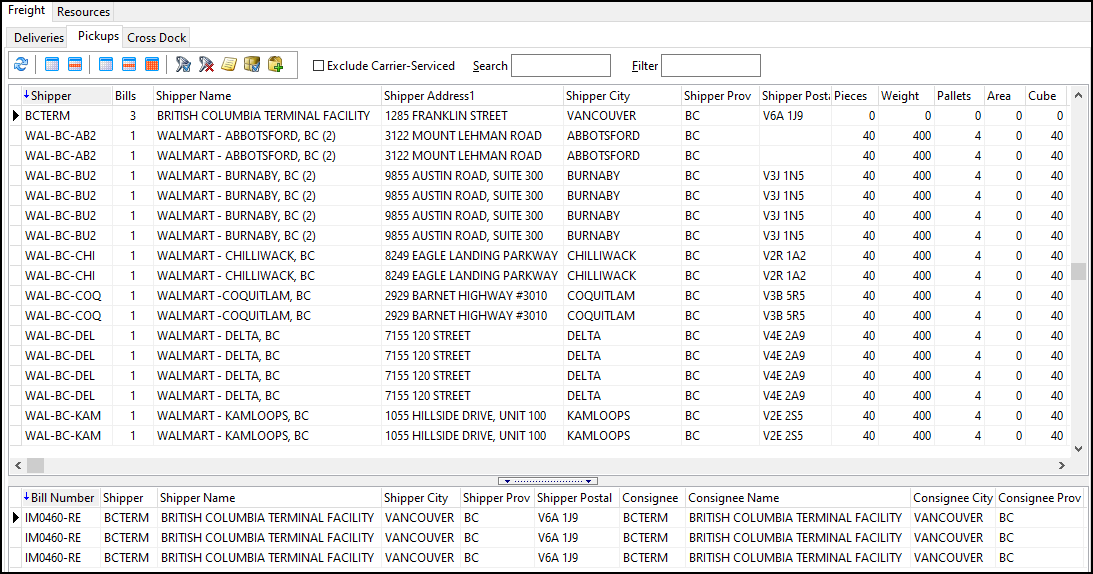
The Pickups tab has two grids. The top grid shows summary data for each shipper. The bottom grid shows details for the pickup freight bills available from that shipper.
Pickups toolbar

The Pickups tab has a few unique toolbar options:
| Toolbar option | Definition |
|---|---|
|
Selects or clears the shipper summary. |
|
Shows any notes for the currently selected freight bill. |
|
Shows any shipping instructions from the client for the freight bill. |
|
Opens the Short Form Pickup Entry window. |
Exclude Carrier Serviced |
Hides any freight bill that has a beyond carrier. |
Pickups shipper grid
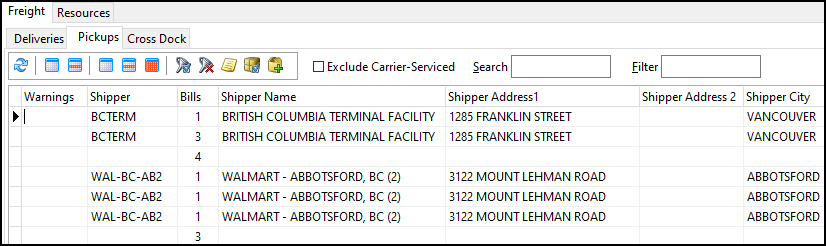
This top grid is the shipper grid. Each row on this grid shows data from a given shipper. Select a shipper to see its available pickup freight bills on the pickups freight bills grid.
The Existing Trip column shows trip numbers that have the same pickup location as the freight bill so that you can assign the bill to that trip.
Double-click a record on this grid to open the Adjust Pickup/Delivery window.
Pickups shipper grid shortcut menu
The Pickups shipper grid has a few unique shortcut menu options:
| Menu option | Definition |
|---|---|
Create Pickup |
Opens the Short Form Pickup Entry window. |
Find a Pickup Freight Bill |
Searches for a pickup freight bill by freight bill number. |
Change Pickup Terminal |
Changes the pickup terminal for all the shipper’s pickup freight bills. |
Determine Interliner(s) & Rate |
Automatically determines the interline for the freight bill and calculates the interline charges. |
Pickups freight bill grid
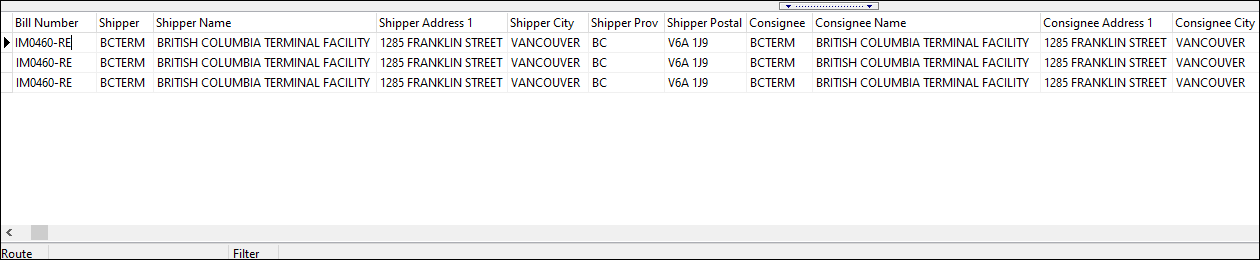
This grid shows details for the pickup freight bills associated with the shipper selected on the Pickups shipper grid.
This grid also lists the pickup freight bills inbound to the terminal. You can drag these freight bills onto a trip to add them to that trip.
Pickups freight bill grid shortcut menu
The Pickups freight bills grid has a few unique shortcut menu options:
| Menu option | Definition |
|---|---|
Hold Delivery |
Sets the selected freight bill to Hold. |
Cancel Freight Bill |
Cancels the selected freight bill and prompts for a cancellation reason. The freight bill no longer appears on the grid. The reason you enter appears on the Status tab in Customer Service. The only status available in this menu is Deassign Freight from Driver (RESCHED). |
Determine Interliner(s) & Rate |
Automatically determines the interline for the freight bill and calculates the interline charges. |
View Images via <vendor> |
Opens any images or documents associated with this driver. It opens using the imaging vendor your organization has configured to work with TruckMate. |
Cross Dock
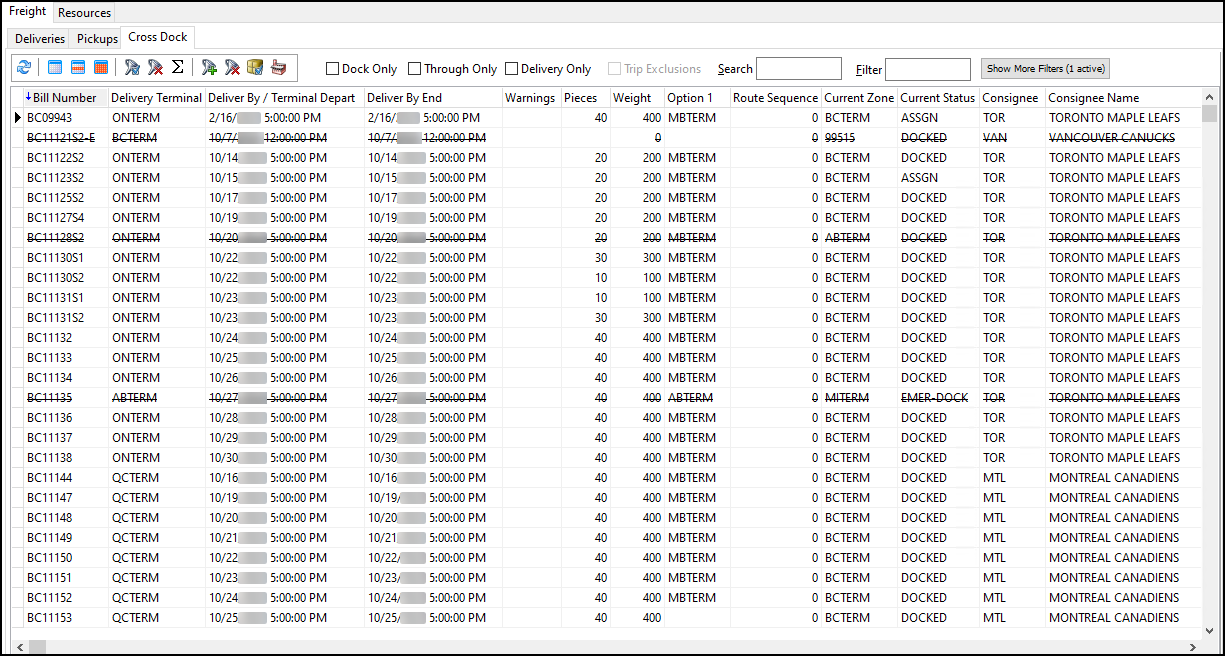
The Cross Dock tab shows freight bills that will be moved between terminals.
The Prior Trip columns are only populated with data if the Load Prior Trip Fields app config is set to True.
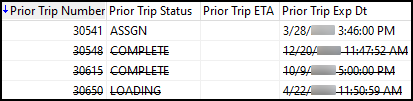
You can double-click the dates in the Deliver By and Deliver By End columns to edit them. If you change the delivery date, then TruckMate will set the Delivery Appointment Made value to True.
Cross Dock toolbar

The Cross Dock tab has a few unique toolbar options:
| Toolbar option | Definition |
|---|---|
|
Clears any selected freight bills. |
|
Filters freight bills by their Route Designation. |
|
Clears any filters from the Route field. |
|
Shows any shipping instructions from the client for the freight bill. |
|
Changes your current terminal. |
Dock Only |
Shows only freight bills in a DOCKED status. |
Through Only |
Shows only freight bills with a Through status. |
Trip Exclusions |
Hides trips that were excluded using the Exclude Trip option. |
Show More Filters/Hide Filters |
Shows or hides a list of configurable quick filter options. |
Cross Dock shortcut menu
The Cross Dock grid has a few unique shortcut menu options:
| Menu option | Definition |
|---|---|
|
Filters freight bills by their Route Designation. |
Routing |
Contains three routing options:
|
Set Care of Drop Point |
Opens the Select Care Of window.
In this window, you can select a Care of Delivery client for a bill. The End Zone field populates based on the client you select. After you select a client, you can enter a different End Zone if needed. The End Zone will be the bill’s Care Of Drop Point. Setting a zone code here also populates the Care Of Drop Point field on the Contacts tab of Customer Service. Use this option when a freight bill includes a final destination (consignee site), but the current hauler is only taking the freight to a drop point where another carrier will continue the delivery. |
Split/Merge Bill |
Opens the LTL FB Split window. |
Move Bill (Terminal Location) |
Updates the freight bill’s Dock Location. |
Export to Load Builder |
Flags the selected bills for import into the IDSC Load Builder application. |