Lanes and routes section
You can view your company’s lanes and routes in Multi Mode Dispatch. Lanes are typically used for line haul trips and cross-docking. Routes are typically used for pickup and delivery trips.
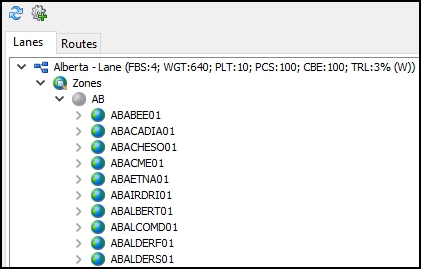
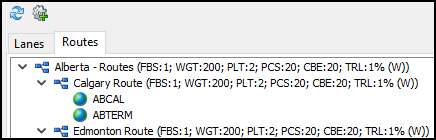
Lanes
Lanes define a collection of zone codes. These zones form a single region that is serviced from your current terminal. Lanes include the zone codes for other terminals that are related to your current terminal. The lane tree shows all the zones serviced through your terminal.
Lanes for specific terminals are managed in Terminal Maintenance.
Lanes tab shortcut menu
Right-click the lanes tree to access its shortcut menu.
| Menu Option | Definition |
|---|---|
Filter By Selected Lane(s) |
Filters the freight bills grid to bills with delivery zones that match the lane. This option is only available if the Cross Dock tab is open. |
Clear Lane Filter |
Removes any filters to show all freight bills, regardless of delivery zone or lane match. This option is only available if the Cross Dock tab is open. |
Reload Lane Tree |
Updates the lane weight totals to reflect any changes. |
Routes
A route is a collection of zone codes that can be serviced from your current terminal. These are usually pickup or delivery routes. For example, you could have a route called "Central" for all the zip codes in the downtown district of a major city that are serviced by the same terminal.
On the Routes tab, you can apply a predefined route filter to a trip. When multiple routes are defined, the filter shows which trips will be picking up or delivering freight to the zone codes that are part of the route.
You can create and edit routes for specific terminals in Terminal Maintenance.
Routes tab shortcut menu
Right-click the routes tree to access its shortcut menu.
| Menu Option | Definition |
|---|---|
Filter By Selected Route(s) |
Filters the freight bills on the Freight tab to bills tied to the selected route. This option is only available if the Deliveries or Pickups tab is open. |
Clear Route Filter |
Removes current route filters to show all available freight bills, regardless of route. This option is only available if the Deliveries or Pickups tab is open. |
Reload Route Tree |
Updates the route tree to reflect any changes. |
Create Trip for this Route |
Creates a new trip based on the selected route. |