Cancel a trip
You can cancel trips in Multi Mode Dispatch.
There are some restrictions on cancelling trips:
-
You can cancel any trip that is in a planning status.
-
If any leg of a trip is in an active status, you must have the security configuration setting DISPATCH - Allow Cancellation of Active Trip enabled for your user account to cancel the trip. If this is not enabled, when you try to cancel the trip you get an error that says, "The trip is active. Cannot cancel trip".
-
You cannot cancel a trip in a Loaded To Go status. If you try to cancel a trip that is in this status, you get an error message that says, "LTL Trip is already Loaded To Go. You cannot Cancel it, but you can DOCK it at the Terminal instead."
-
You cannot cancel a trip that has dependent trips as a part of an operational plan.
-
Depending on your settings, you might not be able to cancel trips that contain finished legs.
Prevent cancellation of trips that contain finished legs
There is a security setting called Allow Cancel Trips with finished legs.
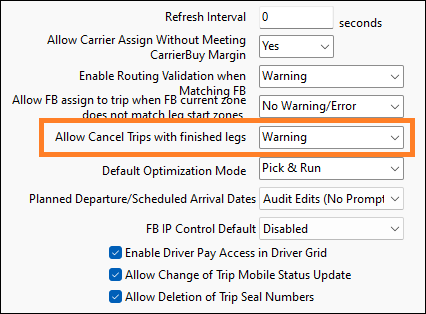
This setting provides more control over a common scenario that can result in driver pay not being recorded.
For example, when a move is started in TruckMate, it results in a driver changing locations and expecting pay for the move. However, if the purpose of the move (such as picking up a bill) does not occur, dispatchers may cancel the move in TruckMate. This would result in driver pay not being recorded.
This setting gives you more control over this scenario. It has two options: Error and Warning.
Error:
-
If a trip has at least one finished leg, the user gets an error message if they try to cancel a trip.
-
If a trip’s current zone no longer matches the trip’s start zone (suggesting a movement has taken place), the user will get an error message if they try to cancel the trip. The only way these trips can be closed at this stage is to complete them. This may require the dispatcher to adjust the legs accordingly.
Warning (default):
-
When a user tries to cancel an active trip, they get a confirmation message asking if they want to proceed.
-
Select Yes to cancel the trip. Select No to leave the trip active.
Cancel a planned trip
-
Select the Planning or Trips tab.
-
Right-click a planned trip. The shortcut menu opens.
-
Select Cancel Trip. If the trip is part of an operational plan, a warning opens that says, "The trip is a part of operational plan. The plan will be invalidated. Are you sure you want to cancel trip?"
-
Select Yes. The trip is cancelled.
Cancel an active trip
-
Right-click a trip on any of the trip tabs. The shortcut menu opens.
-
Select Cancel Trip. A warning opens that says "You are cancelling a trip that does not have an ASSIGNED status. The first leg on the trip is complete. The trip is active. Are you sure you want to cancel trip?"
-
Select Yes. If there are driver pay records, a confirmation window opens that asks, "Do you want to delete the manually entered or overridden driver pay records?"
-
Select either Yes or No. If the trip has an assigned carrier, the Deassign Carrier window opens.
-
Enter any comments and select or clear the Carrier Rejected option.
-
Select Deassign. If the trip has any assigned resources, the Unmatch Location window opens.
-
Select where to position any resources that are assigned to the trip:
-
Start of Leg
-
Current Location
-
End of Leg
-
Specified Location
-
-
Select OK. If the trip is part of an operational plan, a warning opens that says, "The trip is a part of operational plan. The plan will be invalidated. Are you sure you want to cancel trip?"
-
Select Yes. The trip is cancelled.