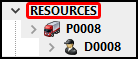Trip Tree View
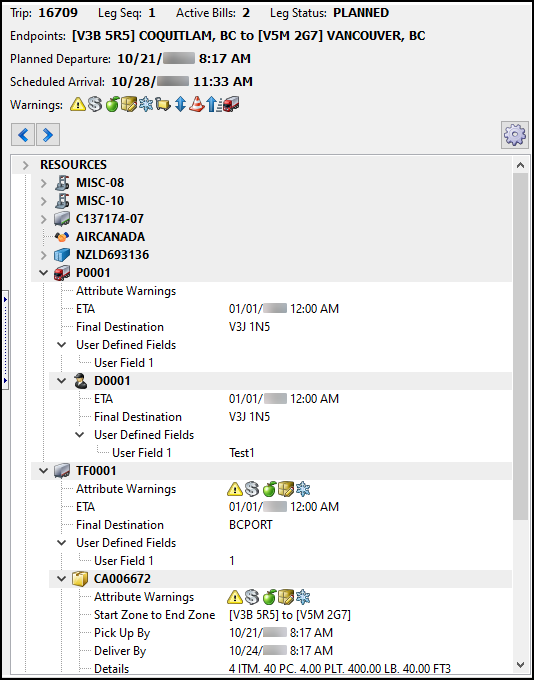
Trip Tree View is an interactive view of all the resources and freight bills on a trip leg.
In Trip Tree View you can:
You can select the ![]() left and right arrows to move to the previous or next leg of the currently selected trip. To view a different trip, select a trip on any of the trip grids.
left and right arrows to move to the previous or next leg of the currently selected trip. To view a different trip, select a trip on any of the trip grids.
Open Trip Tree View
To open Trip Tree View, select the bar on the right side of the Trip Legs grid in Multi Mode Dispatch.
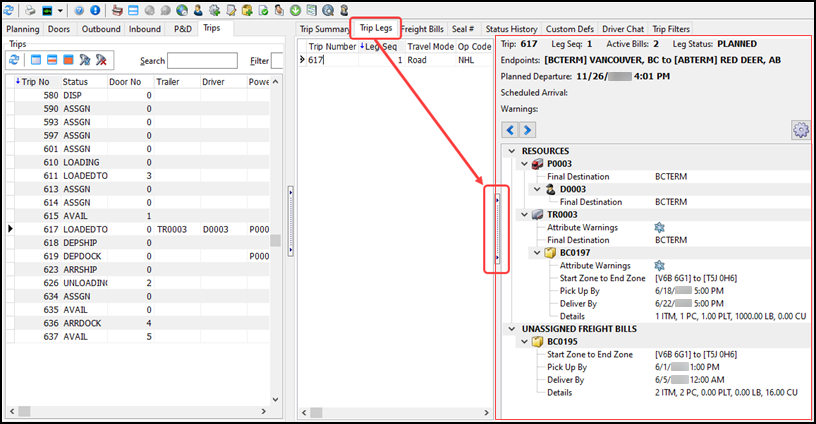
To open Trip Tree View as a floating window, double-click the Bill Linkage Type or Bill Linkage column value on the Freight Bills grid.
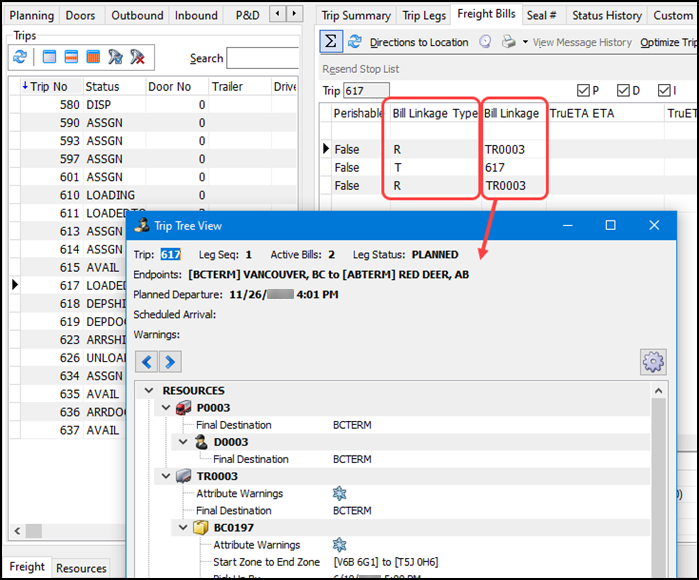
Header
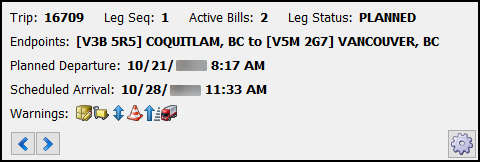
The header summarizes the key components of the leg or trip. These values are read-only.
-
Trip:
Shows the trip number being viewed. -
Leg Seq:
Shows the leg of the trip being viewed. -
Active Bills:
Shows the total number of freight bills that are currently assigned to the leg. In the illustration above, leg 1 on trip 16709 has 2 freight bills assigned to it. -
Leg Status:
Shows the leg’s status. The leg status can be PLANNED, ACTIVE or FINISHED. -
Endpoints:
Shows the Leg From and Leg To values for the trip leg. The zone code appears within the square brackets. In the example above, the leg goes from zone V3B 5R5 to V5M 2G7. -
Planned Departure:
Shows the Planned Departure value for the leg. -
Scheduled Arrival:
Shows the Scheduled Arrival value for the leg. -
Warnings:
Shows all of the warning icons for the trip. This includes bill-level and trip-level warnings. Hover over an icon to see its description.
Trip Tree View Configuration
Select the ![]() config wheel to open the Trip Tree View Configuration window.
config wheel to open the Trip Tree View Configuration window.
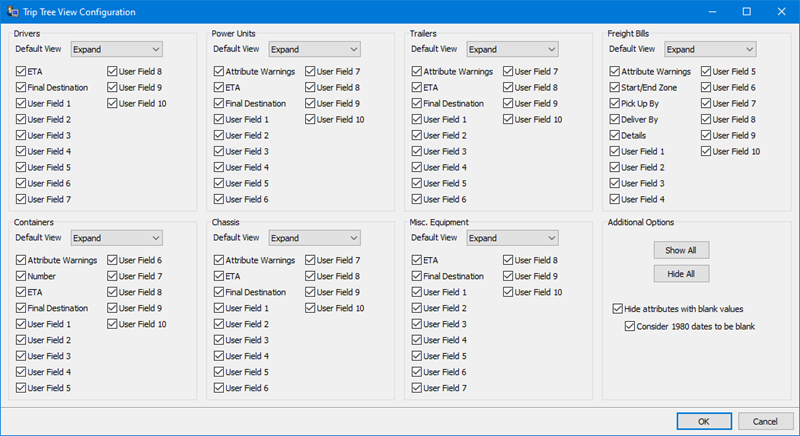
Here you can select which fields to include in the view for each resource.
In the Default View dropdown menu, select Expand or Shrink to set the default appearance for each branch in the tree.
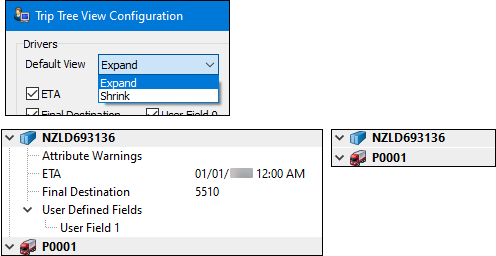
On the Additional Options pane, select Show All to select every checkbox. Select Hide All to clear every checkbox.
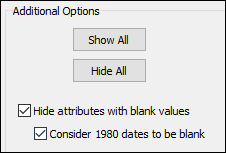
Select the Hide attributes with blank values option to hide any fields in the tree that do not have a value.
Select the Consider 1980 dates to be blank option to hide any date entries that are dated 01/01/1980. Jan. 1st, 1980 is a default "filler" date for when a date entry cannot be null.
Details pane
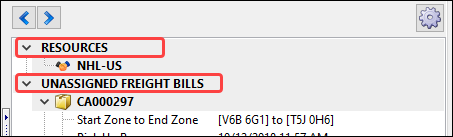
The details pane has two sections: RESOURCES and UNASSIGNED FREIGHT BILLS.
The RESOURCES section shows details about assigned resources such as their ETA, final destination, and warnings.
The UNASSIGNED FREIGHT BILLS section shows details about assigned freight bills such as their start/end zones, pick up by/delivery by dates, and warnings.
On the details pane, you can copy tree data, link/unlink resources, and change the resource order.
Copy trip tree data
You can copy trip values using options in the shortcut menu.
Right-click an item in Trip Tree View to open the shortcut menu. You can copy just the selected item, or you can copy everything in the selected item’s tree.
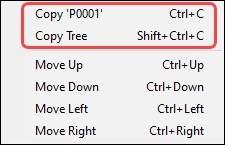
Linkage
You can link resources to each other on the details pane.
After you make any changes, a message bar appears that shows that you have unsaved changes.
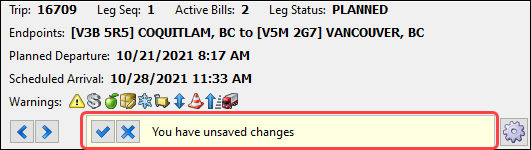
If you try to open a different trip while the current trip has pending changes, a prompt appears. Trip Tree View will not update to the latest trip until you respond to the prompt.
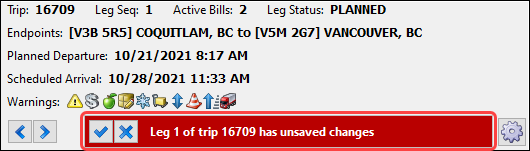
After you respond to the prompt, Trip Tree View will refresh and open the trip you tried to open.
Link a resource
To link resources, drag a resource onto another valid resource on the RESOURCES pane. When a resource is matched to another, it shows as a node below the resource it is matched to.
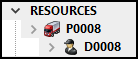
Resources can only be moved to ACTIVE or PLANNED legs. Resources cannot be moved to FINISHED legs.
If the Allow moving bills between Trailers security setting on the Trip Operation Planning tab of Security Configuration is set to False, you will not be able to move bills between resources within the tree.
There are linkage rules that make sure that only valid matches can be made. For example, you can assign a driver to a power unit or straight truck, but you cannot assign a driver to a container.
These are the valid resource assignments:
| Resource | Valid resource matches |
|---|---|
Drivers |
|
Trailers |
|
Containers |
|
Chassis |
|
Misc. Equipment |
|
Freight Bills |
|
| Power Units and Straight Trucks can not be matched to other resources. |
Rearrange resources
You can rearrange resources on the details pane. You can either drag resources with your mouse, or you can use keyboard controls.
Select a resource and then select CTRL+Up/Down to change the order of resources within a node.
Select a resource and then select CTRL+Left/Right to reassign resources between nodes.