Seal Numbers
You can view, add, or break seal numbers on freight in Multi Mode Dispatch.
Select a trip and go to the Seal # tab to see any current seals on freight on the selected trip.

Right-click the grid and select Edit Seal Numbers to open the Seal Numbers window.
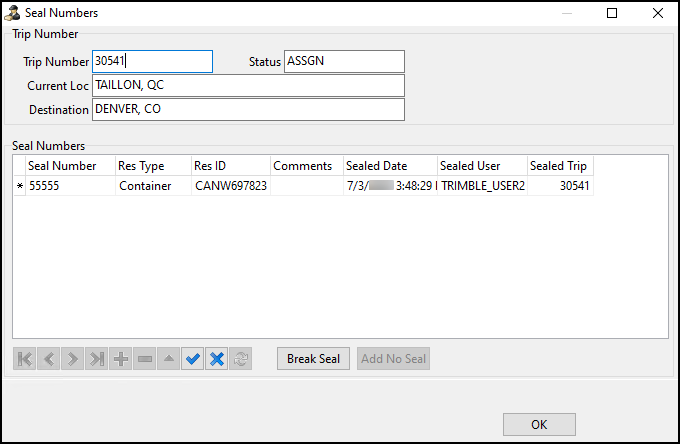
In addition to manually opening the Seal Numbers window, you can add or break seals during the loading or unloading process.
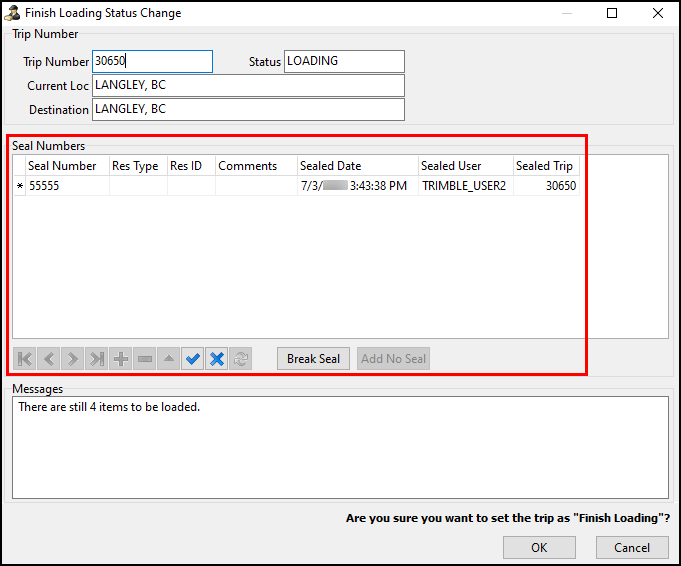
Add a seal
You can only seal trips that have a trailer, container, or straight truck associated with it.
-
Select
 Insert Record. If there is more than one trailer or container assigned to the trip, the Resource Select window opens.
Insert Record. If there is more than one trailer or container assigned to the trip, the Resource Select window opens. -
Select the resource you want to seal.
-
Select OK. The Resource Select window closes. A blank seal number record appears on the Seal Numbers grid.
-
Enter a seal number.
-
Select
 Post Edit.
Post Edit.
Break a seal
-
Select the seal number you want to break on the Seal Numbers grid.
-
Select Break Seal. The seal is removed from the grid.
Add no seal
Use this option to specify that there is no seal on the trailer or container.
-
Select Add No Seal. If there is more than one trailer or container assigned to the trip, the Resource Select window opens.
-
Select OK. The Resource Select window closes. A record with No Seal as the seal number appears on the Seal Numbers grid.
Edit a seal
Seal numbers and long combination vehicles
You can move unbroken seal numbers between trips.
This includes long combination vehicle (LCV) moves in which two trailers:
-
Hook together on a single trip
-
Move together to a split point
-
Move to their final destinations separately
You can move the seal number so that it follows the trailer. You do not have to recreate seal records across multiple trips.
Auto-Splitting at a door
If an LCV move arrives and the trip is parked at a door, TruckMate splits the load between the two doors. The seal numbers for the trailers on the original LCV move transfer to the trailers that are split to new doors. The trailer that remains on the original trip keeps its seal number on the same trip.
Spotted trailers
When a trip with a loaded trailer is cancelled, a prompt displays. It asks if you want to create a new trip for the trailer.
If you select Yes, TruckMate creates a new trip containing the trailer and the load items. The trip has a Spotted status. If the trailer had a seal number on the original trip, TruckMate passes the seal number to the new spotted trip.
Trip Operation Planning
The Trip Operation Planning tool handles seal numbers based on the situation. For example, when merging and splitting trips where there are no changes to the bills, the tool moves the seal number and it remains sealed. In cases where bills are added, removed, or switched, the tool moves and opens the seal number.
For more information, see Seal numbers in Trip Operation Planning.