Update a freight bill number
You can use the Update Bill Number option to update a pickup freight bill’s number without leaving Multi Mode Dispatch.
This option is only available if the application configuration option (app config) MMDISP.EXE - Bill Pro Sticker is inactive. The app config is inactive if its value is blank.
Users must also have the security setting MMDISP - Allow Edit of Bill Number enabled to edit bill numbers.
| You can only use this option to update pickup type freight bills. |
Update a freight bill’s number
-
Right-click a pickup freight bill that is assigned to a trip. The shortcut menu opens.
-
Go to Update Freight Bill(s) > Update Bill Number. The Change Bill Number window opens.
-
Enter a new bill number.
-
Select OK. If the new number is valid, the freight bill’s number updates.
If the app config MMDISP.EXE - Bill Check Digit is set to LUHN, TruckMate runs a Luhn algorithm check on the number. If it does not pass the check, an error message displays and the freight bill’s number does not change.
Update multiple freight bills
You can update multiple freight bills in succession.
-
Select multiple freight bills.
-
Right-click the Freight Bills grid. The shortcut menu opens.
-
Go to Update Freight Bill(s) > Update Bill Number. The Change Bill Number window opens.
The bill number that is currently being edited appears in the header.
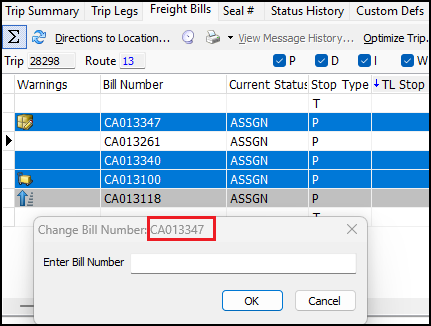
-
Enter a new bill number.
-
Select OK. The freight bill’s number updates and it is deselected. The header updates to the next freight bill.
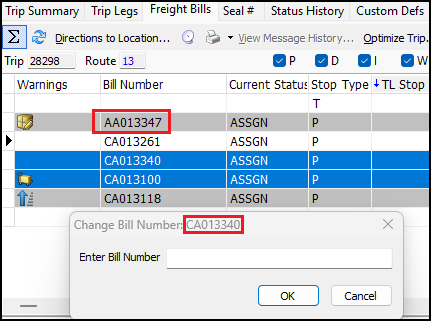
-
Repeat Steps 4-5 for each selected bill.