Attempted stops
You can use freight bill statuses to record attempted pickups and deliveries.
Status behavior options
There are five different attempted status behaviors you can use. These can be set up in Codes Maintenance under Status Codes > Additional Rules.
Attempted pickup statuses
There are three configurations for the Depart Shipper status that you can use:
-
No Reattempt - Unmatch
In this scenario, a dispatcher or driver states that they were unable to pick up the freight from the requested location. They will not reattempt this pickup on the same trip.For this scenario, set up the status’s Additional Rules options to match this illustration:
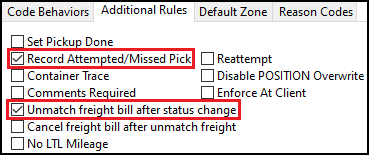
-
Reattempt Pickup
In this scenario, a dispatcher or driver states that they were unable to pick up the freight from the requested location. They will reattempt this pickup on the same trip.For this scenario, set up the status’s Additional Rules options to match this illustration:
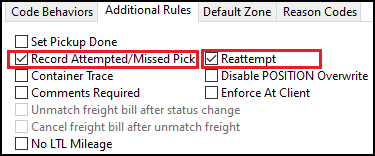
-
No Reattempt - Cancel
In this scenario, a dispatcher or driver states that they were unable to pick up the freight from the requested location. They determined that they will not be doing the load, so the bill should be cancelled.For this scenario, set up the status’s Additional Rules options to match this illustration:
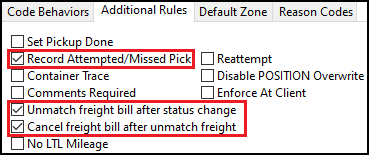
|
There are some restrictions on how you can set up these statuses:
|
Attempted drop statuses
There are two configurations for the Depart Consignee status that you can use:
-
No Reattempt
In this scenario, a dispatcher or driver states that they were unable to deliver the freight at the requested location. They will not reattempt this pickup on the same trip. They plan to return to the terminal to unload the freight.For this scenario, set up the status’s Additional Rules options to match this illustration:
For this scenario, set up the status’s Additional Rules options to match this illustration:
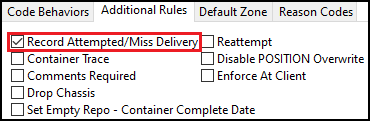
-
Reattempt
In this scenario, a dispatcher or driver states that they were unable to deliver the freight at the requested location. They will reattempt this pickup on the same trip.For this scenario, set up the status’s Additional Rules options to match this illustration:
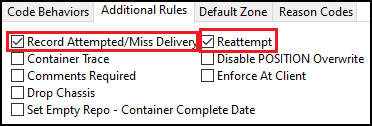
| If you have the Record Attempted/Missed Delivery option cleared, Reattempt will not be selectable. |
Standard P&D trips workflow
A standard pickup and delivery (P&D) trip is a less than load (LTL) movement. It has multiple stops and one leg. In Multi Mode Dispatch, a standard P&D trip originates from the P&D tab of a terminal. Attempted stops are recorded on a stop-by-stop basis.
Attempted Pickup - Unmatch
When a freight bill is changed to an Attempted Pickup - Unmatch status, the bill’s Stop Type becomes PA (pickup attempt). The freight bill itself will be crossed out. This is only visible if you clear the Suppress Attempts checkbox.

The freight bill is unmatched and changed to the AVAIL status. You can match it to another trip immediately after it has been unmatched.
You can also match the freight bill to the same trip again. If you do, the freight bill appears under the PA stop on a new P (pickup) stop. This makes sure every attempt, whether a success or a failure, is tracked.

Multiple PA stops can appear on a trip. Each PA stop just indicates that a pickup attempt was made at that particular stop. Once an attempt has been made, that stop is considered complete. The trip can advance to the next stop so that a standard pickup or another attempt can be made.
If multiple bills are on the same stop, each bill can be updated individually. Here is an example of a stop with two bills where one is picked up while the other is unmatched:

In this example, if the trailer returned to the terminal, only the bill that was actually picked would be set to unload from the trailer. The other bill would be set to AVAIL so it can be matched to another trip, if required.
Whether the stop was a successful pickup or a pickup attempt, its status is set to F (Finished). This makes it so no further actions can occur against this stop. This prevents a user from trying to update a bill that no longer exists on the trip.
| If you created a Set Direct option for a bill that you later chose to unmatch using this workflow, the delivery portion of the freight bill will be removed. This makes sure that the delivery cannot occur before a pickup occurs. |
Attempted Pickup - Cancel
When a freight bill is changed to an Attempted Pickup - Cancel status, it follows the same workflow as the Attempted Pickup - Unmatch status. The only difference is that the freight bill is cancelled instead of just being unmatched. This puts the freight bill in a CANCL status instead of AVAIL.

If the freight bill is made available again in Customer Service, the freight bill can be matched to a new trip or even to the same P&D move.
Attempted Pickup - Reattempt
When a freight bill is changed to an Attempted Pickup - Reattempt status:
-
The original P record is crossed out and converted into a PA record.
-
The PA record is marked as Finished and cannot be adjusted any further.
-
A new P record for the same bill is created directly beneath the PA record. This is marked as a new stop. The driver can use this stop to reattempt the pickup right after the initial attempt was made.
The new pickup stop will always be placed immediately after the attempt, even if other bills are on the trip.
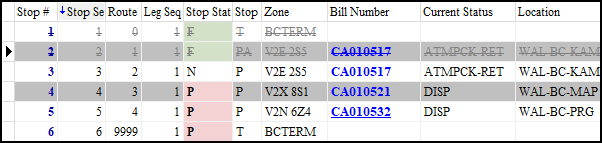
Once an attempt has been made, you can update the new stop’s status as if it were a new bill. You can re-attempt the pickup as many times as necessary.
The finished PA stop can no longer be modified. Any edits will need to be done to the new P record created for that freight bill. If you later decide that you do not want to reattempt a pickup for the bill, you can unmatch the P record without issue. The PA record will remain to make sure every attempt is tracked.
Multiple PA stops can appear on a trip. Each PA stop just indicates that a pickup attempt was made at that particular stop. Once an attempt has been made, that stop is considered complete. The trip can advance to the next stop so that a standard pickup or another attempt can be made.
If multiple bills are on the same stop, each bill can be updated individually. Here is an example of a stop with two bills where one is picked up while the other is set to be re-attempted:
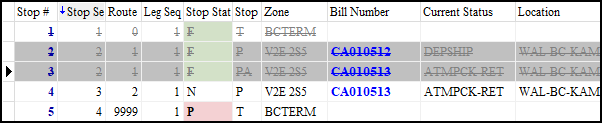
In this example, if the trailer returned to the terminal, only the bill that was actually picked would be set to unload from the trailer. The other bill would be set to AVAIL so it can be matched to another trip, if required.
| If you created a Set Direct option for a bill that you later chose to unmatch using this workflow, the delivery portion of the freight bill will be removed. This makes sure that the delivery cannot occur before a pickup occurs. |
Attempted Delivery - No Reattempt
When a freight bill is changed to an Attempted Delivery - No Reattempt status, the bill’s Stop Type becomes DA (delivery attempt). The freight bill itself will be crossed out.

The DA record is only visible if you clear the Suppress Attempts checkbox.
The finished DA stop cannot have its status changed. You cannot multi-select DA records in the FB grid. This is to prevent users from accidentally applying statuses to delivery attempts.
Multiple DA stops can appear on a trip. Each DA stop just indicates that a delivery attempt was made at that particular stop. Once an attempt has been made, that stop is considered complete. The trip can advance to the next stop.
If multiple bills are on the same stop, each bill can be updated individually. Here is an example of a stop with two bills where one is delivered while the other is not delivered (and not reattempted):

In this example, if the trailer returned to the terminal, only the bill that was not delivered would be set to unload from the trailer. The other bill would stay in a COMPLETE status.
Whether the stop was a successful pickup or a pickup attempt, its status is set to F (Finished). This makes it so no further actions can occur against this stop. This prevents a user from trying to update a bill that no longer exists on the trip.
Attempted Delivery - Reattempt
When a freight bill is changed to an Attempted Delivery - Reattempt status:
-
The original D record is crossed out and converted into a DA record.
-
The DA record is marked as Finished and cannot be adjusted any further.
-
A new D record for the same bill is created directly beneath the DA record. This is marked as a new stop. The driver can use this stop to reattempt the delivery right after the initial attempt was made.
The new delivery stop will always be placed immediately after the attempt, even if other bills are on the trip.
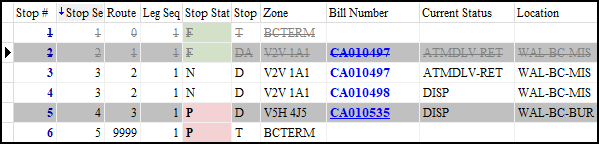
Once an attempt has been made, you can update the new stop’s status. You can re-attempt the delivery as many times as necessary.
The finished DA stop can no longer be modified. Any edits will need to be done to the new D record created for that freight bill. Additionally, if you later decide that you do not want to reattempt a delivery for the bill, you can unmatch the D record without issue. The DA record will remain to make sure every attempt is tracked.
Multiple DA stops can appear on a trip. Each DA stop just indicates that a delivery attempt was made at that particular stop. Once an attempt has been made, that stop is considered complete. The trip can advance to the next stop so that a standard delivery or another attempt can be made.
If multiple bills are on the same stop, each bill can be updated individually. Here is an example of a stop with two bills where one is delivered while the other is set to be re-attempted:
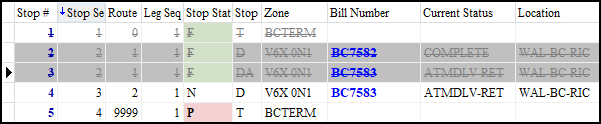
Optimized P&D and LH/TL trips workflow
An optimized P&D trip is an LTL movement. It has multiple stops and can potentially have multiple legs. It also originates from the P&D tab of a terminal.
A long haul (LH) or truckload (TL) trip has multiple stops and can potentially have multiple legs.
The attempted stops behavior is the same for optimized P&D trips and LH/TL trips.
Attempted Pickup - Unmatch
When the Attempted Pickup - Unmatch status is used on the pickup portion of a TL trip, the freight bill is removed from the trip. The legs become Fixed Waypoints. The stop correctly records that an attempt was made.
Here is an example of how Load Optimizer and the Freight Bill grid look after an Attempted Pickup - Unmatch status is used on a freight bill:
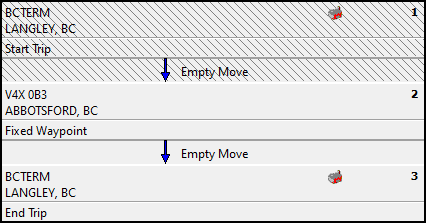

Because this is a multi-leg trip, if you were to add the same freight bill back onto the trip, a new leg would be created and the bill would be matched onto it:
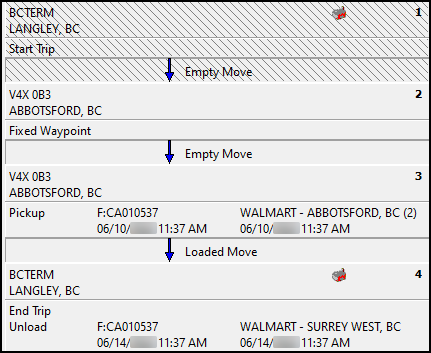

If there are multiple bills on the same stop, the workflow varies depending on the type of trip:
-
If it is an optimized P&D trip, different statuses can be used per bill. One bill can be attempted and unmatched without affecting the other bills on the trip.
-
If it is a TL/LH trip, the status applies to all bills. If Attempted Pickup - Unmatch is used on a stop, every bill on that stop is unmatched.
When the bill is unmatched, it leaves both the intended pickup and delivery zones as waypoints. Once the bill has been removed, it can be assigned to a new trip as needed.
In multi-leg trips, the Attempted Pickup - Unmatch status only applies to bills on that given stop. It does not apply to bills on the trip that were picked up on prior legs.
Attempted Pickup - Cancel
When an attempted cancel occurs on the pickup portion of a TL trip, the freight bill is removed from the trip and the legs effectively become fixed waypoints. The stop information, however, will correctly record that an attempt was made.
Attempted Pickup - Reattempt
When a reattempt occurs on the pickup portion of a TL trip, the freight bill is removed from the current stop/leg. The original leg effectively becomes a fixed waypoint. A new leg is then created with the same freight bill. A duplicate stop is added where the pickup should have occurred. The stop information is retained and records that an attempt was made.
Here is an example of Load Optimizer and the freight bill before the attempt:
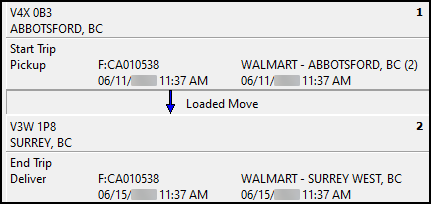

Here is what they look like after the reattempt:
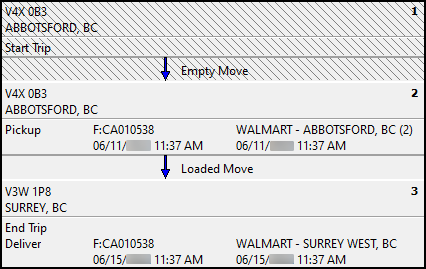

Attempted Delivery - No Reattempt
There is no major difference between how the delivery portion of a TL trip works versus an LTL trip when an attempted unmatch occurs. The only exception is that, on a TL trip, the freight bill is moved to the last leg of the trip. If multiple bills end up on the last leg of the trip, and No Reattempt statuses are applied to these legs, then all of the freight bills on that stop are moved to a new stop that is automatically created. This repeats until the bills return to the dock to be unloaded or are delivered at their destination.
If the freight bill is moved to a stop where the end zone does not match the stop zone, and a No Reattempt status is applied, the stop is recorded as an I event instead of a DA record. Because the zones did not match, the system assumes you were not actually trying to deliver the bill to that location.
Recalculate Stops option

You can select  Recalculate Stops to update the stops if the pickup or delivery location of a freight bill was changed while in transit.
Recalculate Stops to update the stops if the pickup or delivery location of a freight bill was changed while in transit.
| This option is intended for use with LTL trips only. While it can be used for TL trips, it will not update stop locations in Load Optimizer. |
When you select this option, the system:
-
Takes the new pickup or delivery zone and uses it to replace the zone on the stops that relate to that freight bill.
-
Takes the new location information for the freight bill and updates it on the specific stops that relate to that freight bill.
| When this is done, the stop list is not rebuilt. For example, if a zone is changed, and it would cause two consecutive stops to have the same zone, they will not be merged together. You would need to do this manually. |
Attempted stops are not modified when the zones are changed. For example, if a reattempt status is applied to a trip, it causes a PA and a P record to be created for a freight bill. If the freight bill’s location is changed and you select  Recalculate Stops, it will update the P record but not the PA record.
Recalculate Stops, it will update the P record but not the PA record.
As an example, here is a trip that has had an attempted stop at Abbotsford (WAL-BC-AB2) and will have a reattempt:
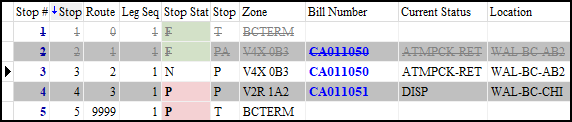
However, in this example the customer calls and informs the company that they need the pickup to occur at a different location in Abbotsford. As a result, in Customer Service you change the Pickup At from WAL-BC-AB2 to WAL-BC-ABB:
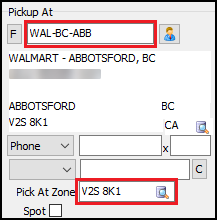
After making this change, if you return to Multi Mode Dispatch and select  Recalculate Stops, you get this result:
Recalculate Stops, you get this result:
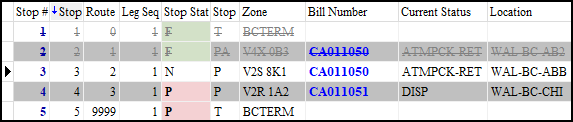
Here you can see that:
-
Nothing was changed with the PA (attempted) record. The Zone and Location are the same as they were when the attempt occurred.
-
The new P record updates its Zone and Location to reflect the change on the freight bill.
The company can now re-send a load offer to the driver so they can travel to the updated location to pick up the bill.
While this example was for a pickup, the same logic applies to deliveries.