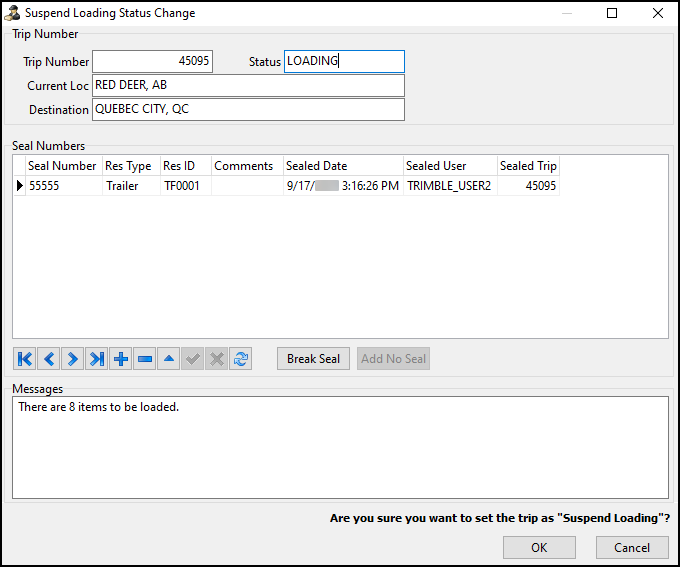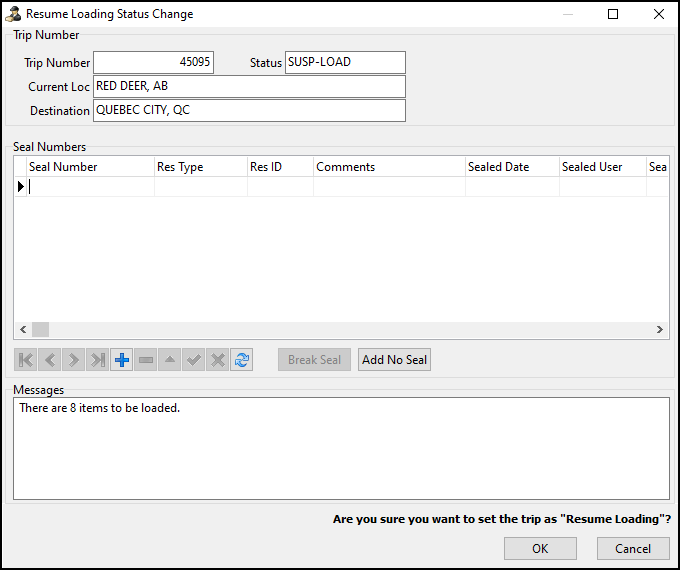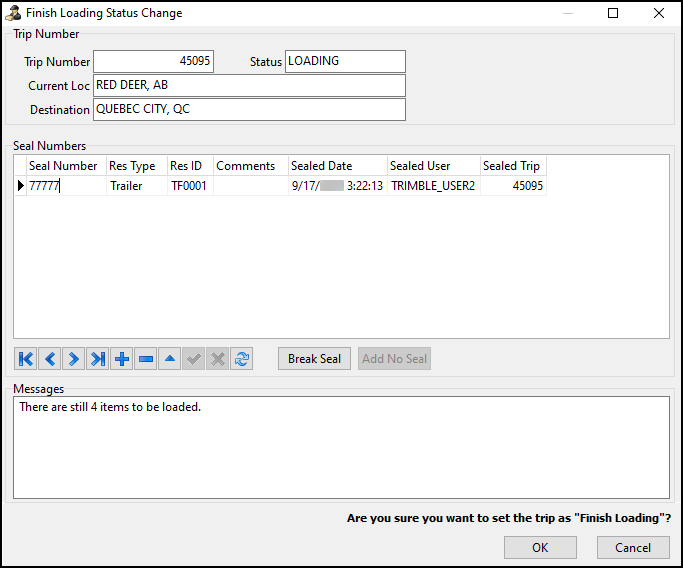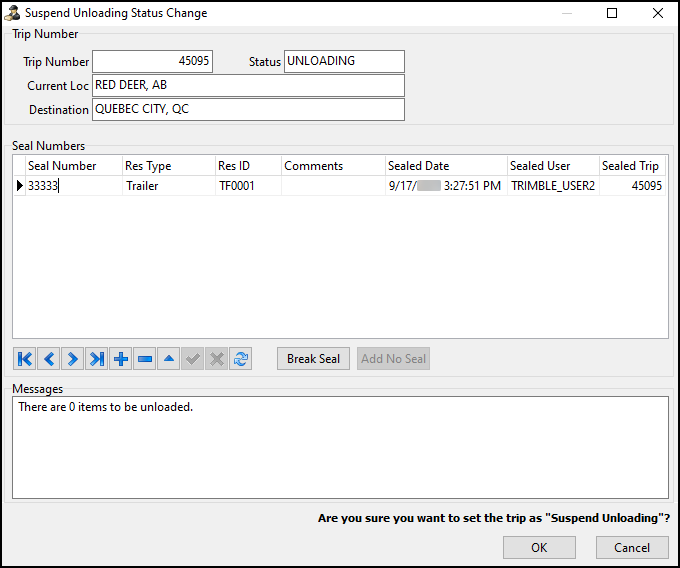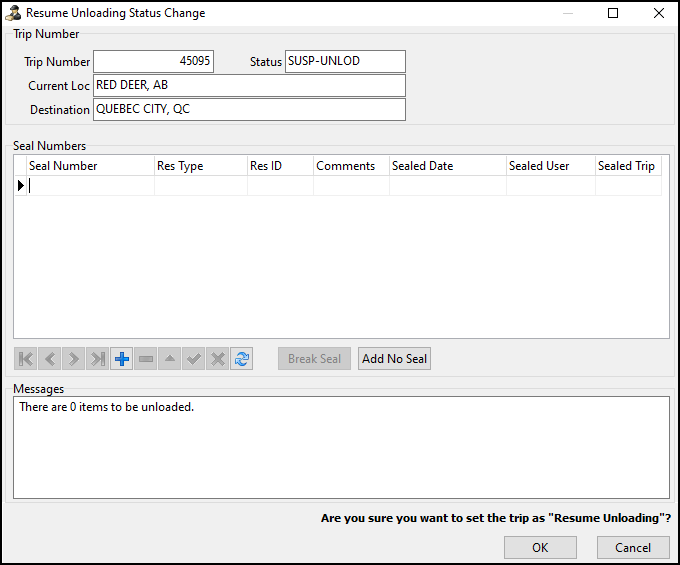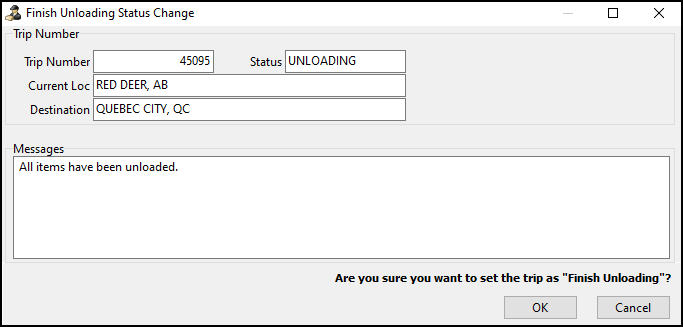Dock Activity
The shortcut menu of the Doors tab in Multi Mode Dispatch includes common dock functions.
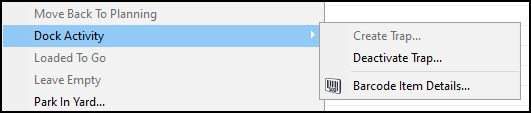
The options available are based on the status of the trip, so only certain options are available based on the trip’s context. The status codes you can set for a trip are defined terminal by terminal in Terminal Maintenance.
Selecting any of the Dock Activity options opens a status change window to confirm your changes. You can also add and break seals in this window.
Start Loading
Updates the trip to the terminal’s Loading Status code.
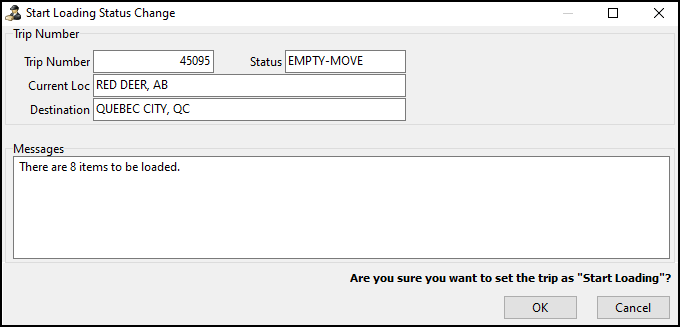
After you select OK, the Trip Item Details window opens so you can load items.
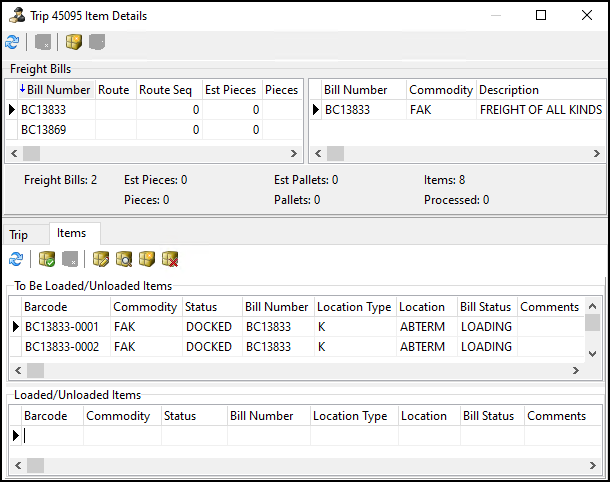
| You may have to select a dock worker based on the value of the configuration option MMDISPE.EXE > Prompt for Dock Worker on Load / Unload. If the value is True, the system asks you to select a dock worker from a list. If the value is False, you will not be prompted to select a dock worker. |
Start Unloading
Updates the trip to the terminal’s Unloading Status code.
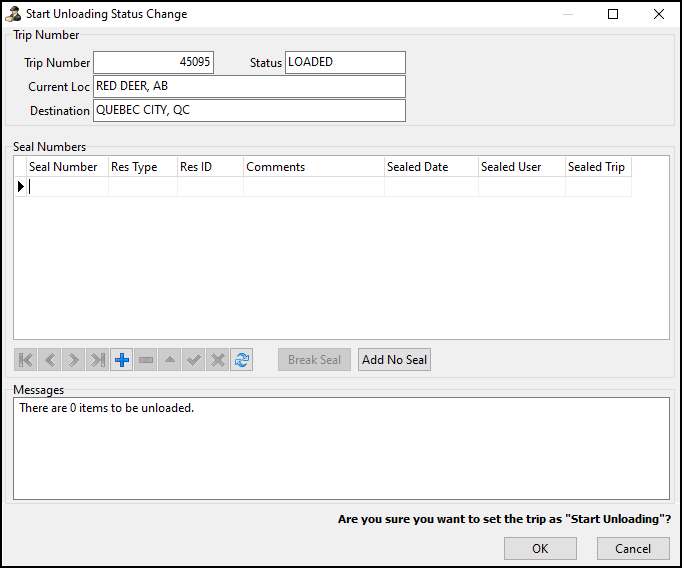
After you select OK, the Trip Item Details window opens so you can unload items.
Create Trap
Creates a trap at the selected door using a trailer, container, or straight truck.
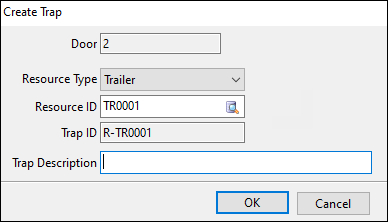
If you create a trap:
-
It appears at the door or in the yard.
-
The resource is updated to the terminal’s Trapped Status code.
Trap creation, movement, and deactivation are all recorded in the Location History window in the Comment column. Events are recorded from movements performed by a dispatcher in Multi Mode Dispatch and a dockworker using ConnectedDock.