Adjust Pickup/Delivery

You can use the Adjust Pickup/Delivery window in Multi Mode Dispatch to change a freight bill’s pickup and delivery details.
Open the Adjust Pickup/Delivery window
There are several ways to open the Adjust Pickup/Delivery window:
-
Right-click any freight bill to open the shortcut menu and then go to Update Freight Bill(s) > Modify Dates.
-
On the Deliveries, Pickups, or Cross Dock tab, double-click the date in the Deliver By/Terminal Depart, Deliver By End, Pick Up By, or Pick Up By End fields.
-
Double-click a record on the shipper grid of the Freight > Pickups tab.
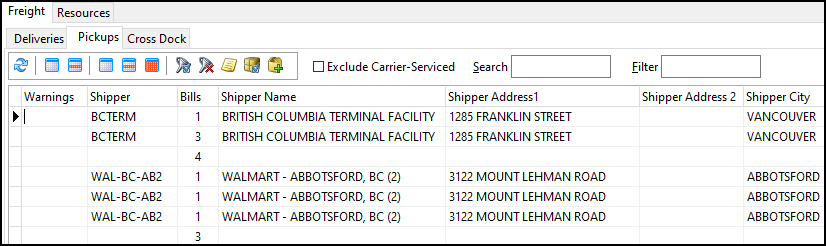
If the shipper has multiple bills, then the window opens for all of the bills.
The window’s layout changes depending on how you access it.
This illustration shows the layout for a single freight bill.

This illustration shows the layout for multiple freight bills, none of which share a date.
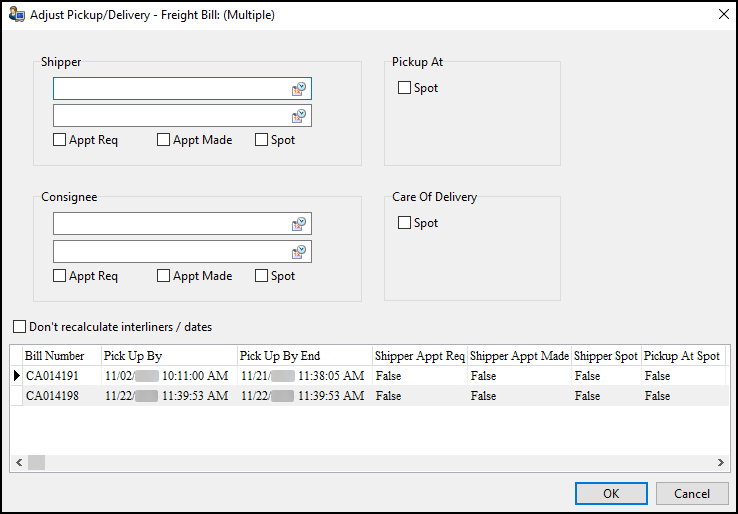
If two or more freight bills share a date, that date appears in the appropriate fields and its corresponding checkboxes are selected.
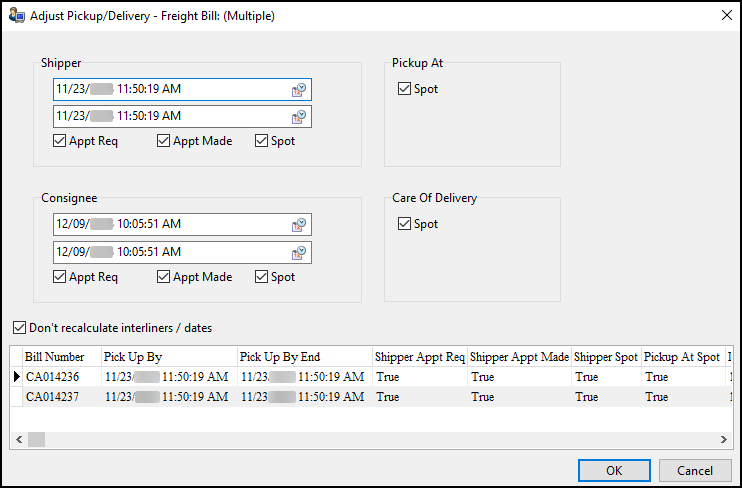
If two or more freight bills only share some dates, the fields are left blank. The checkboxes display in a neutral state.
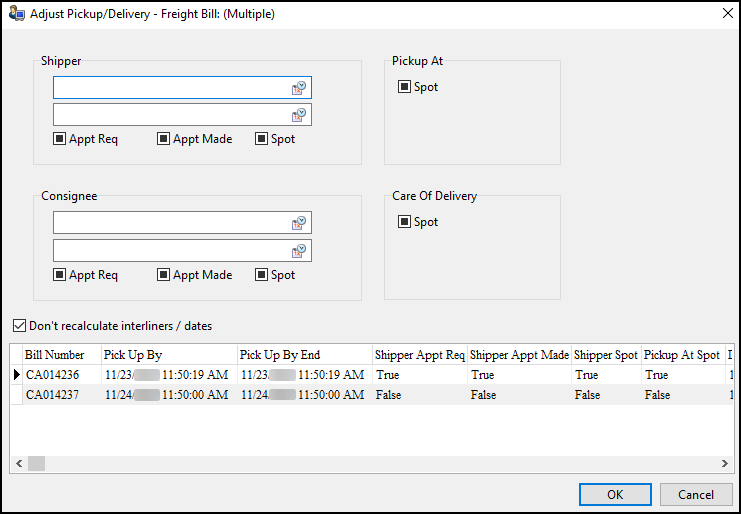
If you open the window from the Cross Dock tab, it includes a field called Terminal Depart.
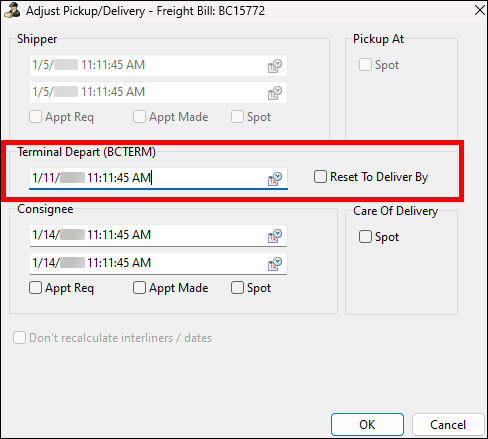
You can use this field to pre-plan when a freight bill is set to leave the current terminal. This can only be used on bills that are outbound from that terminal. This excludes delivery bills. If you enter a value into the Terminal Depart field, the freight bill’s Deliver By/Terminal Depart field updates to the new date. This helps you plan the bills that need to leave the terminal on that day.
Change pickup or delivery details
You can change the freight bills' pickup by and delivery by start and end dates. Select the ![]() calendar icon to select a new date.
calendar icon to select a new date.
You can also select or clear the Appt Req and Appt Made checkboxes.
If the current trip is already in motion but has been delayed, select the Don’t recalculate interliners / dates checkbox. This tells the system to not recalculate the current interliner carrier and dates.
You can define spotting information for the Shipper, Pickup At, Consignee, and Care Of Delivery entities. If the Shipper and Pickup At are the same client ID, then selecting one Spot checkbox automatically selects the other. If the Consignee and Care of Delivery are the same client ID, then selecting one Spot checkbox automatically selects the other.