Overview
In Multi Mode Dispatch you can access a wide range of truckload and less than truckload features in one program.
Multi Mode Dispatch has four main sections:
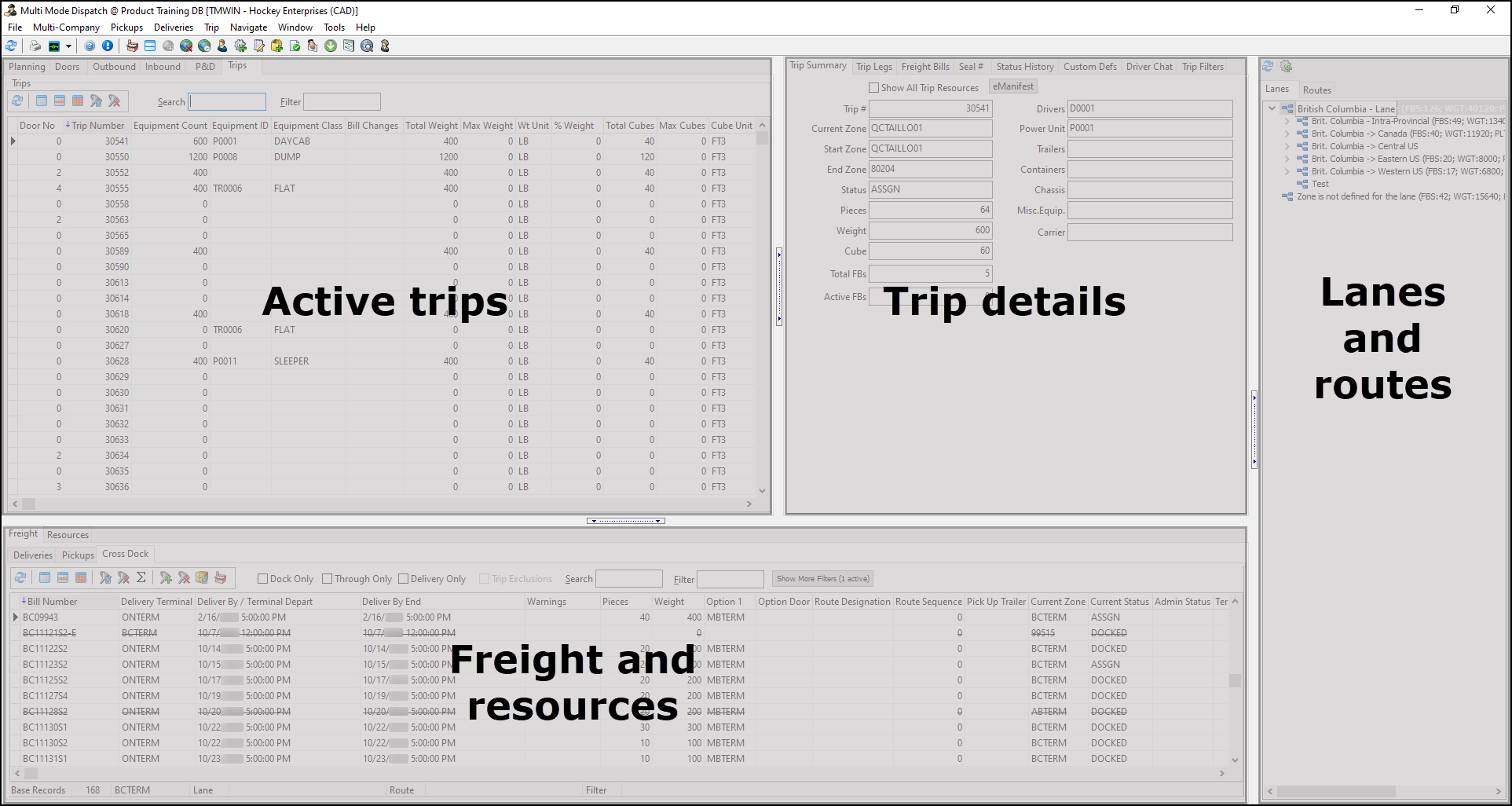
Access Multi Mode Dispatch
You can access Multi Mode Dispatch from four different locations:
-
TruckMate Task List
-
Start menu
-
File Explorer
-
Menus of other applications
Access Multi Mode Dispatch from the TruckMate Task List
-
In the TruckMate menu, select TMTask. The TruckMate task menu opens.
-
Go to Dispatch > Multi Mode Dispatch. The Multi Mode Dispatch sign in window opens.
-
Select your username.
-
Enter your password.
-
If your company uses more than one database, select a database.
-
If your company uses multi-company features, select a company.
-
Select OK. If you have access to more than one terminal, the Terminal Selection window opens.
-
Select a terminal from the dropdown list.
-
Select OK. Multi Mode Dispatch opens.
Start menu
-
Select Start on the taskbar. The Start menu opens.
-
Go to TruckMate 20xx > Multi Mode Dispatch. The Multi Mode Dispatch sign in window opens.
-
Select your username.
-
Enter your password.
-
If your company uses more than one database, select a database.
-
If your company uses multi-company features, select a company.
-
Select OK. If you have access to more than one terminal, the Terminal Selection window opens.
-
Select a terminal from the dropdown list.
-
Select OK. Multi Mode Dispatch opens.
File Explorer
-
Select Start. The Start menu opens.
-
Enter "File Explorer" in the search box.
-
Select File Explorer. The File Explorer window opens.
-
Go to This PC > Local Disk(C:) > Program Files (x86) > TruckMate 20xx > MMDisp.exe. The Multi Mode Dispatch sign in window opens.
-
Select your username.
-
Enter your password.
-
If your company uses more than one database, select a database.
-
If your company uses multi-company features, select a company.
-
Select OK. If you have access to more than one terminal, the Terminal Selection window opens.
-
Select a terminal from the dropdown list.
-
Select OK. Multi Mode Dispatch opens.