Modifying ACE information in eManifest
You can modify some types of information directly in the eManifest window, including:
-
Company, personnel, and asset information entered in the order entry or dispatch application
-
Information that can be managed only within eManifest, such as Instruments of International Traffic (IITs)
-
Delinking and deletion of trip data (drivers, passengers, conveyance, and equipment) from a shipment
-
Deletion of a trip or entire shipment from an eManifest
|
When you modify data in eManifest, the changes affect the eManifest, but they do not affect the original order. Note that a given modification might not be supported by your order entry, dispatch, billing, or settlement applications.
For example:
-
You can add Instruments of International Traffic (IITs) to a trip in the eManifest windows. The TMWSuite dispatch system does not offer a method for adding IITs.
-
Trimble supports assigning up to two drivers (person in charge plus one crew) to a trip. In eManifest, you can add crew members, for a total of three or more crew in the tractor.
You must determine whether changes you make within eManifest are appropriate to the order, and update the order manually.
To make modifications to an eManifest, you select the type of message you want to transmit, edit the eManifest data as required, and then validate and send the message.
Messages you use to modify an eManifest include:
-
309 Update
-
309 Delete
-
358 Update
-
358 Delete
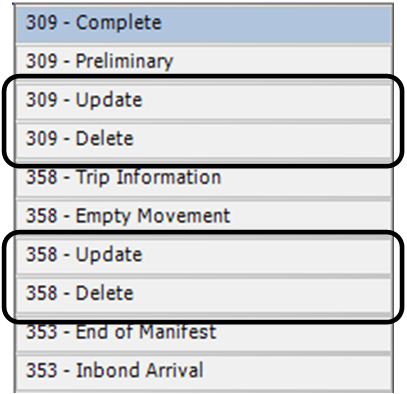
Adding IITs to an ACE eManifest
Instruments of International Traffic (IITs) are non-cargo items such as racks, pallets, and dollies that can be present with freight, or on an empty trailer. To prevent IITs from being considered actual freight, you must indicate when they are present on the trailer.
|
The eManifest ACE interface includes radio buttons for indicating the presence and bond status of IITs:
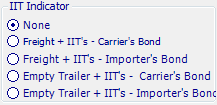
-
None (default)
-
Freight + IITs - Carrier’s bond
Trip consists of freight and IITs covered by a carrier’s bond. -
Freight + IITs - Importer’s bond
Trip consists of freight and IITs covered by an importer’s bond. -
Empty Trailer + IITs - Carrier’s bond
Trip consists solely of empty IITs covered by a carrier’s bond. -
Empty Trailer + IITs - Importer’s bond
Trip consists solely of empty IITs covered by an importer’s bond.
| IITs are considered as part of equipment or conveyance data, not shipment data. |
How you declare IITs depends on the method you use to send the eManifest.
-
If you plan to send a 309 Complete message, send the appropriate IIT data as part of the 309 message.
-
If you plan to send a 309 Partial message and follow with a 358 message to add trip data, send the appropriate IIT data as part of the 358 message.
Adding ACE shipment or trip data in eManifest
In eManifest, you send a 309 Update message to revise freight and company information. You send a 358 Update to revise personnel, conveyance, and equipment information. Your choice depends on the type of message(s) you have already sent, and what type of data you need to update.
When you select a tab for Company, Driver/Crew, Conveyance, or Equipment information, fields become available beneath the message data for adding a record to the eManifest data.
![]()
![]()
![]()
![]()
You can make the following additions in the Manifest window:
-
Company
-
Driver (Person in Charge or CrewMember
-
Passenger
-
Conveyance
-
Equipment
These additions affect the eManifest, but they do not affect the order. If you make an addition in eManifest that should be included on the order, you must update the order manually.
| An ID will be available in a field only if a profile exists for that company, individual, or asset. |
Both 309 Update and 358 Update messages display the Update Shipment fields, which you must complete to identify the shipment affected by the update.
![]()
The general procedure is the same for creating 309 and 358 updates.
-
With the order displayed in eManifest, select 309 Update or 358 Update.
ACE ACI 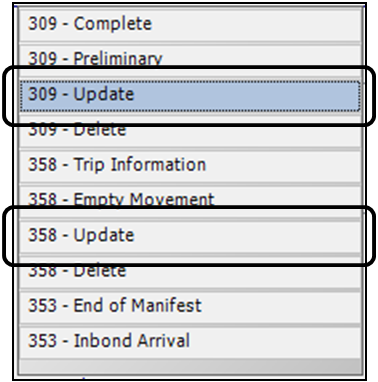
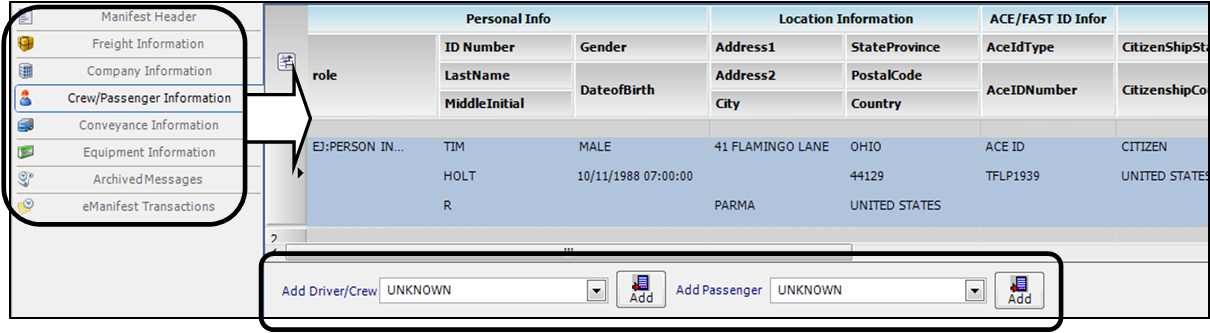
The Update Shipment fields appear. You will complete these fields later.
-
Select the type of Message data you want to update.
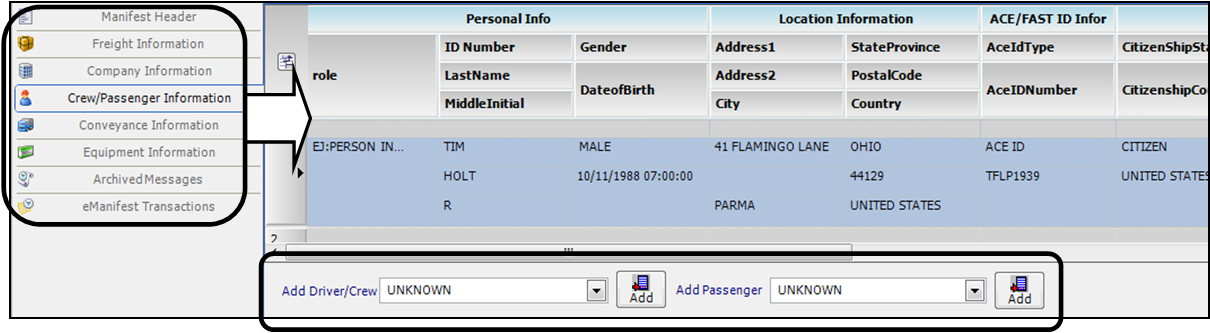
-
The grid to the right of the message selection displays message data.
-
For Company, Crew/Passenger, Conveyance, and Equipment information, fields appear beneath the data you can use to add a record (in this illustration, crew members or passengers).
-
-
To add a record:
-
Enter or select an ID in the appropriate field
-
Click Add. The record will be added to the data.
-
Check and complete fields as needed
-
-
Make any other required changes to the data.
-
Complete the Update Shipment fields and click OK.

Note: Fields in this section and in the Archive Detail Listing window are read-only.
Field Definition <select action>
Action to be performed by the update:
-
ADD
Add a shipment -
UPDATE
Modify a shipment -
DELETE
Delete a shipment
<shipment number>
Select the shipment number from the option list.
<amendment code>
Option list of amendment codes
Select a code that applies to your update.
List options depend on whether you are working with an ACE or ACI eManifest, and whether the update is a 309 or 358 update.
Preliminary (ACE only)
The Preliminary checkbox appears in the ACE interface. Select this checkbox if you are updating preliminary ACE shipment data or adding a 309 shipment, if you have not sent a 353 End of Manifest message.
Post Arrival (ACI only)
The Post Arrival checkbox appears in the ACI interface. Select it if an update is required after the truck arrives at the border crossing location.
-
-
Validate and correct the message as needed.
-
Validate and Send the message.
Adding Inbond information to an ACE eManifest
To edit ACE Inbond data, follow these steps:
-
With the order displayed in eManifest, select the Freight Information tab.
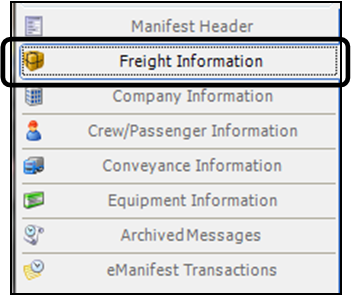
-
In the message data section, select a shipment if necessary.
-
Scroll to the right of the message data to locate the EDIT INBOND button. Click the button.
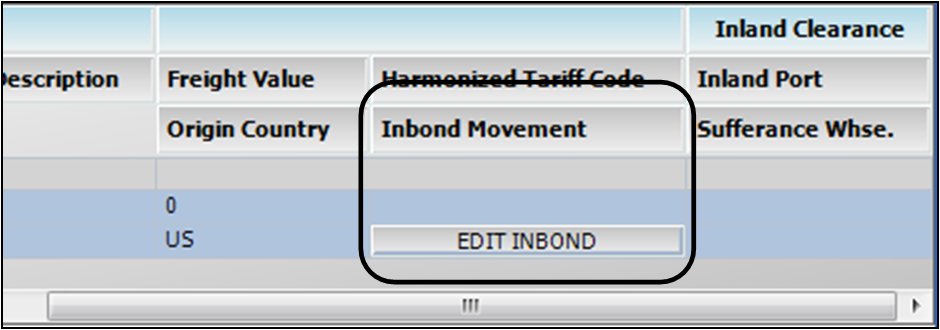
-
The Inbond data grid appears below the Freight Information grid. Scroll to the left to locate the grid.

-
Complete fields in the Inbond data grid.
Notes:
-
These fields appear beneath the ACI Freight Information grid. They are not available for ACE trips.
-
Unless noted otherwise, you can modify fields in this section.
-
Changes you make to fields in this section will be included in the eManifest sent to the border protection agency. The changes are not written back to the actual order.
Field Definition Shipment ID
Drop-down list for selecting the shipment ID
CBSA Inland Office Code
Free-form field for entering a Canadian Inland Office code for an ACI trip
See the following web page for codes:
https://cbsa-asfc.gc.ca/contact/listing/indexpages/indextype32-e.html
Note: If you need to add a CBSA Inland Office Code and a Sufferance Warehouse Code, enter both codes before you click Update.
Sufferance Warehouse Code
Free-form field for entering a Canadian Sufferance Warehouse code for ACI trips
Click the Look up CBSA Codes link, or see the following web page for codes:
https://cbsa-asfc.gc.ca/contact/listing/offices/office630-e.html
Note: If you need to add a CBSA Inland Office Code and a Sufferance Warehouse Code, enter both codes before you click Update.
Look up CBSA Codes
Click this link to open a CBSA web page where you can find Canadian Sufferance Warehouse codes.
-
-
Validate and correct the message as needed.
-
Validate and Send the message.
Deleting message records from an ACE eManifest
You can delete a record (a row) from the message data section of the eManifest window. The record you delete may be data from the order, or data you have added and now need to remove.
|
Follow these steps.
-
With the order or movement displayed in eManifest, select the type of message data you want to delete.
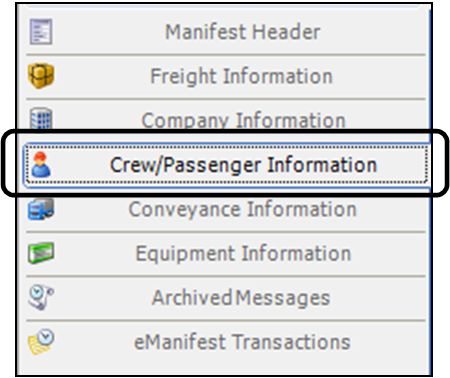
-
In the selected message data, scroll to and select the record you want to delete.
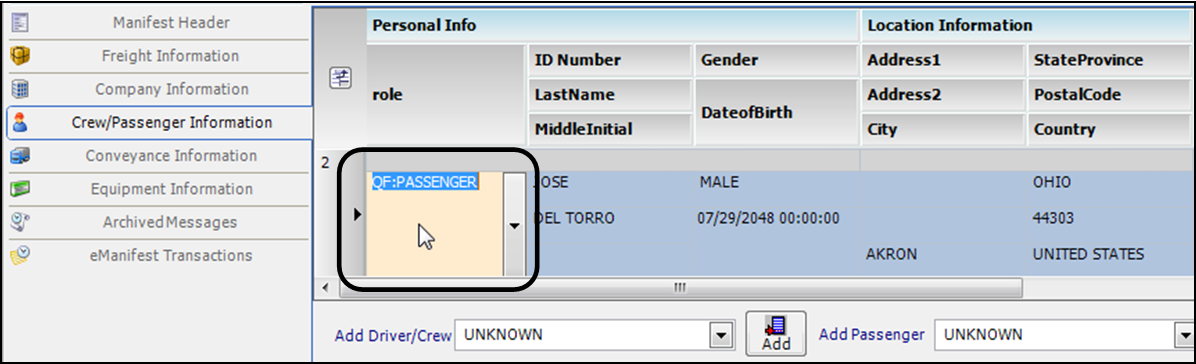
-
Select the row and press DELETE.
The system requests a confirmation.
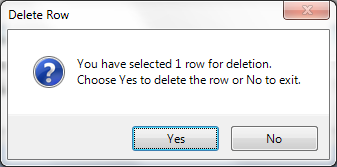
-
Click Yes.
-
To update the eManifest data, validate and send a 309 or 358 update message according to the modification. The system also updates eManifest data in your database.
Deleting all or part of a previously sent ACE eManifest
You can delete all or a part of an eManifest you have sent to CBP using the 309 Delete, 309 Update, 358 Delete, and 358 Update messages. The process for deleting information depends on what you have already sent, and whether you sent it as a single message or as a series of messages and updates.
For ACE, you can create an eManifest with a 309 Complete message, or with a 309 Preliminary and a 358 Trip message.
Generally:
-
If you created the eManifest using a 309 Complete message, or a 309 Preliminary message plus a 358 Trip message plus a 353 message, you use a 309 Delete message to delete the eManifest.
-
If you created the eManifest using a 309 Preliminary message plus a 358 Trip message, but no 353 message, you use a 309 Delete and a 358 Update messages to remove shipment information.
-
To remove one of several shipments from an eManifest, identify the shipment and use a 309 Update message.
-
To remove personnel or assets from an eManifest, identify the driver, passenger, or asset, and use a 358 Update message.
The following chart summarizes the basic operations for deleting all or portions of an eManifest.
| Sent to CBP: | To now delete: | Follow these steps: |
|---|---|---|
309 Complete OR 309 Preliminary followed by 358 Trip |
Complete eManifest |
If you have completed the eManifest with a 353 message:
|
If you have not sent a 353 message:
|
||
Individual shipment(s) |
|
|
Individual driver or passenger |
|
|
358 Empty Movement |
All Trip Info |
|
Individual driver or passenger |
|
Committing modifications to an ACE eManifest
Modifications you make in eManifest are committed to the eManifest when you validate and send the associated message. At that time, the system saves the modifications to the database, but in areas separate from order data.
To avoid loss of modification data and rejection of your messages, note:
-
If you do not validate and send a message containing your modifications, the modifications are lost when you close eManifest.
-
When you open an order in eManifest for which you previously modified data and sent a message, the system asks whether you want to retrieve shipment/trip data from archived data:
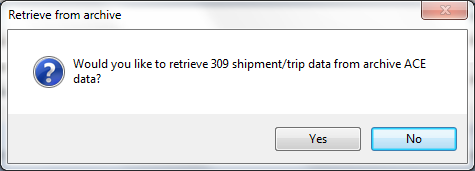
-
The preferred response is Yes.
The order will be retrieved with modifications.
If you make additional modifications, they will be written to the eManifest and stored in the database when you validate and send another message.
-
If you answer No and then validate and send a message (with or without making additional modifications), the message might conflict with one you sent previously, and be rejected.
-