Trailer profiles
For ACE and ACI, a trailer profile must specify basic trailer identification, plus trailer equipment type and ACE Compliance information.
| For ACE and ACI, Equipment type is synonymous with trailer. |
Selecting a trailer type as the ACE equipment type
A trailer profile contains trailer type (TrlType1-4) fields. Your company can use these fields to categorize its trailers. You must specify whether eManifest obtains the equipment type description from a trailer type field, or if you want to use the generic SEMI-TRUCK TRAILER description.
If you specify a TrlType1-4 field in the ACE:TrailerType General Info Table setting, the corresponding label must contain options describing trailer equipment types. You add these options in the System Administration application.
This illustration shows a sample TrlType4 label.
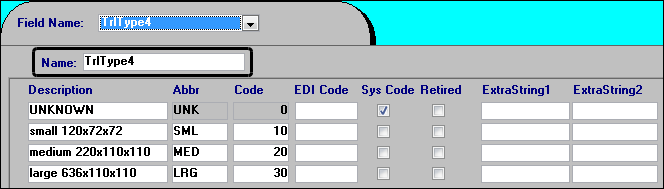
|
You can also edit the label’s Name field. Your change is applied to that field in the trailer profile. For more information on setting up the options, see: Guide: System Administration | Chapter: Using the label file to customize fields |
Creating an ACE/ACI compliant trailer profile
The profile of a trailer you assign to an ACE or ACI trip must contain the following information:
-
Trailer ID
-
License number and state
-
Trailer equipment type
-
ACE Compliance information
Creating the trailer profile in TMWSuite
To create an ACE/ACI compliant trailer profile in TMWSuite File Maintenance, follow these steps:
-
In Trailer File Maintenance, do one of the following:
-
To create a new trailer profile, click
 New.
New. -
To edit an existing trailer profile, enter the trailer ID in the Trailer field, and click
 Open.
Open.
-
-
In the trailer profile, make the following entries.
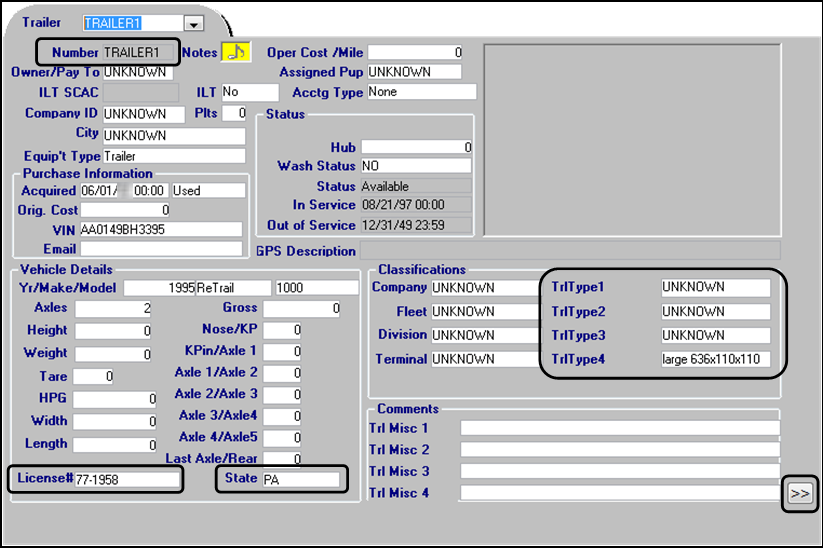
Required field: *
Field Definition Trailer ID number *
Trailer’s identification number
The maximum field length is twelve alphanumeric characters.
License *
License number of the trailer
The maximum field length is twelve alphanumeric characters.
State *
Specify the state for which the trailer license was issued.
TrlType 1, 2, 3, or 4 *
(Trailer Equipment Type)*If your system is set up to obtain the trailer equipment type from a trailer type field, select the equipment type from the trailer type field specified by the
ACE:TrailerTypeGeneral Info Table setting.Note: If your system is set up to use a default value of SEMI-TRUCK TRAILER, this selection will not affect the equipment type shown on eManifests.
-
To enter ACE Compliance information for the trailer, click
 .
.
The Additional Trailer Information window opens.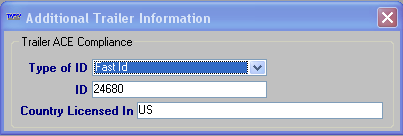
-
Make the following entries.
Required field: *
Field Definition Type of ID *
Select Ace ID from the drop-down list.
Notes:
-
An Ace ID is a unique code issued by U.S. Customs and Border Protection (CBP) that can be assigned to a driver, passenger, tractor, or trailer.
-
The field displays all default options defined by the AceIDtype label. Only the Ace ID option applies to trailer profiles.
ID *
Enter the ID assigned to the trailer.
Country Licensed In *
Enter the two-character ISO country code for the country where the trailer is licensed. For ISO country codes, visit:
-
-
Click
 to close the window.
to close the window. -
Click
 Save.
Save.
Creating the trailer profile in TMW Operations
To create an ACE compliant trailer in the TMW Operations Trailer Profile window, follow these steps:
-
Go to Tools > Profiles > Trailer Profile.
The Trailer Profile window opens. -
Do one of the following:
-
To create a new trailer profile, click
 New.
New. -
To edit an existing trailer profile, enter the trailer ID in the Trailer ID field, and click
 Open.
Open.
-
-
Click the Information tab.
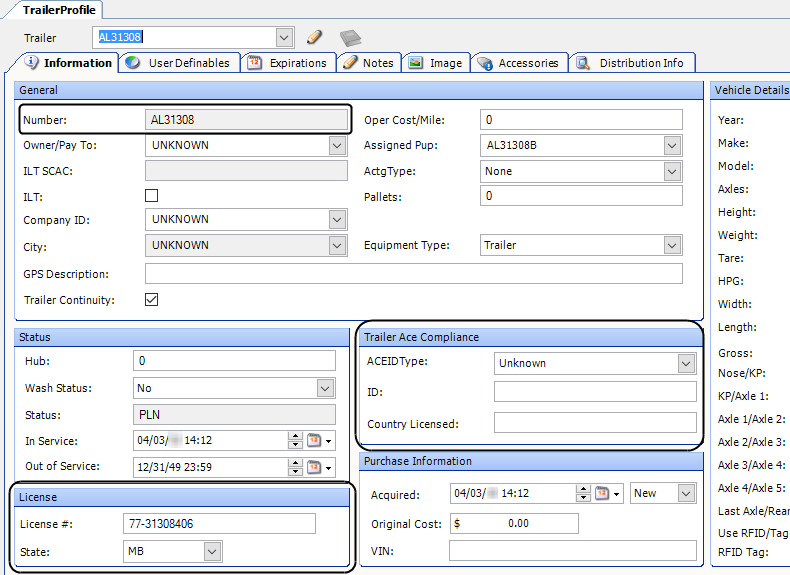
-
Make the following entries:
Required field: *
Field Definition General
Number *
Trailer’s identification number
The maximum field length is eight alphanumeric characters.
License
License *
License number of the trailer
The maximum field length is twelve alphanumeric characters.
State *
Specify the state for which the trailer license was issued.
Trailer Ace Compliance
ACE ID Type *
Select ACE ID from the drop-down list.
Notes:
-
An ACE ID is a unique code issued by U.S. Customs and Border Protection (CBP) that can be assigned to a driver, passenger, tractor, or trailer.
-
The field displays all default options defined by the AceIDtype label. Only the Ace ID option applies to trailer profiles.
ID *
Enter the ID assigned to the trailer.
Country Licensed *
Enter the two-character ISO country code for the country where the tractor is licensed. For ISO country codes, visit:
-
-
Click the User Definables tab.
-
Use the Trailer Type1-4 fields to identify the trailer conveyance type.
-
If your system is set up to obtain the equipment type description from a trailer type field, select the equipment type from the trailer type field specified by the
ACE:TrailerTypeGeneral Info Table setting. -
If you are using the generic value, selecting options in any tractor type field will not affect the equipment type shown on eManifests.
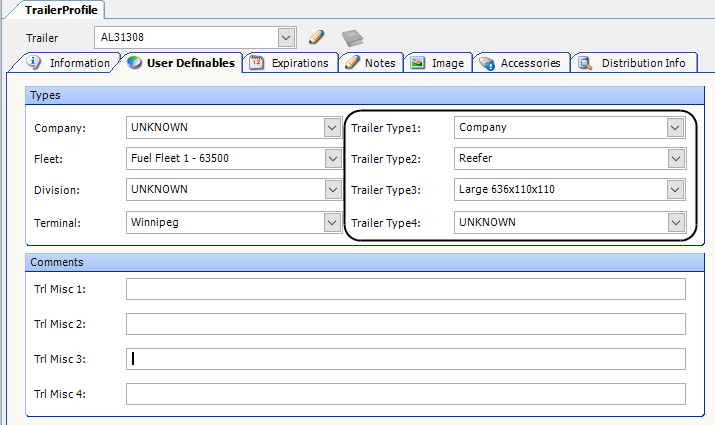
-
-
Click
 Save.
Save.