Specifying passengers on a movement
To comply with customs regulations, all passengers aboard a tractor must be identified. You can add or delete a passenger associated with a movement from within the Trip Folder, or from within eManifest. Where you do so is a matter of convenience.
|
Adding a passenger to a movement
TMWSuite
-
Open the trip in the Trip Folder.
-
Go to Dispatch > Add Passenger/s to Movement.
The Passengers Associated with Move window opens.The window is shown here with a passenger recorded.
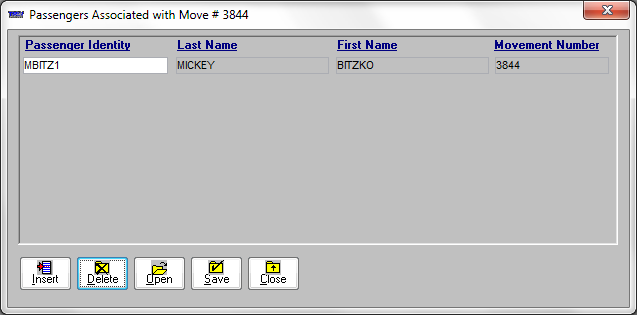
-
Click Insert.
-
In the Passenger Identity field, enter the ID of the passenger you want to add to the movement.
-
Save your changes and close the window.
TMW Operations
-
Open the trip in the Trip Folder.
-
Go to Edit > Add Passenger/s to Movement.
The Assign Passengers To Move window opens.The window is shown here with a passenger recorded.
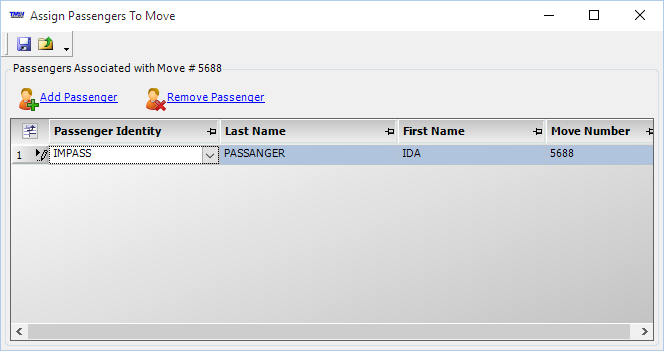
-
Click Add Passenger.
A row displaying UNKNOWN in the Passenger Identity field appears at the end of the list.
-
In the Passenger Identity field, enter the ID of the passenger you want to add to the movement.
-
Save your changes and close the window.