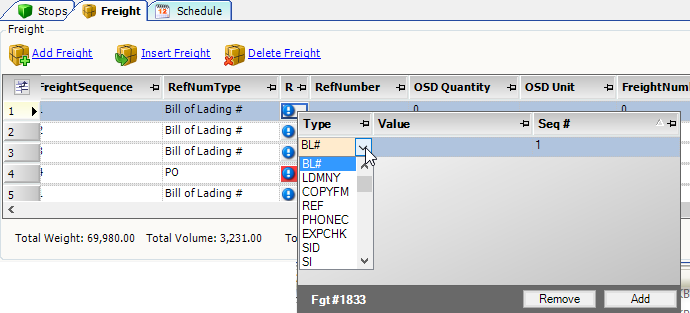Entering required information on orders
To meet customs requirements, a trip’s eManifest must provide certain company, commodity, and resource information.
When you create an order, most of this information is pulled automatically from profiles set up in your database. Other information varies from order to order, however. You must enter this information on an order manually:
Entering reference numbers on an order for eManifest
eManifest requires the entry of reference numbers at specific places in an order’s documentation. These reference numbers are in addition to any other reference numbers you might need to enter on the order.
The reference numbers required by an order can vary according to the type of order. The procedure for entering reference numbers on an ACE or ACI order is similar to entering reference numbers on any other type of order.
Reference number types required by eManifest must be set up ahead of time in the ReferenceNumber label, accessed in the System Administration application. See Setting up reference number types for eManifest for more information.
|
Checking available reference number types
This illustration of the ReferenceNumbers label shows applicable reference number options that might be used for eManifest.
| If you are using TMWSuite, you view the label in the System Administration label file. If you are using TMW Operations, you view the label in the Edit User Definable Fields window. |
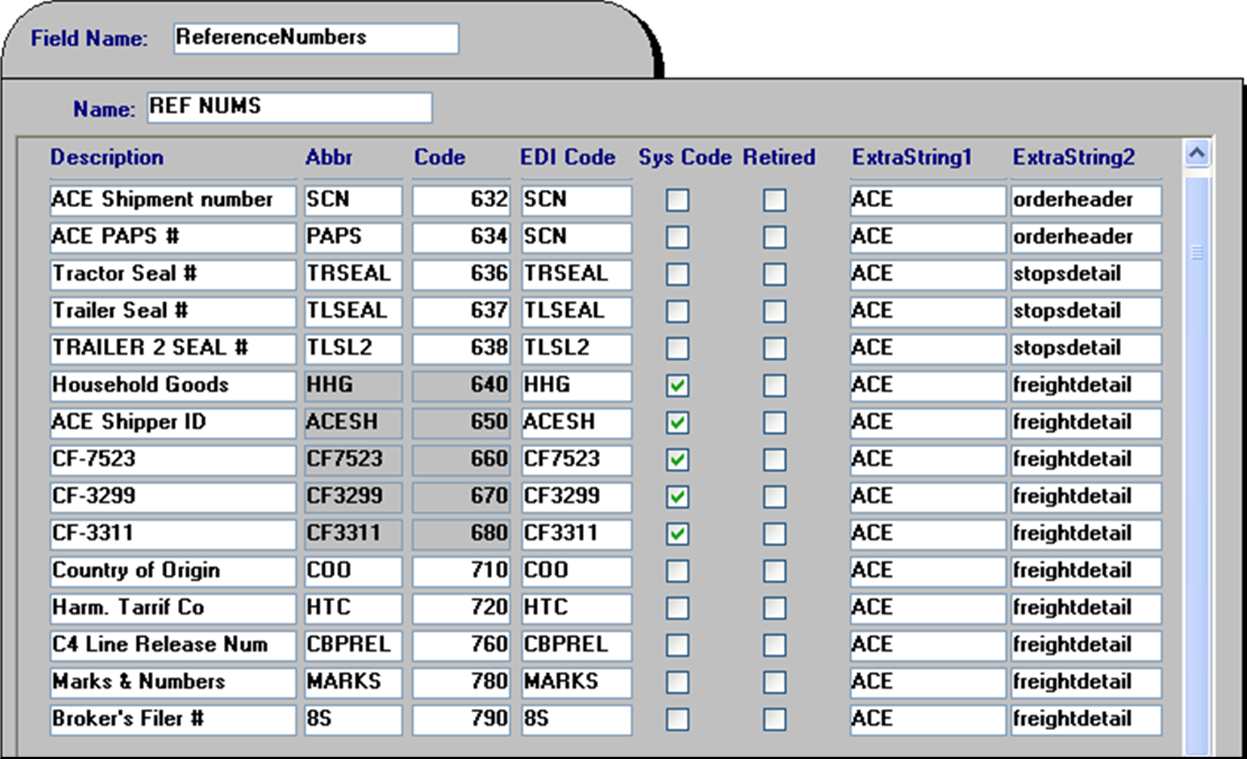
-
Those options marked as Sys Code are present by default. Other Reference Number options may be available on your system, and can include reference number types not used for eManifest.
-
The ACE entry in the ExtraString1 fields indicates the reference number type is related to ACE and ACI compliant trips in eManifest.
-
The entries in the ExtraString2 column show where on an order the reference number can be entered.
Entering a single reference number of a given type
For eManifest, you can enter a reference number for a stop or a freight detail. You can enter reference numbers in:
-
TMWSuite’s Order Entry or Trip Folder
-
TMW Operations' Order Maintenance or Trip Folder
These instructions show how to enter a reference number for a freight detail in the Trip Folder.
TMWSuite
-
In the Freight Detail grid, click in the Reftype field to display a drop-down list of reference types.
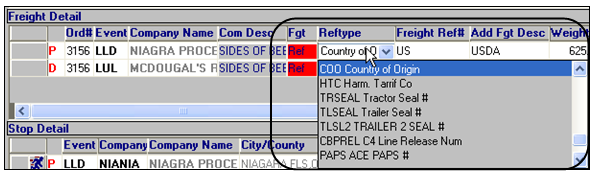
-
Select the reference number type.
-
Enter the alphanumeric reference number in the field to the right of the reference number type field.
Note: If multiple reference numbers already exist and you add a reference number as described, the first reference number in the list is replaced.
-
Save the order.
Entering multiple reference numbers of a given type
For eManifest, you can enter a reference number for a stop or a freight detail. You can enter reference numbers in:
-
TMWSuite’s Order Entry or Trip Folder
-
TMW Operations' Order Maintenance or Trip Folder
These instructions show how to enter multiple reference numbers for a stop in the Trip Folder.
TMWSuite
-
Open the order in the Trip Folder.
-
In the Stop Detail grid, click
 in the Stp column.
in the Stp column.
The Edit Reference Numbers for Stop window opens.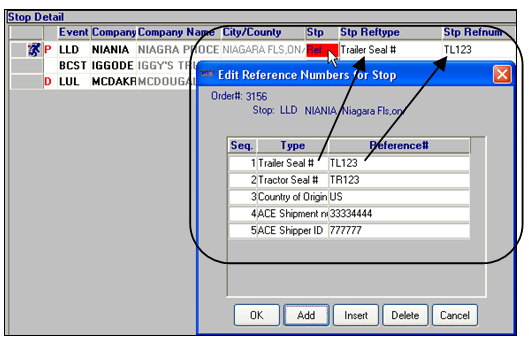
-
To add a reference number to the end of the list, click Add.
Note: In TMWSuite you can add a new reference number before an existing one by selecting the existing number, and then clicking Insert.
-
In the new row, make entries in these fields:
Field Definition Type
Select the type of reference number you want to enter from the drop-down list.
Ref #
Enter the alphanumeric code for the specified reference number type.
-
Repeat Steps 2 and 3 as needed.
-
Close the reference number list.
-
Save the order.
TMW Operations
-
Open the order in the Trip Folder.
-
On the Stops tab, click
 in the Ref column.
in the Ref column.
A window opens that accepts multiple reference numbers.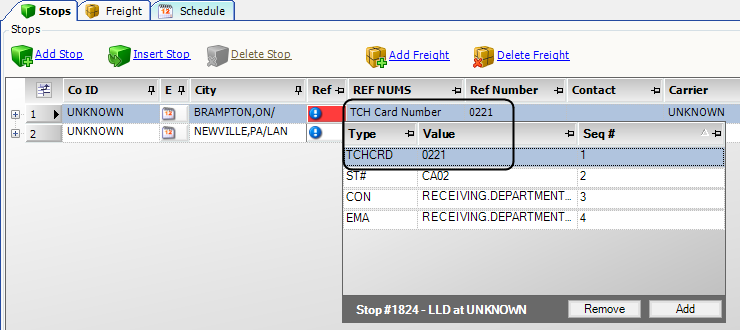
Notes:
-
The first reference number in the window appears in the grid’s adjacent type and number columns.
-
A red Ref button (
 ) indicates that multiple reference numbers already exist.
) indicates that multiple reference numbers already exist.
-
-
To add a reference number to the end of the list, click Add.
-
In the new row, make entries in these fields:
Field Definition Type
Select the type of reference number you want to enter from the drop-down list.
Note: Your company uses the ReferenceNumber label to specify valid reference number types. You access the label file in the TMWSuite System Administration application.
Value
Enter the alphanumeric code for the specified reference number type.
-
Repeat Steps 2 and 3 as needed.
-
Close the reference number list.
-
Save the order.