Company profiles
Three types of companies must appear on an eManifest:
-
Shipper
-
Consignee
-
Border crossing (port) location
Each company profile requires the following information:
-
Company name, address, city, state, and country
-
Name, phone number(s), and fax number for a company contact person
-
If the company is a border crossing location, a port location code in the Alt ID field
-
ACE ID that will be used on eManifest documents
You can also use a company profile to represent a customs broker.
Creating an ACE/ACI compliant company profile
The profile of a company assigned to ACE or ACI trips requires the following information:
-
Name
-
Address
-
Contact information
-
Company type
-
Port location code (for border crossing locations)
-
ACE Compliance information
Creating the company profile in TMWSuite
To create an ACE/ACI compliant company profile in TMWSuite File Maintenance, follow these steps:
-
In Company File Maintenance, do one of the following:
-
To create a new company profile, click
 New.
New. -
To edit an existing company profile, enter the company ID in the Company field, and click
 Open.
Open.
-
-
In the company profile, make the following entries.
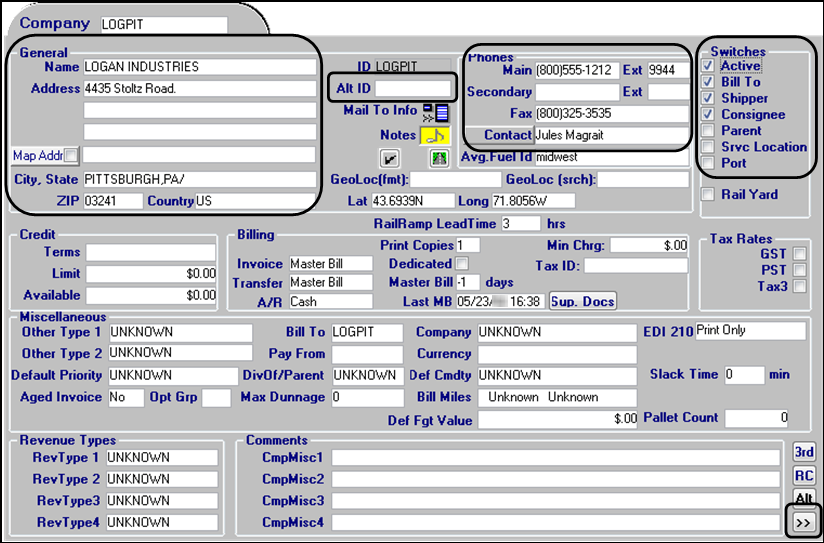
Required field: *
Field Definition Name *
Name of the company
A maximum of 100 alphanumeric characters is allowed.
Address *
Three lines used to record the street address for the company
A maximum of 100 alphanumeric characters is allowed in each line.
City, State *
City and state/province location of the company
Zip *
Five-digit or nine-digit ZIP or postal code for the city
Country *
Country in which the company is located
Enter the two-character ISO country code for the country. For ISO country codes, visit:
Alt ID
If the company is a border crossing location, enter the port code of the city. For details, see Designating a company as a border crossing location.
Main *
Primary telephone number at which the company can be reached
Ext *
Extension numbers for the company’s primary phone number
Fax *
Fax number for the company
Contact
Person at the company who can be contacted in case of emergency
Switches
Select each checkbox that applies to the company.
-
To enter ACE Compliance information for the company, click
 at the bottom of the window.
at the bottom of the window.
The Additional Details window opens. -
Scroll to the ACE Compliance section.
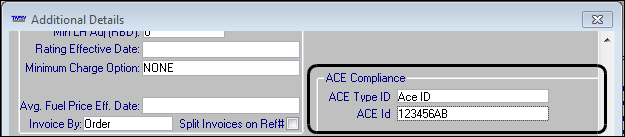
-
Make the following entries.
Required field: *
Field Definition ACE Type ID *
Select the appropriate ID type from the drop-down list. The default options are:
-
Broker Filer Code
ID provided by U.S. Customs and Border Protection, this 7- or 9-digit code identifies the broker on the CBP side in order to route data appropriately between systems once the EDI message has been processed by CBP. This ID is applicable only to companies. -
Duns Number
Unique nine-digit number, issued by Dun &BradstreetDuns numbers are assigned to each business location. Each has a unique, separate, and distinct operation for the purpose of identifying them. This ID is applicable only to companies.
-
Fed. Taxpayer ID
The Employer Identification Number (EIN) used to identify your business entity.This ID is applicable only to companies. -
FIRMS Code
A four-digit alpha-numeric identifier assigned by US CustomsFIRMS codes are used when communicating with a US Customs Port of Entry. They are required on import paperwork, inbond transit orders, and other Customs documents. This ID is applicable only to companies.
-
Customs Assigned #
Importer ID number assigned by the Customs and Border ProtectionIf you do not have an IRS business tax number, you can request an importer number from the CBP. This ID is applicable only to companies.
-
UNKNOWN
Note: These options are system code entries recorded in the AceIDtype label. They are the only options accepted by ACE and ACI. Any other options your company may have added will be ignored by eManifest.
ACE ID *
Enter the identification number for the type specified in the ACE Type ID field.
-
-
Click
 to close the window.
to close the window. -
Click
 Save.
Save.
Creating the company profile in TMW Operations
To create an ACE/ACI compliant company profile in the TMW Operations Company Profile window, follow these steps:
-
Go to Tools > Profiles > Company Profile.
The Company Profile window opens. -
Do one of the following:
-
To create a new company profile, click
 New.
New. -
To edit an existing company profile, enter the company ID in the Company ID field, and click
 Open.
Open.
-
-
On the Information tab, make the following entries.

Required field: *
Field Definition Company Name *
Name of the company
A maximum of 100 alphanumeric characters is allowed.
Alt ID
If the company is a border crossing location, enter the port code of the city. For details, see Designating a company as a border crossing location.
Address
Address 1-3 *
Two lines used to record the street address for the company
A maximum of 100 alphanumeric characters is allowed in each line.
City, State *
City and state/province location of the company
Country *
Country in which the company is located
Enter the two-character ISO country code for the country. For ISO country codes, visit:
Zip *
Five-digit or nine-digit ZIP or postal code for the city
Contact Information
Contact Name
Person at the company who can be contacted in case of emergency
Phone 1 *
Primary telephone number at which the company can be reached
Phone 2 *
Extension numbers for the company’s primary phone number
Fax *
Fax number for the company
Switches
Select each checkbox that applies to the company.
-
Click the Stop Info/Routing tab.
-
In the Ace Compliance section, make the following entries.
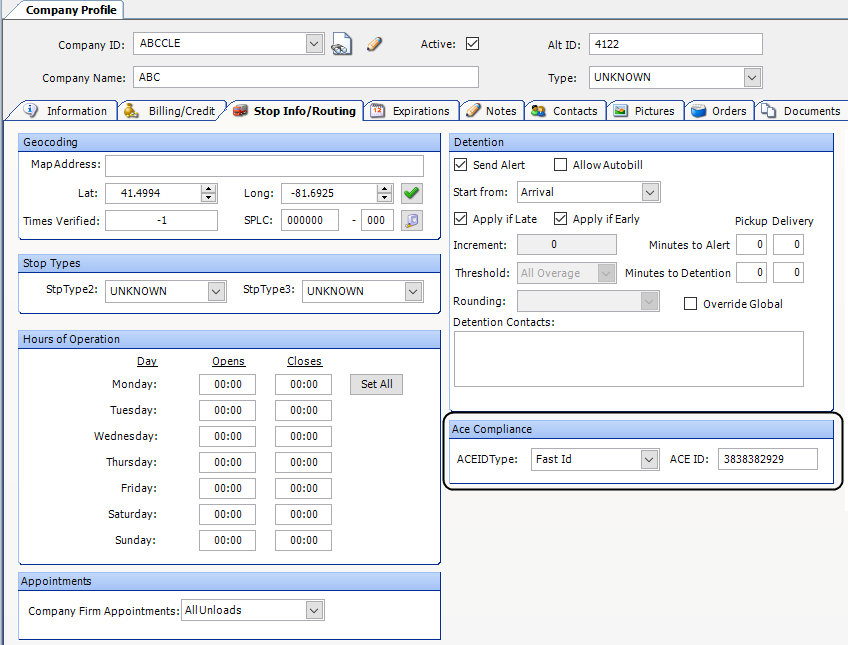
Required field: *
Field Definition ACE ID Type *
Select the appropriate ID type from the drop-down list. The default options are:
-
Broker Filer Code
ID provided by U.S. Customs and Border Protection, this 7- or 9-digit code identifies the broker on the CBP side in order to route data appropriately between systems once the EDI message has been processed by CBP. This ID is applicable only to companies. -
Duns Number
Unique nine-digit number, issued by Dun &BradstreetDuns numbers are assigned to each business location, having a unique, separate, and distinct operation for the purpose of identifying them. This ID is applicable only to companies.
-
Fed. Taxpayer ID
The Employer Identification Number (EIN) used to identify your business entity.This ID is applicable only to companies. -
FIRMS Code
A four-digit alpha-numeric identifier assigned by US CustomsFIRMS codes are used when communicating with a US Customs Port of Entry. They are required on import paperwork, inbond transit orders, and other Customs documents. This ID is applicable only to companies.
-
Customs Assigned #
Importer ID number assigned by the Customs and Border ProtectionIf you do not have an IRS business tax number, you can request an importer number from the CBP. This ID is applicable only to companies.
-
UNKNOWN
Note: These options are system code entries recorded in the AceIDtype label. They are the only options accepted by ACE and ACI. Any other options your company may have added will be ignored by eManifest.
ACE ID *
Enter the identification number for the type specified in the ACE Type ID field.
-
-
Click
 Save.
Save.
Designating a company as a border crossing location
You set up profiles for border crossing locations in the company profile. You designate the company as a border crossing location by entering the location’s port code in the Alt ID field.
The Alt ID field in TMWSuite Company File Maintenance:
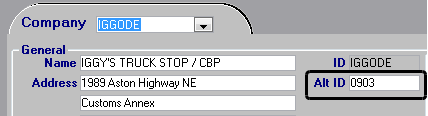
The Alt ID field in the TMW Operations Company Profile window:
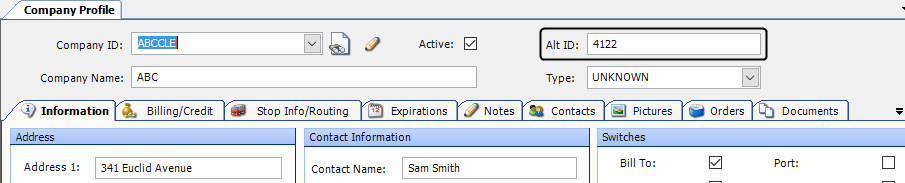
Port codes can be found at the following URLs:
-
US port codes: https://www.census.gov/foreign-trade/schedules/d/distcode.html
-
Canadian port codes: https://www.cbsa-asfc.gc.ca/import/codes/generic-eng.html
Using US ports for ACI trips
An ACI trip must include a border crossing at a Canadian port. However, using the ACI:AllowUSBorderLocation General Info Table setting, you can set up the system to use a US border crossing location on an ACI trip, in place of a Canadian location. To do this, you must create two company profiles for the border crossing location.
For example, if the city location is Niagara Falls, New York, the corresponding Canadian city is Fort Erie, Ontario. You would create two company profiles for Niagara Falls, NY.
-
One would have the US port code of 0901 recorded in its Alt ID field.
-
The other would have the Canadian port code of 0410 in its Alt ID field.