Message sequence for creating an ACE eManifest
You create an ACE eManifest by supplying the US Customs and Border Protection agency (CBP) with one document containing all the necessary information, or as a series of documents supplying basic shipment information plus a series of additions and updates.
-
The method you choose depends on your progress with planning the trip.
-
You can begin creating an eManifest as soon as you enter the order and have freight and company information.
-
You can update an eManifest multiple times, including an eManifest you began as complete.
-
You can delete portions of an eManifest, or the entire eManifest.
| This topic summarizes different methods for sending and modifying an ACE eManifest. For detailed procedures, see Modifying ACE information in eManifest. |
Transmitting an ACE eManifest in one step
If you have created an order and have assigned driver, passenger, crew, tractor, and trailer:
-
Prepare, validate, and send a 309 Complete message.
-
To update shipment (freight or company) information described in a previously sent 309 Complete message, send a 309 Update message.
-
To update driver, crew, or passenger information described in a previously sent 309 Complete message, send a 358 Update message.
Transmitting an ACE eManifest as multiple documents
If you know freight and company information, you can begin creating an eManifest and add other information to the eManifest as it becomes available.
-
When you have freight and company information for a shipment, send a 309 Preliminary message.
-
When you have information about the shipment’s crew, conveyance, or equipment, send a 358 Trip Information message.
-
As you have additional information about the shipment and trip, send appropriate updates:
-
If the information concerns the company or freight, revise the information with a 309 Update message
Note: A 358 Update cannot be used to revise company or freight information.
-
If the information concerns the crew, conveyance, or equipment, and you have already sent a 358 Trip Information message, revise the information with a 358 Update message.
-
-
Complete the eManifest with a 353 End of Manifest message.
Note: You might need to update a completed eManifest for which you already sent a 353 End of Manifest. For example, there is a tractor breakdown requiring a substitution. You should conclude the update with another 353 End of Manifest message.
Transmitting an ACE eManifest for an empty move
You can send an eManifest for a trip that does not involve freight. This eManifest identifies personnel, conveyance, and equipment, only.
| Before you can create an eManifest for an empty movement, you must create the trip in your dispatch system. This will provide the movement ID number you need to retrieve the movement into eManifest. |
-
To create an eManifest for an empty movement (no cargo), prepare, validate, and transmit a 358 Empty Movement message.
Note: You must include personnel, conveyance, and equipment in the 358 Empty Movement message. You cannot send a partial 358 message.
-
If you have already sent a 358 Empty Movement message, revise the information with a 358 Update message.
-
Send a 353 End of Manifest message.
Updating ACE shipment and trip data
To revise a 309 Complete, 309 Preliminary, 358 Trip Information, or 358 Empty Movement message, send a 309 Update or 358 Update message. Your choice of the update type should match the type of data you want to revise. The process is similar for both message types.
-
With the order displayed in eManifest, select the type of Message data you want to update.
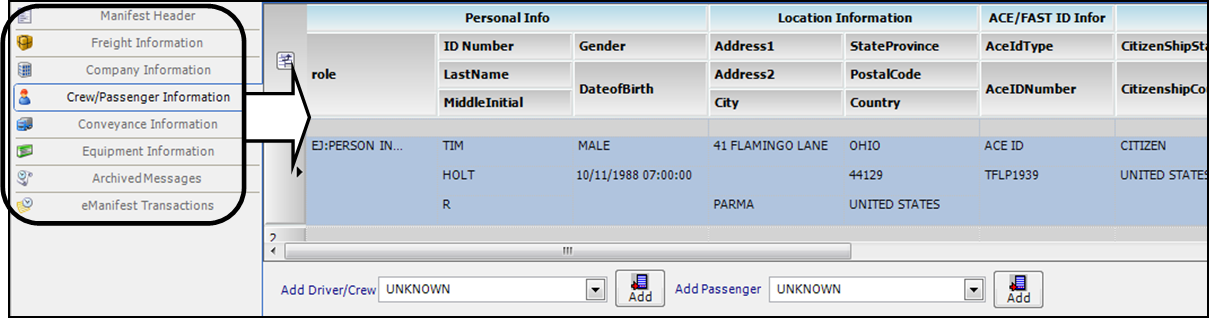
-
Modify the shipment or trip information as needed. This can include the addition of Instruments of International Traffic (IITs) or Inbond information.
-
Select the appropriate 309 Update or 358 Update message type.
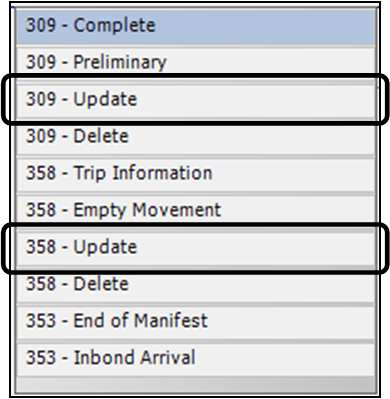
-
The eManifest window displays Update Shipment fields.

-
In the <select action> field, select Modify Shipment.
-
In the <shipment number> field, select the number of the shipment to be modified.
-
In the <amendment code > field, select the amendment code for the modification.
-
-
If the update is to a preliminary eManifest, select the Preliminary checkbox.
-
Click OK.
-
Validate and send the 309 Update or 358 Update message.
Deleting ACE eManifest records and documents
You can make two types of deletions in eManifest:
-
You can delete individual records from the message data section of the eManifest window. An example is deleting a driver or passenger from the Crew/Passenger data.
-
Select the appropriate Message data type.
-
In the message data, select the record (row) you want to delete, and press DELETE.
-
Validate and send a 309 Update or 358 Update, according to the type of data you deleted.
-
-
You can delete a portion of an ACE eManifest or an entire eManifest document.
-
Use the 309 Delete message to delete a shipment.
-
Use a 358 Delete message to delete trip information, i.e., personnel, conveyance, and equipment.
-
| When you make these deletions in eManifest, the changes affect the eManifest sent to CBP, but they do not affect the order. |