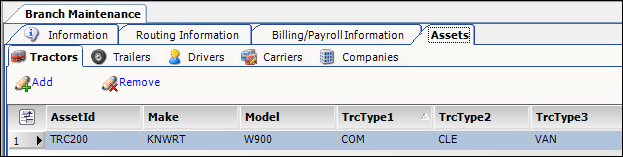Branches
Branches can be set up as cost centers, or can they can identify brokerage representatives, such as members of a booking terminal (customer service representatives) or an executing terminal (carrier representatives).
Access method:
-
Go to Tools > Scrolls > Branch Scroll.
-
Press CTRL+B.
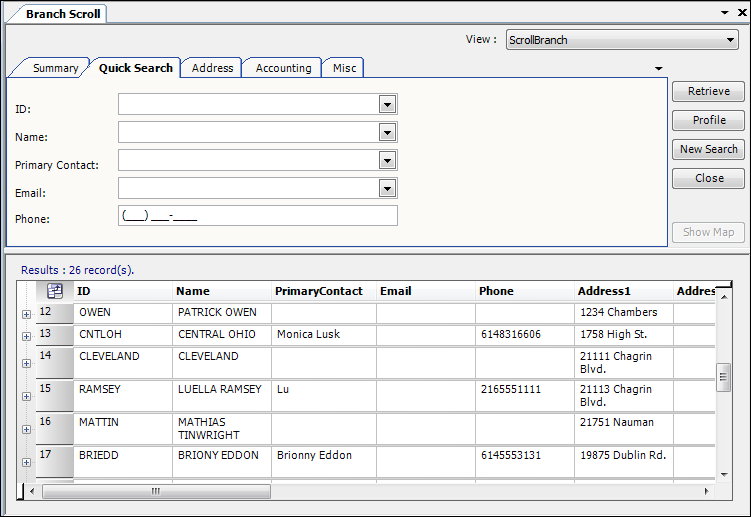
The system retrieves branches that match all restrictions entered on all sub tabs, not just those restrictions set on the sub tab currently in the front.
Branch scroll - Quick Search tab
Use this sub tab to set restrictions based on branch ID, name, contact, e-mail, or phone number.
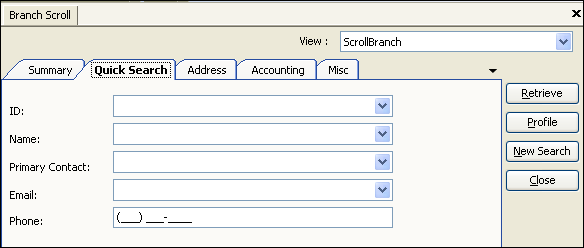
ID |
Unique, user-defined code that identifies the branch record.
|
Name |
|
Primary Contact |
Applicable for terminals. Name of the person who is the primary contact at the terminal. |
|
|
Phone |
|
Branch scroll - Address tab
Use this sub tab to set restrictions based on branch location.
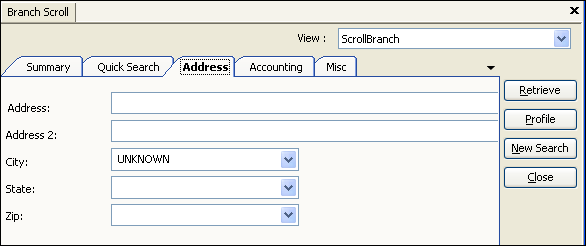
Address |
First line of the branch’s street address. |
Address 2 |
Second line of the branch’s street address. |
City |
|
State |
|
Zip |
|
Branch scroll - Accounting tab
Use this sub tab to set restrictions based on branch accounting information.
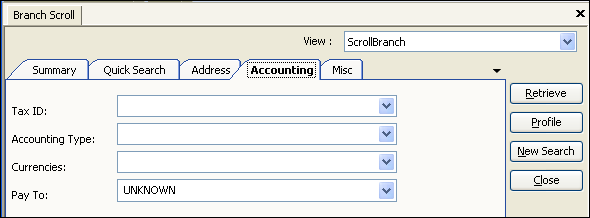
Tax ID |
|
Accounting Type |
Reserved for future functionality. |
Currency |
Currency used for payments made to a customer service representative or a carrier representative. |
Pay To |
Custom. Do not use unless advised to do so by your Trimble Support representative. |
Branch scroll - Accessing the Profile window
When the list of branch records is displayed,
select the branch line, and then click the Profile button.
The profile window opens as a separate window from TMW eManifest. While this window is open you cannot access the TMW eManifest window.
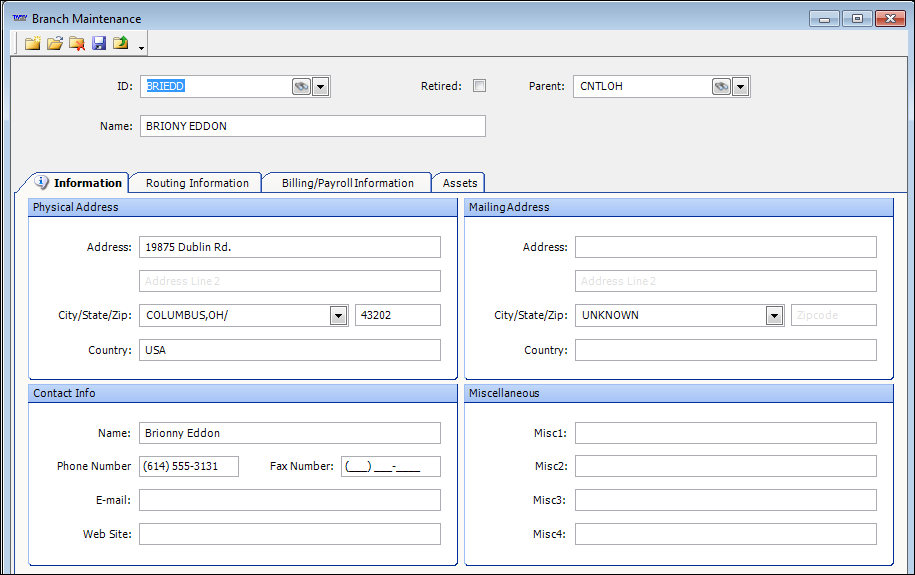
View profile data on sub tabs.
Header

ID/Name |
Displays branch name and ID at the top of the profile window when any sub tab is selected. |
Retired |
You cannot delete a branch that has been used on an order. If you have a branch profile that is no longer needed, you can make it inactive. When the checkbox is selected, the branch will not appear in drop-down lists. Note: Before retiring a branch, you must disassociate it from users and resources that are linked to it. |
Parent |
This field is applicable when you use branches to identify both:
Identifies the branch that is that entity’s supervisor. |
Information
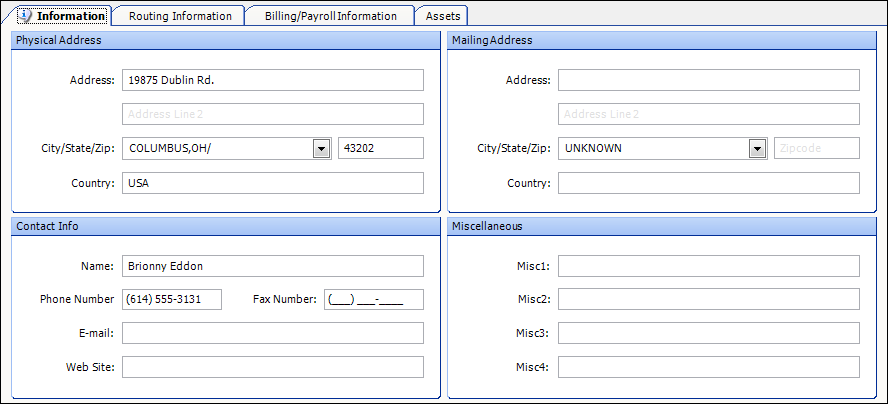
Physical Address |
Displays the street, city, state, ZIP Code, and country of the branch’s location. |
Mailing Address |
Displays the street, city, state, ZIP Code, and country of the branch’s mailing location. |
Contact Info |
Applicable for terminals. Name of the person who is the primary contact at the terminal. |
Miscellaneous |
Four free-form text fields for recording additional information about the branch. |
Routing Information
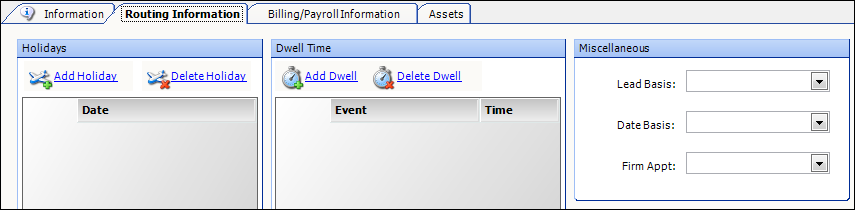
Holidays |
Displays the branch’s closed dates. When a branch is link to a specific client contract or operation, it may have contractual days that relate to downtime. For example, if a branch represents an entity that works with your Canadian customers, they will have different holidays than your US customers. Or, a branch may represent a customer that has shutdown periods during the year, during which your employees may be forced to take their time off. |
Dwell Time |
Custom. Do not use unless advised to do so by your Trimble Support representative. |
Miscellaneous |
Custom. Do not use unless advised to do so by your Trimble Support representative. |
Billing/Payroll Information
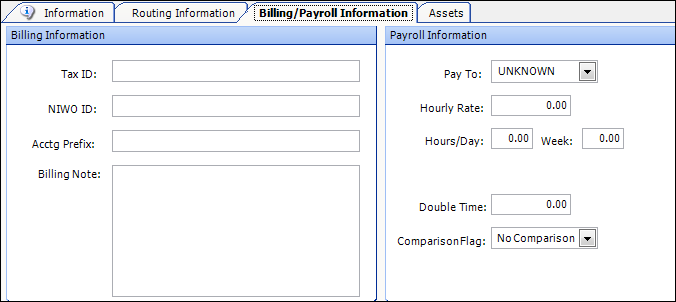
In the Billing Information section, all fields except the Tax ID field are custom.
In the Payroll Information section, all fields are custom.
Tax ID |
|