Work with sticky notes
The sticky note gives you a way to enter reminders about items in the system. You can access the sticky note for master records or orders by right-clicking in searchable fields with the  icon.
icon.
This illustration shows how the program displays sticky notes after you add them.
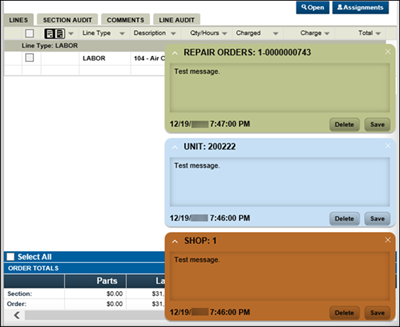
For a list of pages and fields that use sticky notes, see Where you can apply sticky notes.
Add sticky notes
To add a sticky note to a record:
-
Open the record that needs the sticky note.
-
Right-click in the field (for example, Repair Shop) where you want to add the sticky note.
A dropdown list opens.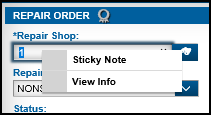
-
Select Sticky Note from the dropdown list.
A sticky note window opens in the color assigned to that field.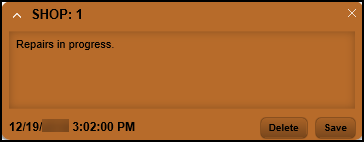
-
Type text into the sticky note.
-
Click Save.
The sticky note remains viewable in the lower right of the window.
Edit sticky notes
To edit the content you entered in the sticky note:
-
Open the record with the sticky note that you want to edit.
-
Click the text box area and update the content.
-
Click Save.
The updates are displayed in the window.
Close sticky notes
To hide or close a sticky note:
-
Open the record with the sticky notes that you want to hide or close.
-
Click X in the upper right of the Sticky Note window.
The note still remains with the record, but is currently not visible in the window.
Delete sticky notes
-
Retrieve the record with the sticky note that you want to delete.
-
Do one of the following:
-
Locate the sticky note in the lower right of the window.
-
If you have hidden or closed the sticky note, right-click the field where you assigned the sticky note and select Sticky Note.
The sticky note is displayed in the lower right of the record.
-
-
Click Delete.
The sticky note is no longer saved in the system.