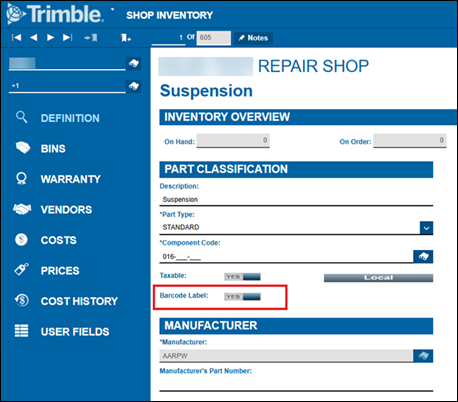Run the Barcode Labels By Item report
Unlike to the other barcode label reports, you can set the Barcode Labels by Item report to print automatically. Once set, the program prints the report when parts are charged out to purchase orders (POs) and repair orders (ROs).
Check the Application Options
To run the Barcode Labels By Item report, one or both of these Application Options must be set to YES:
Set the program to run the report
You set the report to run by shop inventory.
-
Go to Menu > Masters > Shop Inventory. The Shop Inventory page opens.
-
Enter the shop ID in the Shop field or use
 Search to find and select one.
Search to find and select one. -
Enter the core part ID in the Part field or use
 Search to find and select one.
Search to find and select one. -
In the Part Classification section, set Barcode Label to YES.
The next time the part is added to a PO or RO, the program automatically prints the barcode label.
This illustration shows the Barcode Label field.