Cancel or close an open plan
You add a plan to assign a unit to a shop bay and record information about the repair. You cancel or close a plan:
-
When the repairs are complete.
-
When the plan is canceled.
-
When you are changing the unit to “Reports Only” status.
Cancel a plan
If the plan doesn’t have an assigned repair order (RO), you can cancel the plan. If it does have an RO, you must close the plan and the RO.
-
Open Shop Planner by going to Menu > Activities > Shop Planner.
-
In the Shop field, enter a shop. You can also search for a shop by selecting
 Search. The page updates to show information on existing plans.
Search. The page updates to show information on existing plans. -
Select the open plan’s row.
-
Select Actions in the lower-right corner of the page. The Actions menu opens.
-
Select Cancel Plan. The program opens the confirmation message, “Are you sure you want to cancel this appointment?”
-
Select OK. The window closes, and the program removes the plan row.
Close a plan
You cannot cancel a plan if it has an assigned RO. To close the plan, you can:
-
Complete and/or close the RO. That will also close the plan.
-
Close the plan, which also lets you close the RO.
-
Open Shop Planner by going to Menu > Activities > Shop Planner.
-
In the Shop field, enter a shop. You can also search for a shop by selecting Search. The page updates to show information on existing plans.
-
Select the open plan’s row.
-
Select Actions in the lower-right corner of the page. The Actions menu opens.
-
Select Close Plan. The program opens the confirmation message, “Close this plan and Corresponding RO?”
-
Select OK. The Close Order window opens.
-
The program completes the Close Date field with the current date and time. You can change this entry, if needed. You may also need to enter a meter reading, if it is requested.
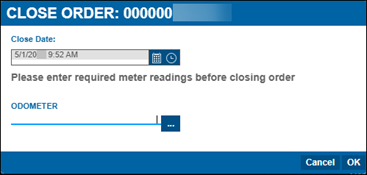
-
Select OK. If the Close Order window previously asked for a meter reading, it changes to only show the Close Date field. Select OK.
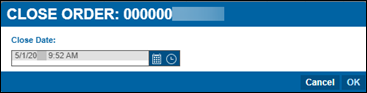
The window closes, and the program removes the plan row.
If you have any problems closing a plan, contact TMT Support.