Complete a road call repair order
Once the road call repair work is finished, you must change the repair order status to Complete.
-
Open the list of repair orders by going to Menu > Orders > Repair Orders Listing. The Repair Orders Listing page opens.
Note: Repair orders may be color-coded to show the order status, section status, or actions needed to complete the order. For more information, see Repair Orders Listing page.
-
Double-click on the repair order you want to change to open the Repair Order in the Managed Forms pane.
-
Use the dropdown to change the Status field from OPEN to COMPLETE.
-
Select Save.
-
Select X in the upper right corner of form to close the Managed Forms pane.
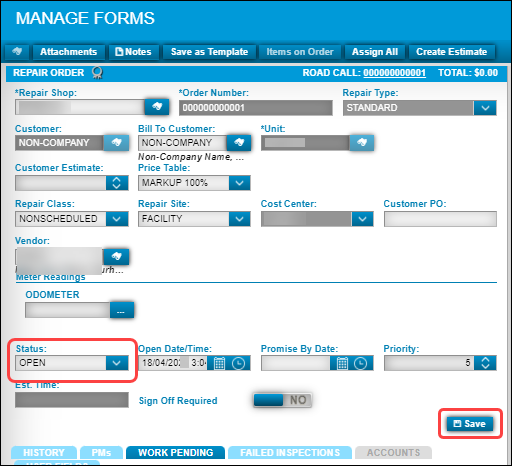
-
Return to the main road call page to see your Repair Order # and Purchase Order #. The Order Status shows COMPLETE.

| Once all repair orders and purchase orders within a road call are marked complete, the road call disappears from the Road Calls Listing page. |