Create a road call
-
Go to Menu > Activities > Road Calls > Road Call. This opens the Road Call page.
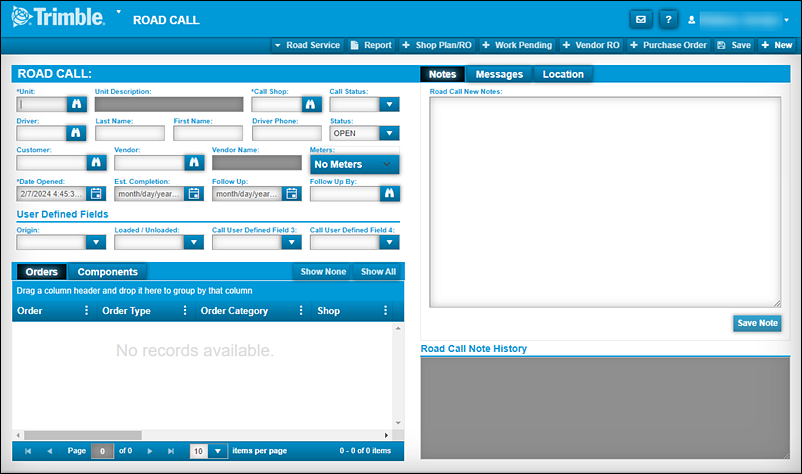
-
Complete these fields:
Required field: *
Read-only field: §Field Definition Unit *
Enter the unit number of the vehicle needing the road call. You can also search for the unit number by selecting
 Search.
Search.Unit Description §
The program completes this field for you based on the unit number.
Call Shop *
Enter a call shop or use
 Search to find and select a call shop.
Search to find and select a call shop.Call Status
Select a call status.
Note: While this field is optional, Trimble recommends that you make a selection. Available options are:
-
AT-VENDOR
-
CHECKED-IN
-
COMPLETE
-
ENROUTE
-
ESTIMATING
-
INSPECTION
-
REPAIRING
-
TRIAGE
-
WAITING
Driver
Enter the driver’s ID, such as AJONES. You can also search for the driver ID by selecting
 Search.
Search.Last Name
Enter the driver’s last name, such as Jones.
First Name
Enter the driver’s first name, such as Andrew.
Driver Phone
Enter the driver’s phone number, if available.
Status
Select a status for the repair. Available options are:
-
PENDING
-
OPEN
-
COMPLETE
-
CLOSED
Customer
Enter the customer’s ID, such as CAR12345. You can also search for the customer ID by selecting
 Search.
Search.Vendor
Enter the vendor’s ID, such as SERV1234. You can also search for the vendor ID by selecting
 Search.
Search.Vendor Name §
The program completes this field for you automatically based on the vendor ID.
Meters
If applicable, select a Meters option. Available options depend on the meters associated with the unit.
Date Opened *
The program enters the current date and time by default. You can edit this information if needed.
Est. Completion
If you want, you can select a date when you think this road call will be completed.
Follow Up
If you want, you can select a date to follow up on this road call.
Follow Up By
If you want, you can enter an employee to follow up on this road call. You can also search for an employee by selecting
 Search. The Employee Search page open.
Search. The Employee Search page open.User Defined fields
If available in your setup, you can select up to four Call User Defined Fields from the dropdown lists.
-
-
Select Save to save the road call.
-
If you want to attach a note to the road call, select the Notes tab in the upper-right section of the page.
-
Enter information about the road call in the Road Call New Notes box.
-
Select Save Note.
In this illustration, the user has entered the note "Driver broke off key in ignition." The Notes tab and the Save Note button are called out in red.
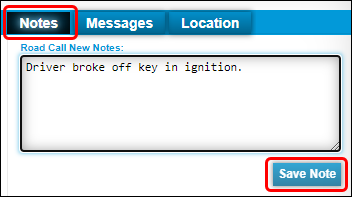
-
If you want to enter the unit’s location, select the Location tab on the upper-right section of the page.
-
Enter the location in the Location Description field.
-
Select Save in the upper-right corner of the page.
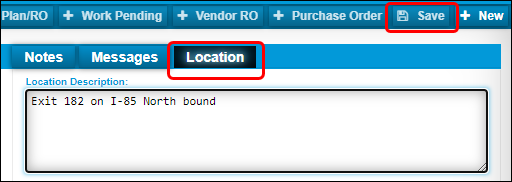
-
If you already know the parts this road call will need, select the Components tab. Otherwise, continue with Step 13.
-
In the lower-right corner of the Components tab, select Add. The Road Call Component Dialog - Inserting window opens.
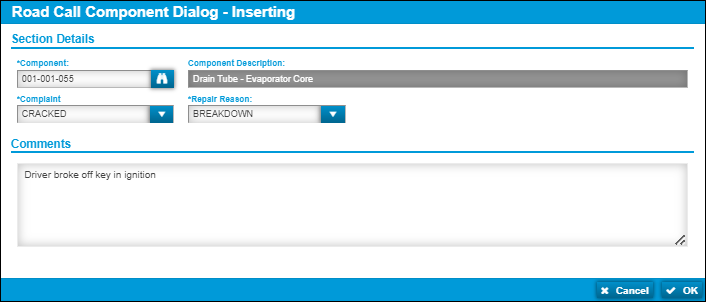
-
Complete these fields:
Required field: *
Read-only field: §Field Definition Component *
Enter a component code. You can also search for a component by selecting
 Search.
Search.Note: The code associated with each component corresponds with the industry standard.
Component Description §
The program completes this field for you based on your selected component.
Complaint *
Select a complaint from the dropdown list.
Repair Reason *
Select a repair reason from the dropdown list.
Comments
If you want, you can enter additional information about the road call.
-
Select OK.