Add tires
-
Select an empty tire position from the tires shown on the screen. TTP completes these Tire Selection fields:
-
Axle
-
Sequence
-
Position
Note: The Tires screen shows empty tire positions in gray. This illustration shows a selected empty tire position.
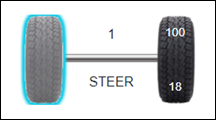
-
-
Complete the Tire Part section by selecting a Part. Do one of the following:
-
Select
 Parts Search and scan the tire’s bar code label.
Parts Search and scan the tire’s bar code label. -
Select the Part field and enter one or more search criteria. You only have to enter a portion of the part number to use the search.
Once you select a tire part, TTP completes the Size and Tread fields for your selected tire.
-
-
Complete the Readings section:
-
Enter the tire’s Pressure.
-
Enter the tire’s tread Depth.
-
-
Select Save.
About empty positions and spare tires
You can add tires to most empty positions without reducing shop inventory. The exception is the Spare tire position. If you add a tire to the Spare position, the Do you want to charge from inventory? pop-up window opens. It has two options:
-
YES
TTP assigns the tire to the Spare position and reduces the shop inventory on hand. -
NO
TTP assigns the tire to the Spare position, but it does not reduce the shop inventory quantity.
This illustration shows a tire screen for a unit that has a spare tire. In this case, the Spare position already has a tire installed.
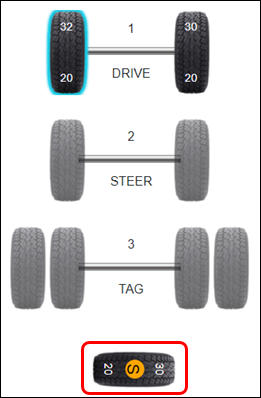
For more information, see Set up a spare tire.