2020.3
This section contains the following for the latest version:
-
System requirements
-
Enhancements (new or updated features)
-
Resolved issues (application improvements)
| Before upgrading your production environment, Trimble Transportation recommends that you read the system requirements and install the latest version in a test environment. If you have questions, please contact your Trimble customer representative. |
Requirements
Before you begin installing LTL Operations Module version 2020.3, check that these requirements are met:
-
TMWSuite®
You must be using TMWSuite V.2018.18_01.0192 or later.
-
Microsoft® .NET Framework
The .NET Framework 4.6.2 or later (full package not client)
The framework must be installed on the LTL Operations Module server, client, and administrator systems before you install LTL Operations Module. If it is not present, the system displays an advisory message during the installation. Install the framework before running the application.
-
Internet Information Services (IIS) for Microsoft® Windows Server®
IIS Microsoft Windows Server 2008 R2 or later
-
Microsoft® SQL Server®
Microsoft SQL Server 2012 or later
Note: SQL Server 2014, SQL Server 2016, SQL Server 2017, and SQL Server 2019 are supported. Trimble Transportation recommends using the latest service pack of whichever version you use.
-
You must be logged into the system where you want to install LTL Operations Module, and have administrator rights for that system.
Like most applications, LTL Operations Module can be installed locally on a user’s system. It is also possible to install LTL Operations Module on a network drive. To do so, you must be logged into the system where the drive is physically located, and have administrator rights for that system.
-
SQL Server System Administrator rights are necessary.
The installation of LTL Operations Module includes the manual application of a SQL script to the TMWSuite database. You must have a SQL Server administrator login and password to apply it.
Enhancements
Appian DirectRoute integration
Adding a field in a Branch Profile to toggle Time Zone functionality (NSUITE-211218)
You now have the option to add the OrgType3 field to the Branch Maintenance window. This field allows you to turn off functionality that takes Time Zones into account when:
-
Importing a DirectRoute Route Book
-
Viewing or applying results in the Send to Appian Route Response window
The OrgType3 field’s drop-down list shows in the Branch Maintenance window. The option you choose in this field determines whether the system selects or clears the new Use Time Zone check box. This new check box shows in the Route Response window by default.
The OrgType3 field includes these two options:
-
Yes (default) or Blank, that is, no entry
Enable the Time Zone functionalityWith this option, the Use Time Zone check box in the Send to Appian Route Response window is selected automatically.
-
No
Disable the Time Zone functionalityWith this option, the Use Time Zone check box in the Send to Appian Route Response window is cleared automatically.
To add the OrgType3 field to the Branch Maintenance window:
-
Go to Tools > Profiles > Branch Profiles.
The Branch Maintenance window opens.
-
In the window’s Header Panel, right-click to Toggle into QuickDesigner mode. The Header Panel shows with green shading.
image:BranchMaintHderGreen.png [, 576,629]
-
Right-click in the panel again and select Add New Item. The Add New Item window opens.
-
On the Standard tab, make these selections in each area of the window:
Control Type
LabelFileDropdown
TMW Required Properties
LabelDefinition YesNo
Field Group
bindingSource
Field and Type
OrgType3 and String
The Standard tab should show these entries.
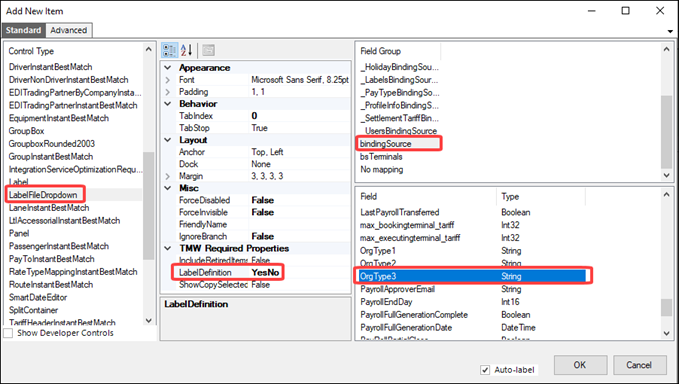
-
When you are finished, toggle out of QuickDesigner mode to view your changes.
-
Save the layout.
Working with Master Schedules (NSUITE-209854)
The Route Book import file now uses the correct Company and Terminal ID values.
The Appian Route Book import was modified to import data into these new fields.
-
Break Time
Break time for the trip -
Distance
Distance measured in miles -
Master Order
Master order ID -
Master Order (Ready Only)
Master order ID -
Pieces
Pieces quantity -
Previous Stop Distance
Distance measured in miles from the previous stop to the next stop -
Volume
Volume quantity -
Weight
Weight quantity
You can find one or more of the fields in these grids:
-
Company Hours of Operation Overrides
You access the grid in the Terminal Profile’s Routes tab. -
Hours of Operation Overrides - Details
You access the grid in the Terminal Companies window’s Hours tab. -
Route Response
You access the grid in the Route Response window. -
Stops
You access the grid in the Deliveries window’s Manifest tab.
Import Route Book: Files show new Available column (NSUITE-209880)
The Import Route Book import and export files now include an Available column for the route.
Send to Appian: XLM debug file (NSUITE-209968)
When you used the Send to Appian command in the Terminal Profile window for existing manifests with multiple legs, the Stops grid showed the terminal start and end locations. It should have shown the actual leg start and end locations.
Now you can create an XML debug file when you send a request to Appian DirectRoute™ for route optimization. The file allows you to verify that all information sent to Appian is both valid, and in the correct format.
You activate the feature with these settings:
[Appian]DebugOutput
[Appian]DebugOutputDir
[Appian]AuthorizationToken
Note: You must be licensed for Appian DirectRoute™ to use it with LTL Operations. For more information, contact your Support Team.
Import Route Book: Adding additional fields to view imported data (NSUITE-209983)
You can now view additional import data by adding new fields to certain grids within the system. You select the fields from the Field Chooser. The fields, listed by category, include:
Terminal Companies
-
Duration
The quantity of time accumulated from the Departure Time to the Arrival Time.
This field shows in the Hours of Operation Overrides - Details grid. You access the grid in the Terminal Companies window’s Hours tab.
Terminal Schedules
-
Distance
The amount of miles driven from the departure terminal to the arrival terminal -
Driver Time
Driver’s time used to complete the trip -
Layover Time
Driver’s time used for a layover -
Unload Time
The amount of time used to unload the commodity -
Wait Time
Driver’s wait time to make a delivery -
Work Time
Driver’s work time completed for a tripThese fields show in the Schedules Legs grid in the Terminal Schedules window.
Upgrading to 2018.1.1.1 WebService and related DLLs (NSUITE-210134)
The Appian Direct Route integration now uses the newer 2018.1.1.1.1 version of the DirectRoute DLL library.
Import Route Book : Importing additional field information (NSUITE-210161)
The import process now accepts data for additional existing fields. One or more of the fields show in the Terminal Schedule window’s Schedules Legs grid and the Terminal Profile window’s Routes grid. You select the fields from the Field Chooser.
-
Max Work Time
-
Max Drive Time
-
Min Layover Time
-
Max Layover Time
-
Max Layovers
Notes:
-
The values in the fields are the default values. They override any previous default values.
-
The Appian TruckDlg window’s Comment field value now shows in the Schedule Grouping grid’s Remarks field.
Export to DirectRoute: Viewing exported route information (NSUITE-210165)
Now, during the DirectRoute export process, the system creates an XML Route file. It shows a summary of information for each exported route. You access the file from the DirectRoute File menu. Click Open to select and view the file. This allows the system to export AbsStartTime (Absolute Start Time) information.
Send to Appian: Route map (NSUITE-210182)
When you mapped routes, the trip’s manifest number showed on the map. Now, when you map a route, the route number shows on the map also.
Send to Appian: Showing a company’s open and closed days (NSUITE-210251)
The Pattern1 field values in the Route Response grid identify the days of the week in which a company is open and closed. In previous versions, it showed the days of the week based on a Monday (M) to Sunday (S) pattern (MTWRFAS). Now it shows the days of the week based on a Sunday (S) to Saturday (A) pattern (SMTWRFA).
Import Route Book: Validating master orders (NSUITE-210273)
The Import Route Book window’s Validate command now validates master orders for errors. This process tests the validation prior to performing the import.
Import Route Book: Undo Import (NSUITE-210314)
When processing an Undo Import, you received a warning message that master orders were not deleted. The message was issued in error. There are no master orders to delete in this situation because they are created during the import process. The system no longer shows the warning message.
Editing and saving Appian DirectRroute request and response data (NSUITE-210331)
Now you have the ability to edit and save Send to Appian route request and response data. This means that certain fields remain editable before the export and after the import of data. You access the fields in Field Chooser. The fields show in various sections of the application. The fields include:
-
General
UnldPerf% - TerminalTripScheduleLegs -
Truck Work Rules
Edate - TerminalTripScheduleLegs
Ldate - TerminalTripScheduleLegs
EarStart - TerminalTripScheduleLegs
LatStart - TerminalTripScheduleLegs
LatFinish - TerminalTripScheduleLegs
MaxWorkTm - TerminalTripScheduleLegs
MaxDriveTm - TerminalTripScheduleLegs
MinLayover - TerminalTripScheduleLegs
MaxLayover - TerminalTripScheduleLegs
MaxLayovers - TerminalTripScheduleLegs
PreTrip - TerminalTripScheduleLegs
PostTrip - TerminalTripScheduleLegs
Brk1Duration - TerminalTripScheduleLegs
Brk1Start - TerminalTripScheduleLegs
Brk2Duration - TerminalTripScheduleLegs
Brk2Start - TerminalTripScheduleLegs
Brk3Duration - TerminalTripScheduleLegs
Brk3Start - TerminalTripScheduleLegs
Brk4Duration - TerminalTripScheduleLegs
Brk4Start - TerminalTripScheduleLegs
Brk5Duration - TerminalTripScheduleLegs
Brk5Start - TerminalTripScheduleLegs -
User Fields
DispatchLoc - TerminalTripScheduleLegs.RevType1
StartLoc - TerminalTripScheduleLegs.RevType2
RtType - TerminalTripScheduleLegs.RevType3
RevType3 - TerminalTripScheduleLegs.RevType4 -
Truck Volume
Weight - TrailerTemplate
Cube - TrailerTemplate
Piece - TrailerTemplate -
Stop File fields
-
Time Window
EarliestDate -Only non-master order - Ord Dest Earliest
LatestDate -Only non-master order - Ord Dest Latest
Weight - Master Order
Cube - Master Order
Piece - Master Order -
Stop level
These fields are editable during the route request process to affect the specific stops within the Send to Appian window. When the system accepts the routes, it does not save the changes in the Company profile. To change the company hours permanently, you must add them in the company profiles.
CloseTW
Unload Rate
-
Import Route Book: CloseTW functionality (NSUITE-210508)
The new CloseTW check box allows you to indicate whether a delivery:
-
Must be completed before a stop’s delivery window close time
Select the check box to apply this option. -
Can start at a store’s delivery window close time
Clear the check box to apply this option.
Send to Appian: Use Schedule Trailer if Manifest Trailer = UNKNOWN (NSUITE-210513)
In previous versions, when you sent a manifest with a Unit ID of UNKNOWN, the system used the default values in the LTLAppianTruckCapacity General Info Table setting to populate the trailer capacity information. This information includes values for the Weight Cap, Pallet Cap, and Volume Cap fields.
Now the system can apply the values shown in the trailer profile for the trailer listed in the Schedule Details grid. If the trailer profile does not include trailer capacity information, the system uses the default values from the LTLAppianTruckCapacity GeneraI Info Table setting.
Route Response has new dwell rate fields (NSUITE-210676)
Send to Appian: The Route Response window now shows new dwell rate fields, when you set up a company to use a Dwell rate. You create a dwell record by specifying the Dwell ID in the Terminal Companies window and the Rate in the LTL Setup window’s Dwell grid.
The system uses these fields to calculate the dwell time at a stop. For example, if the rate is 100 pounds an hour and you deliver 50 pounds at a stop, the dwell time is 30 minutes.
-
Weight Rate
Pounds per hour -
Volume Rate
Cubes per hour -
Pieces Rate
Boxes or pallets per hour
If you use a Tiered Flat rate basis, the rate shows in the existing Unload Time field in the grid.
When you make changes to any of the dwell rates and click Accept Routes, the system opens a pop-up message. It asks, "Save changes to dwell data?" Selecting Yes, saves the dwell data to the LTL Setup window’s Dwell grid.
Adding new fields to view total route time information (NSUITE-210679)
You can now add the new DispatchLoc and TotalRouteTime fields to the Route Response grid. They allow you to view a route’s start location and total route time calculation. These fields are read-only. You access them in the Field Chooser.
-
DispatchLoc
Start location -
TotalRouteTime
Calculation for the last stop’s departure time minus the first stop’s arrival time (Gate-to-Gate time)
LTLBaseGrid drag and drop auto scrolling (NSUITE-210841)
When using Send to Appian for multiple manifests, you may need to use a scroll bar to view all stops. Now, the drag action in the LTLAppianRouteResponseControl.gRoutes grid follows the movement of your pointer. This provides an added visual tool when you want to rearrange rows within the grid.
Currently by default, this functionality is not available for other grids. The reason is that many grids rely on the drag action to move rows between grids.
Accept Routes new progress bar shows processing status (NSUITE-210948)
Send to Appian: Now, when you click Accept Routes, a Progress pop-up window opens.
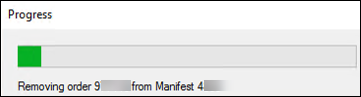
Its progress bar updates you on the status of the routing process. The window’s messaging provides information on routing activities, such as:
-
Removing order (number) from Manifest (number)
-
Removing stop (number) from Manifest (number)
-
Assigning Order (number) to Manifest: (number)
-
Resequencing Manifest (number)
-
Resequencing Manifest (number). Updating stop appointment (number).
-
Updating details for Manifest (number)
Route Response: New Buttons for auto-adjusting Earliest and Latest Dates (NSUITE-210962)
New buttons in the Route Response window allow you to adjust earliest and latest field value dates. They include:
-
Fix Dates
Sets the earliest date values to the Arrive Time
Sets the latest date values to the Depart Time -
Clear Dates
Set all earliest date values to the LTLGlobal.Genesis.Date (01/01/1950)
Set all latest date values to the LTLGlobal.Apocalypse.Date (12/31/2049)
Appointments
Improved performance on stored procedure (NSUITE-210241)
A severe performance issue occurred with the new Appointment Queue stored procedure. The three Left Outer Joins on the Reverence Number table caused the issue. These joins and others were converted to sub-queries, which drastically improved performance.
Ignore contact requirement when booking appointments (NSUITE-210544)
Now, you can use the LTLIgnoreApmtRequireContact=Y General Info Table setting to bypass the contact requirement when booking appointments.
Company Alt ID field
Adding the Company Alt ID field to grids (NSUITE-210014)
You can now add the Company Alt ID field to various grids in the system. You select the field from the Field Chooser. The field is a user-defined code assigned to a company. You can view the field in these windows:
-
Terminal Deliveries window
The field shows in the Manifest tab’s Orders grid. -
Manifest Editor window
The field shows in the Orders grid.
Dispatch
Driver changing tractors between loads caused an assignment error (NSUITE-210755)
Logging out of a shift shuts down a driver’s shift for that day. When this occurred, you had to reopen the shift manually to assign the driver to another load in the same day.
Now, you can use the LTLShiftAutomaticReopen General Info Table setting to determine whether to reopen a driver’s shift automatically. When you assign a driver to a new load for the same day, the shift is open and available for assignment.
Drayage
Viewing ETA information for Rail 214 EDI trips (NSUITE-209514)
The new Rail ETA field lets you view updated ETA information for Rail 214 EDI trips. It is available in various grids in the system. For most grids, the data shows in this format: 01/01/1950: 00:00:00. The field is not displayed by default, but you can add it using Field Chooser. You can add the field to the Manifest tab’s Trips grid in these windows:
-
Terminal Deliveries
-
Terminal Pickups
-
Terminal Crossdock
-
Terminal IM Drayage
The Manifest Editor’s Rail Status Updates grid allows you to verify that your ETA data is correct.
FleetConneX integration
Showing the correct stop status icons (NSUITE-210009)
When stops were processed and sent to a device through FleetConneX, stop status icons did not update correctly. The icons represent statuses such as, On its way to vendor or Successfully received by vendor unit. Updates to SystemsLink now enable it to show the correct stop status icons.
Arriving at stops out of sequence (NSUITE-210454)
In previous versions, when a driver arrived at a stop out of sequence, updating the stops caused an exception in FleetConneX. It indicated that prior stops were not completed. Now, SystemsLink re-orders the stops automatically. This guarantees that the stop is the next stop in the sequence.
Stop sequencing: Process an arrival stop before a prior departure stop (NSUITE-210779)
LTL Operations did not allow a driver to depart one stop and arrive at the next stop in the same minute. The timing issue could happen when stores were next door to each other. The issue was related to the way FleetConneX handled transaction sequencing. Now, for example, the system can process an arrival transaction (Stop 3) before the departure transaction (Stop 2). It does not issue an exception error.
Integration requires the ability to arrive at a stop prior to previous stop departure (NSUITE-210837)
LTL Operations did not allow a driver to depart one stop and arrive at the next stop in the same minute. The timing issue could happen when stores were next door to each other. The issue was related to the way FleetConneX handled transaction sequencing. Now, for example, the system can process a departure transaction (Stop 3) before an arrival transaction (Stop 3). It does not issue an exception error.
Freight Order Import
Importing freight detail units of measure from freight order (NSUITE-210237)
Changes to the FreightOrder import resolved the issue where it failed to add correct values in the unit of measure fields on a freight order. Impacted fields show in the order’s Details grid. They include:
-
H/U Units
-
Pieces
-
Volume
-
Weight
Mapping the freight order load date (NSUITE-210550)
In previous versions, the system used the freight order’s load date for the drop on dock date. This caused some issues where the drop on dock date was greater than the delivery date in the Terminal Deliveries window.
Now, the system maps the load date to the Requested Delivery Date. As a result:
-
Routing entries show in order by date
-
The Requested Delivery Date value shows in most dispatch grids and the Contact tab in order entry.
LTL dispatch windows
Adding the Trailer Misc 2-4 fields to the Trips grid (NSUITE-209513)
Previously, you could add the Trailer Misc 1-4 fields to a Stops grid. Now you can add these user-defined fields to a Trips grid as well. You select the field from the Field Chooser. To access the grid:
-
Open the Terminal Pickups window or Terminal Deliveries window.
-
Select the Manifest tab.
-
Select the Trips tab.
Manifest
Child terminal Driver Manifest: Using the Parent terminal Pickup assignment Set Zone Automation (NSUITE-209515)
New features allow you to manage a large number of child terminals, under the existing parent terminal network. It provides access to more drop yards. Many drivers can start and end their days at these child terminal facilities. You can set up their work shift under the child terminals. Typically, the child terminals will not have cross-dock facilities. Automating the manual set zone process creates a great time-savings benefit.
The functionality allows you to:
-
Set up a local manifest at a child terminal
-
Assign a pickup order from the parent terminal
This pickup order should have the associated XDU (Crossdock Unload) event set up to occur at the parent terminal. -
Respond to a pop-up message that allows you to determine whether to set the zone to end at the XDU event location or another location.
Manifest recall for FleetConneX and SystemsLink (NSUITE 210151)
The new SystemsLink method for FleetConneX allows you to unassign assets after sending stops to the MobileComm system. It allows you to recall a manifest and reset stops to the Silver State status (not sent to MobileComm).
Manifest status updates (NSUITE 210156)
Modifications to the mass manifest status update routine related to the update_manifest_postprocessing procedure increased the application’s ease of use. This allows you to:
-
Set stops to the Golden State status (sent to MobileComm) for a trip no matter the manifest status
-
Send the Return to Terminal (RTT) message automatically
Viewing route descriptions for terminal pickups and deliveries (NSUITE-210169)
Now, you can view route descriptions specifically for pickups and deliveries in the Terminal Pickups and Terminal Deliveries windows. The descriptions show in the Pickup Route and Delivery Route fields. You access the fields in the Manifest tab’s Orders grid. Add them using Field Chooser.
Manifest Editor
Changing assets without Recalling or setting a manifest back to Empty status (NSUITE-211334)
There may be times when you need to change the tractor on a manifest. A new option in the Manifest Editor window lets you make the change without recalling the manifest or setting it back to empty. You can make changes on manifests that have a status TBL-(To Be Loaded), LDG – (Loading), or LTG - (Loaded to Go).
You can change the tractor on a single-leg manifest or on a multi-leg manifest.
You cannot change the tractor on a completed leg.
The new tractor you assign must be at the terminal and available. It cannot have an expiration.
-
Open the manifest in the Manifest Editor.
-
Go to Actions/Force Tractor Switch.
The Switch Tractor pop-up window opens.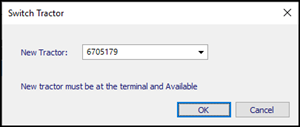
If you are working with a multi-leg manifest, the Switch Tractor pop-up window shows the Old Tractor field.

Use that field to identify the tractor you want to remove from the manifest.
-
Enter the new tractor’s ID.
The tractor must be at the terminal and have an Available status. If it is not, an error message opens. It states, "New tractor must be available." Click OK to close the message and enter a different tractor ID in the Switch Tractor pop-up window. -
Click OK.
The new tractor appears in the manifest’s Tractor field.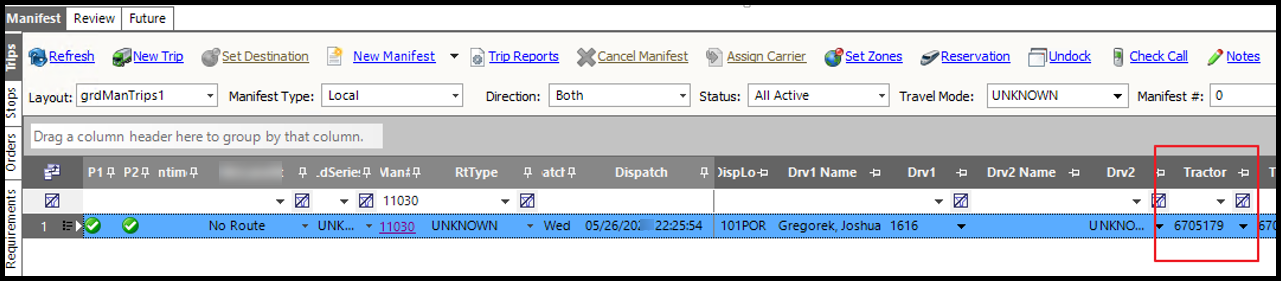
The terminal’s Equipment window is updated with your changes. The Unit Status field shows AVL for the old tractor and LTG for the new tractor.
Miscellaneous
Purging LTL data by terminal (NSUITE-210235)
The existing LTL operational data purge for SQL was modified. It allows purging of operational data for a specific terminal. The operational data includes legs, stops, orders, and invoices.
Store route description as reference number on first stop of a manifest (NSUITE-210341)
An updated stored procedure stores the manifest route description as a reference number in the first stop of a manifest. This allows the driver to view the route description on the load information form.
Customer trip extract data not populating when manifest status changes (NSUITE-210394)
An updated stored procedure enables customer trip extract data to show for a manifest status change. These changes include:
-
To Be Loaded
-
On Hold
-
Completed
-
When the status changes from To Be Loaded to Empty
This is the only scenario in which the Empty status applies.
LTLBackGround Service (NSUITE-210470)
In addition to the LTLEDIService, recalculation of the ETA logic is now available in the LTLBackGround Service.
Incorrect Dwell calculation for Hotel and Diversion stops (NSUITE-210552)
Hotel and Diversion stops used the same dwell calculation as regular stops. Now, these stops use the appropriate dwell calculation.
LTL Recall API mobile message (NSUITE-210612)
The LTL Recall API returns the mobile Manifest Recall confirmation message only once when processing a manifest recall.
Trip’s leg start date (NSUITE-210785)
-
Leg start date: Pre Trip Time
The Terminal Deliveries' Trips grid did not factor in the Pre Trip Time correctly when calculating a leg’s start date. This issue also occurred in the Route Response grid when using Send to Appian.The system now sets the leg’s start time to the Planned Depart Time minus the Pre Trip Time. For example, if a route has a depart time of 22:30 with a 30-minute pre-trip, the leg start time should show:
-
The stop arrival as 22:00
-
The planned depart time as 22:30
-
-
Leg start date: Driver shift validation
LTL Dispatch limits a driver’s shift duration to a maximum of 24 hours. This limitation can cause issues with a leg that spans several days. When assigning a driver to a leg, the system validates whether a leg’s start and end times fall within a driver’s shift. If the times occur outside the driver’s shift, it issues a confirmation message asking you to do one of the following:-
Change the leg’s start or end time to fall within the shift
-
Abort the assignment
Now, you can use the
LTLDriverShiftValidateLegEndGeneral Info Table setting to determine whether the system verifies that:-
A leg’s start and end times fall within the driver’s shift
-
Just a leg’s start time falls within the driver’s shift (default)
Validation does not consider the leg’s end time.
-
The UpdateLTLStop API updates the evt_hubmiles column for a stop (NSUITE-210927)
When the system calls the UpdateLTLStop API during the trip status update, it sends the odometer value to the API by way of the existing LTLStop model. This allows the API to update the evt_hubmiles column on the primary event for the stop with the value, evt_sequence = 1.
MobileComm integration
Checksum routine: Uses a lighter object (NSUITE-210010)
MobileComm’s trip checksum routine used a heavy order header business object. That object referred to sub collections, such as paperwork, that were not relevant for this method. Now, the routine uses a lighter object. The new object obtains only the information required for the checksum. This change provides an overall performance benefit.
Recalling a manifest (NSUITE-210264)
When stops are set to the Golden State status (stops sent to MobileComm) on a manifest, a dispatcher can communicate to a driver that the trip’s stop(s) were either canceled or postponed. There comes a point during this process where it is no longer practical to allow a dispatcher to recall a manifest.
Now you can use the LTLAllowManRecallUpTo General Info Table setting to specify the terms under which a dispatcher can recall a manifest. The options are:
-
ArrCust (default)
Permit a manifest recall up until the driver arrives at the first non-terminal pickup or drop stop -
ArrTerm
Permit a manifest recall up until the driver starts the trip from the first terminal stop
Checksum routine: Recalculates after mass status change (NSUITE-210283)
The shift schedules checksum recalculates data integrity when you click the Send Stop button on a manifest. If you used a custom, update procedure to set stops to the Golden State status, the checksum did not recalculate.
When the driver arrived at the first stop, the checksum did recalculate. FleetConneX recognized the checksum change as a dispatch change and re-dispatched the trip. Now, the mass manifest update process recalculates the checksum.
Transfer route information from a manifest (NSUITE-210338)
A new API sends manifest route numbers to the MobileComm device. This allows the driver to view a route number from the Trip Assignment. In LTL, the route number shows in the Manifest tab’s Routes grid. You access the grid from the Terminal Profile window.
The LTL API method logs out a driver when there is no trip assignment (NSUITE-210453)
The LTL Driver Logout API tried to log out a driver based on a leg number. When a driver logged in and had no trip assignment, a leg number was not available. The API method now logs out a driver based on a driver’s ID.
Order Entry
Adding fields to order grids (NSUITE-209814)
You can now add these fields to various order grids in the system. You select a field from the Field Chooser.
-
Rev Type 1-4
These fields are available in the:-
Order header Search field window’s grid
-
Terminal EDI Queue window’s 204 Errors grid
-
-
Bill of Lading and Purchase Order
These fields are available in the Terminal EDI Queue window’s 204 Queue and 204 Errors grids. -
Appointment Required
This field is available in the Manifest Editor window’s Orders grid.
Finding a delivery time when the delivery window starts and ends within the hour (NSUITE-210648)
When a delivery window’s time started and ended within an hour, the system did not find a delivery route. For example, if the delivery time was between 11:15 and 11:45 AM. The system could only schedule delivery times in increments of one hour.
Now, you can set up the system to allow the increments to occur in less than 60 minutes. You use the LTLHoursOfOperationIncrement General Info Table setting to do this.
Checksum change causes a dispatch issue (NSUITE-210757)
When a stop’s Scheduled Arrival Early or Scheduled Arrival Latest date was modified, the MobileComm solution sent the update to the driver’s handheld unit as a re-dispatch. Typically, a driver does not need this information. The change was made by the integration between TruETA and LTL Operations, not a dispatcher.
Now, you can use the LTLShiftCheckSumStopApmts General Info Table setting to determine whether a change to a stop’s scheduled appointment time should cause a re-dispatch on MobileComm.
Rail drayage
Rail Drayage expansion (NSUITE-210276)
Updates to the Rail Drayage functionality now allow the system to expand dispatch processing to include cross-border rail. These changes address customs clearance requirements associated with moving intermodal freight between the USA and Canada.
Two new fields have been added to the Rail Reservation window:
-
customs_cmp_id
-
customs_event_code
You use these fields to specify a Customs broker stops and stop type when you create a Rail Reservation. When a manifest is assigned to a Rail Reservation, the system inserts a stop based on your entries in these fields. The stop is inserted on the rail leg when it is created.
For Manifests/Orders that cross borders, Customs clearance/Broker validation checks now occur:
-
When an order is set to Deliver enroute
-
When the manifest departs a Terminal or Rail Terminal location
-
When the manifest departs a Shipper or Consignee location When the dispatcher attempts to send the Manifest to a Mobile Comm Unit
The LTLOrderClearedCustoms General Info Table setting has been added for this enhancement. To use the feature, the String2 field must be set to Y.
Rail Reservations
Importing individual records (NSUITE-209894)
The Rail Reservations Import feature allows you to import reservations from multiple terminals in one file. Previously, all records had to be uploaded together. If the file contained records with errors, you had to fix or delete them and then repeat the import process.
Now you have the option to upload one or more individual records at a time from the file. This removes the requirement to address errors before importing. You use the new Import Selected command in the Import IM Reservations From File window to select individual records. To select multiple records, hold the SHIFT key while selecting.
The import feature does no import duplicate records. When this occurs, you receive a notification that the records are duplicates.
Rail Schedule
Extending the transit time (NSUITE-209689)
When creating a rail schedule, the normal transit time extended to just less than seven days. Now, you can use the Add Weeks field in the Rail Schedule Maintenance window to extend the transit time. Make your entry as a whole number. The default value is 0 (zero) and the maximum value is 99. Typically, you would not add a number greater than 2 because it takes just over a week for a train to travel between the east and west coasts of Canada and the U.S.
Route Response
Editing Route Response fields and Using Auto Refresh (NSUITE-210123)
-
Editing route response fields
Some route response fields are now editable in the Route Response window. They include Truck Start Time and the Use Absolute Start Time check box. When using the existing drag-and-drop functionality, you can edit values in the Stop Sequence and Manifest fields. This allows for faster resequencing and customizing when using routing optimization. -
Auto Refresh
A new Auto Refresh check box shows in the Route Response window. Select it to refresh a stop’s arrival and departure times automatically when resequencing stops. This requires that companies using routing optimization show accurate Lat and Long field values in their company profiles.To achieve the performance levels needed for auto refreshing, do one of the following:
-
Edit these General Info Table settings to show:
LTLAppianGeocodeStop, String1=N
LTLAppianGeocodeTrucks, String1=N -
Execute this SQL script:
update generalinfo set gi_string1 = 'N'
where gi_name = 'LTLAppianGeocodeStops'
or gi_name = 'LTLAppianGeocodeTrucks'
Reversing changes to Appian route (NSUITE-211317)
There may be times when you need to reverse changes you have made in the Appian Route Response window. The window header now includes the Undo command.
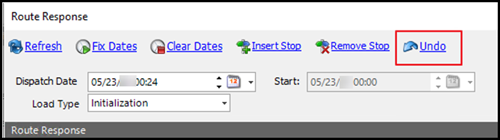
Reversing changes to Appian route (NSUITE-211317)
There may be times when you need to reverse changes you have made in the Appian Route Response window. The window header now includes the Undo command.``
image:RouteResponseUndo.png [,598,88 ]
The command is inactive by default. You use the LTLAppianRouteResponseMaxUndo General Info Table setting to activate it and set the number of changes you can reverse in a single session. When you first access the window, the command is inactive. It becomes active when you make changes to the route. When all of your changes are reversed, it becomes inactive again.
SystemsLink
Viewing SystemsLink information (NSUITE-210082)
Updates made to SystemsLink Master Route now allow it to populate information in these fields.
-
Terminal ID
-
Route Code
-
Schedule Grouping
You can access the fields in the Terminal profile window. The Routes tab’s grids show the fields.
Method for driver shift log out and shut down (NSUITE-210196)
The new LTL SystemsLink method for driver shift log out and shut down provides new functionality. When a driver log off comes into SystemsLink, the system:
-
Updates the shift record with the date and time of the log off
-
Creates a record of the log off in the shiftschedules_log table
-
Ends the driver’s shift and removes any loads remaining on the driver’s shift, if the loads are not started
It does not remove loads from the driver’s other shifts.
Terminal Companies
Identifying active terminal companies (NSUITE-210332)
The new Active field’s check box allows you to identify whether a terminal company is active or inactive. Use the Field Chooser to add the field to the grid in the Terminal Companies window.
-
Select the check box to identify a terminal company as active.
-
Clear the check box to identify a terminal company as inactive.
Terminal Deliveries
Filtering deliveries by order criteria (NSUITE-210116)
Several new order-based filter options are available in the Terminal Deliveries and Terminal Crossdock windows. These options allow you to have more control over what orders are visible in the windows, which helps to improve performance. You add the filters in the Terminal Profile window. Select the Filters tab and then the Order Entry tab.
The filters include:
-
revtype1-4
-
svc_code
-
ord_status
-
manifested
-
routed
-
dest_apmt_required
-
dest_apmt_made
-
dock_delivered
-
dest_earliestdate
-
dest_latestdate
Terminal schedules
Last terminal stop now automatically set to Departed (NSUITE-211230)
Before, when drivers returned to their home terminal as their last stop on a trip, they had to manually Depart the stop to complete the trip. Now, the last terminal stop on the last manifest leg is auto-departed right after the arrival. This functionality requires SystemsLink V. 2020.3.1.178.
Specifying a non-terminal location for scheduled legs (NSUITE 210138)
In earlier versions, you could not split a leg at a non-terminal location. For example, you could not designate a truck stop as a location. Now you can specify a non-terminal location as the origin or destination for scheduled legs. This functionality is available in the Terminal Schedules window’s Schedules Legs grid.
TruETA integration
Trip status visibility improvement (NSUITE-210436)
TruETA calculates a driver’s Scheduled Early Arrival and Scheduled Late Arrival dates and times. System updates now increase the visibility of TruETA’s calculated stop statuses for arrival and departure events. These new ETA fields are available to add to various grids in the system. You add the fields from the Field Chooser.
-
Next Stop Sequence
The sequence number of the manifest’s first stop that has not yet arrived.
For example if stops 1 - 4 are complete, this stop would be 5. The stop shows a status of Open. -
Next Stop ETA Status
The next stop’s estimated time of arrival
The grids are available in these locations:
-
Trips tab in the Terminal Deliveries window
-
Stops tab in the Manifest Editor window
Added TruETA fields to the Stops grid layout (NSUITE-210551)
Now, you can add these TruETA fields to the Stops grid in the Terminal Deliveries and Manifest Editor windows:
-
Activity Starts Date
-
Activity Ends Date
-
Customer Pickup Date
-
Customer Delivery Date
You select these fields from the Field Chooser.
Resolved issues
Appian DirectRoute integration
-
NSUITE-209950
When using Import Route Book to import master routes, you had no option to abort the import. If you discovered that you had an issue with the import, you could not stop it midstream. You had to wait until the import process completed to resolve the issue. -
NSUITE-209984
When you clicked the Calendar drop-down arrow in the Import Route Book window to select a date, the calendar’s Today and None commands overlapped dates in the last week of the month. -
NSUITE-210013
The Appian Import Route Book upload created time windows in the Company Hours of Operation Overrides grid for non-routes. You access the grid in the Terminal Profile window’s Routes tab.As a result, many orders were created with no route assignment. This caused the slotting logic to bypass them. The upload now creates these records in the Company Profile’s Operational Hours grid instead.
-
NSUITE 210015
Import Route Book: When exporting a route, Appian Direct Route uses the LegType1-4 field names to send specific data. An issue occurred when the import data’s custom field names could not map to the export field names. Now, the export and import files use the same LegType1-4 field names. -
NSUITE-210016
The Import Route Book process failed for these processes:-
Allow one import per Schedule Grouping
By design, the process prevents you from importing more than once to an existing Schedule Group. However, the local route allowed you to import against the same Schedule Grouping if the dates did not overlap. -
Import routes with all active stops included
By design, you can upload an .xml file with all the active stops included in the Route and Schedule. Instead, the local routes and domicile routes were missing from the file.
-
-
NSUITE-210119
These issues occurred when using Send to Appian:-
When working in the Route Response window, you clicked Undock to open a map in a separate window. When you closed the Route Response window, the map window remained open.
-
When you clicked Send to Appian for manifest Hotel stops, the stops did not show in the Route Response window.
-
When the stop times/sequence validation occurred in the Route Response window, the application did not respect the current value of the Keep Times check box. It relied on the branch profile setting instead.
-
-
NSUITE-210142
Import Route Book: The route import did not update leg start dates correctly. -
NSUITE-210232
The TMWLTLOperationsDBMods.sql script limited the DirectRoute Time string to a maximum of eight characters. Now, the script allows for a maximum of 11 characters for the following fields:-
early_start
-
normal_start
-
late_start
-
late_finish
-
pre_trip_time
-
post_trip_time
-
brk1_duration
-
brk1_start
-
brk2_duration
-
brk2_start
-
brk3_duration
-
brk3_start
-
brk4_duration
-
brk4_start
-
brk5_duration
-
brk5_start
-
maxworktm
-
maxdrvtm
-
minlayovertm
-
maxlayovertm
-
-
NSUITE-210254
Updates were made to correct issues pertaining to company hours, manifests, and routes.-
The system did not apply proper formatting to fields that display time values. The fields now show time in the HH:MM, HH:SS, or MM:SS formats where appropriate. The affected fields include but are not limited to:
-
Break Time
-
Drive Time
-
Duration Time
-
Layover Time
-
Unload Time
-
Wait Time
-
Work Time
-
-
The Total Work Time calculations in the Manifest Trips grid were inaccurate.
-
The system did not calculate mileage during the initial creation of a manifest from a schedule. This occurred because terminal stops were not included in the static stop routes.
-
In the Route Response Route tab, the system imported the Arrive Time value instead of the Departure Time value.
-
In the Manifest Stops tab, the system did not add the Drive Time value to the Cumulative Work Time value.
-
When using Send to Appian on a new manifest with no orders, Accept routes did not update the trip.
-
The Building Key in the Route Response window’s Stops grid was updated to show as a check box. The TimeZone field now shows values in a simplified format (PT, MT, CT, and ET).
-
In the Route Response Route grid, the midnight close time of 23:59 should have shown as 24:00. When the company profile shows 23:59, the system now passes 00:00 to Appian. The system still shows 24:00 in the Route Response window. Manually setting a Close value to 24:00 passes 00:00 in the background. The change affects Close times only, not Open times.
-
In the Route Response Route grid, the system now converts arrival and departure times based on the local terminal’s time zone.
-
The Terminal Deliveries window did not calculate Drive Time correctly.
-
The system increased the manifest Work Time value each time you clicked, Refresh ETA/ETD.
-
When using Send to Appian, Apply results, the system did not recalculate the Drive Time value.
-
-
NSUITE-210258
Using the Effective From default field values (date and time) in the Import Route Book window, caused the time value in the Expiry Date field to be incorrect. This caused an issue where times overlapped between imports. -
NSUITE-210259
When performing an Undo Import from the Routes tab in the Terminal Profile window, you could delete a route import batch for a different terminal. The system should only allow you to delete an import batch for the Terminal Id listed in the Terminal Profile window. -
NSUITE-210267
The Undo Import not only deleted the imported hours/overrides (tables company_hours_of_operation and company_hours_of_operation_sched) but also the route itself (table terminalroute). As a result, the orders pointed to a non-existent route ID and did not auto-slot, even if a new route book was imported. -
NSUITE-210277
In previous versions, you could export individual routes when the route’s dispatch date matched the dispatch date you entered in the Date Range window. If the dates did not match, the system generated an error message for the routes that did not qualify.Now the Date Range window defaults the Begin Date field to next Sunday and the End Date field to the following Saturday (one full week). With this date range, all selected routes should export, unless a route has no dispatch date.
-
NSUITE-210445
Import Route Book: During the import, the master order copy could lose its master order status, MST. The order would then show in the dispatch grids. This occurred under these conditions:-
You did not use the validate master orders option during the validation step.
-
The master order copy failed to save.
-
-
NSUITE-210446
Send to Appian: When you clicked the Update Dates button to change the Effective Date and Expiry Date, only one of the two dates updated. This caused an issue where the current date range overlapped the new date range. As a result, the date validation process failed. -
NSUITE-210458
Send to Appian: New editable fields did not work as designed when you used Send to Appian from trips grids. Affected grids and fields include:-
Route Response grid
-
Dispatch Date
-
Close 1-5
-
Open 1-5
-
Truck EDay
-
Truck LDay
-
-
Unassigned Stops grid
-
Volume
-
Weight
-
Additional changes were made to include these updates:
-
Field values representing time show in 24 hour format.
-
The ENTER key no longer closes a window.
-
The ESCAPE key no longer closes a window.
-
-
NSUITE-210499
Route Response window: System changes resolve the following issues:-
You assigned a shift to the Driver 1 and Driver 2 positions. Then you tried to assign Driver 2 to the Driver 1 position, which caused an error. The error message that opened did not identify the nature of the problem.
-
You created a shift with Driver 1 and Driver 2 assignments. Then you created another shift where Driver 2 from the previous shift was assigned to the Driver 1 position. The system allowed the assignment and showed no error message. The system should not have permitted the second shift to be created.
-
Team driver assignments were not validated properly.
-
-
NSUITE-210514
Route Response window: These changes are completed:-
All Appian formatted string times were changed from PT##H##M##S to just HH:MM or a decimal value where applicable.
-
Truck Break Start/Duration columns are now formatted as HH:MM.
-
The Route row’s Truck Start Time and Truck End Time fields were removed.
The field values did not provide useful information. -
The Leg row’s Dist column was removed.
It was a duplicate of the Distance column, which showed the same information. -
The Stops.ID field was renamed to the Stops.AltID field.
It is a better representation of the actual field value. -
The label file drop-down list for LghType1-4 was added to the Route row.
In previous versions, these entries showed as plain text fields. -
The Count2 field (Total Hazmat pounds) that is visible at the Stop level is now also visible at the Route level. At the Route level, this field shows a sum of Count2 values for each stop row on a route.
-
A validation check was added to the RouteBook Import.
This change should help reduce the number of pickup earlier than delivery errors received.
-
-
NSUITE-210576
Send to Appian: An Execution Timeout Expired error occurred when you:-
Selected two (delivery) manifests where each had scheduled stops and a Driver 1 assignment
-
Clicked Send To Appian
-
-
NSUITE-210589
Send to Appian: The ETD times did not save correctly to a manifest after you applied Send to Appian changes. The Unload Time and ETA values showed in the stop fields, but the ETD value did not. -
NSUITE-210601
Send to Appian: When using Send to Appian, several issues occurred that involved the Earliest and Latest field values. These changes resolved the issues:-
In the Terminal Deliveries window, the Earliest and Latest date values show in the Route Response grid correctly. They are formatted to show the date only, not the time.
-
The fields in the Truck Late Finish grid are formatted to show hours and minutes (HH:MM).
-
In the Terminal’s Schedules Legs grid, the EarlyStart, NormalStart, LateStart, and LateFinish time values display with the proper formatting (nn:nn). For example, 1600 now shows as 16:00.
-
The issue in the Terminal Routes window that showed the "No stops have been found to optimize" error message was corrected.
-
The issue that caused an error message to occur when using the Filter feature in the ScheduleGrouping field was corrected. The field shows in the Company Hours of Operation Overrides grid.
-
-
NSUITE-210613
Import Route Book: The import process converts stop times based on a terminal’s location and time zone. For delivery locations that were not in the same time zone as the terminal, the import did not adjust the stop times appropriately. -
NSUITE-210811
Send to Appian: The system did not recalculate a stop’s Unload Time when an order’s quantities changed. The Route Response grid showed the unload times from the original stop values. -
NSUITE-210825
Send to Appian: When accepting routes, field values in the Trips and Stops grids were not updated to match those in the Appian data. The fields affected include:-
Stops grid
-
Arrive Time
-
Cumulative Work Time
-
Depart Time
-
Distance
-
Drive Time
-
Service Time
-
Unload Time
-
Work Time
-
-
Trips grid
-
Miles
-
Work Time
-
-
-
NSUITE-210880
Send to Appian: When accepting routes, the Open and Close times in the Terminal Routes window were not accurate. They did not match the Start Time and End Time values in the Company Hours of Operation Overrides grid. -
NSUITE-210895
Send to Appian: When you removed an order from a manifest, you could not move it to another manifest before the LTL Dispatch Background Service slotted it back onto the original manifest. This caused a database concurrency violation. -
NSUITE-210905
Send to Appian: When you clicked Accept Routes in the Route Response Dialog, the validation process did not account for arrival and departure, time zone changes. -
NSUITE-210906
Import Route Book: The system could not use a schedule with multiple stops at the same hotel location (Diversion stop or DIV event) to generate a manifest with the same number of stops. Instead, it generated the manifest with one stop only at that location. -
NSUITE-210907
Send to Appian: The drag behavior for duplicate hotel stops in the Route Response grid did not function properly. When you tried dragging the stops, they did not fall into position correctly. -
NSUITE-210921
Import Route Book: When importing a Route Book, the system adjusts a stop’s ETA to account for Time Zone differences between the Terminal and the stops. When the adjustment pushed an ETA outside of the Company Profile’s Operational Hours, the system logged an error and did not import the stop. -
NSUITE-210937
The Route Response grid allows you to enter HH:MM values in fields, such as, Truck Early Start and Truck Late Start. When you modified an HH:MM value for one manifest, the value changed temporarily. When you modified an HH:MM value in a second manifest, the first manifest’s HH:MM value changed back to its original value. -
NSUITE-210946
Send to Appian: When dragging stops in the Route Response window, the system did not respond properly. -
NSUITE-210947
Send to Appian: When dragging stops in the Route Response grids, the system did not respond properly. This happened when:-
There were multiple DIV (Diversion) events at the same company
-
You modified a company’s Hours of Operation information in these fields:
-
Open
-
Close
-
Pattern
-
-
-
NSUITE-211130
Send to Appian: The auto slot flag was not disabled for manifested orders. When working in the Route Response window, this issue caused concurrency problems with the slotting procedure.
Appointments
-
NSUITE-209955
Selecting and clearing the Apmt Req check box on orders caused the system to remove appointments in the Appointments window. This issue affected both Pickup and Delivery appointments. The problem occurred when you:-
Created two orders
-
Selected the Apmt Req check box in the Consignee Information sections of the orders
-
Assigned both orders to the same manifest
-
Cleared the Apmt Req check box for each order and saved the orders
-
Selected the Apmt Req check box for each order and saved the orders
-
-
NSUITE-210140, NSUITE-210982
The stored procedure ltl_appointmentqueue did not populate field values properly for the Ref.Numbers Count field in appointments. -
NSUITE-210243
-
When booking an appointment, an error occurred. It stated, "The added or subtracted value results in an un-representable DateTime. Parameter name: value."
-
When booking an appointment outside of a company’s hours of operation, the system did not provide an option to apply a special handling code for an Appointment Delivery charge.
-
-
NSUITE-210763
The system requires that you enter reason codes for each delivery appointment that is scheduled later than the order’s Delivery Service date. An issue occurred that changed the requirement to enter these codes on the initial late delivery appointment.When saving the appointment, you were not required to enter reason codes based on parameters set up in the Bill To profile. Reason code fields show in the Stop Appointments window. They include:
-
The Appointment tab’s Reason Code field
-
The Change Reason tab’s Reason field
-
-
NSUITE-210939
When saving an appointment, the system issued an error message.This happened when:
-
You created a new order.
-
You tried to book the initial appointment for the order.
-
The system auto-populated the Initial Appt default reason code.
-
The system set the appointment time to a value earlier than required.
-
You saved the appointment.
At this time, the system issued an error message stating, "Reason Code Change required!"
It should require a reason code only if the appointment time is later than the Mn.Serv/Req date.
-
-
NSUITE-210983, NSUITE-211074
When you booked a late appointment, you could save the appointment without entering a company-specific Reason code in the Appointment Dialog’s Bill To Change Reason tab. The error message that existed previously did not open. This happened for initial delivery appointments only.
FreightOrder Import
-
NSUITE-210121
When you changed a pickup date on an existing freight order, the delivery date did not recalculate automatically. -
NSUITE-210317
The import slotted orders based on the Latest date instead of the AvailableDate. -
NSUITE-210938
A change to the LTL Background Service allowed it to slot orders one time only. The service did not account for slotting failures. After one attempt to slot an order, the service set the order’s slotting status to Auto Slotting order_services. This prohibited the service from slotting the order again to achieve a successful result. Now, the service sets the Auto Slotting order_services flag to False only after an order slots successfully. -
NSUITE-210945
When updating a slotted LTL order from a Freight Order, the LTL Dispatch Background Service reset the Auto slotting flag to True. The system should not reset the flag for slotted orders.The Service Selected check box in the Order window’s Special Handling tab identifies the Auto slotting True and False values.
-
True
Selected check box -
False
Cleared check box
-
Invoicing
-
NSUITE-210485
The Credit Memo on F-Invoices (Invoice Consolidations) was not calculating the Average Fuel Price correctly.
LTL Billing queue
-
NSUITE-211368+ An error in the LTL Billing Queue stored procedure prevented you from preparing orders for billing. Because of the error, the system could not find pickup and drop events.
Manifest
-
NSUITE-209952
In TMW Operations, you could modify an LTL manifest trailer assignment for a Started leg in the Advanced Carrier Selection window. The change removed the assignment from the LTL manifest and disrupted the trailer assignment history. -
NSUITE-209953
When assigning a chassis to a manifest in the Stops grid, the Stop Event field statuses did not update correctly. You can find the grid in the Terminal Deliveries window’s Manifest tab. -
NSUITE-210007
The refresh ETA/ETD/Dwell logic relied on stop-level freight totals being accurate to calculate the dwell time on a manifested order. However, the stop-level freight totals were not recalculated before the dwell calculation that happened when the "Refresh ETA/ETD" logic ran. Modifying a manifested order did not initiate the stop level freight total recalculation. -
NSUITE-210098
The EDI 214: 239 company record created for the pickup stop on a manifest was of type 239DR (delivery) and not of type 239PU (pickup). If you had a pickup and a delivery on the same manifest (same leg), the EDI214 stored procedure retrieved the wrong stop event. -
NSUITE-210107
The LTLDispatchBackgroundService did not create all manifests for a terminal as required. -
NSUITE-210154
An error occurred in the Terminal Deliveries window when you:-
Assigned a straight truck to a delivery manifest
-
Assigned an order to the manifest
-
Used the Mass Status Change command to change the manifest’s status
-
-
NSUITE-210242
-
Child terminal manifests
The linked Terminal functionality no longer showed manifests from child terminals in the parent terminal’s Pickups window. Selecting the Linked Term check box, in the Manifest Trips tab, activates the functionality. -
Trips grid changes
Changes were made to the manifest’s display criteria for Trips grids. -
Multi leg manifests
In previous versions:-
Completed legs were removed upon completion. They now show in the grid.
-
Criteria to load a manifest leg had a restriction to load only legs pertaining to a specific terminal. Now, when a manifest spans multiple terminals, all legs show in the grid regardless of their terminal association.
-
-
Terminal truck load moves
The Terminal Truck Load Moves window did not show any manifests in the Trips grid for existing manifests. This occurred when you set the grid’s Manifest Type field value to Truck Load & Linked.
-
-
NSUITE-210303
A manifest’s total unit basis (weight, volume, pieces, etc.) did not recalculate when you assigned or removed an order. -
NSUITE-210343
When running the LTLDispatch Background Service the RevType 4 field in the SQL Results tab showed a value. Now it shows UNKNOWN as the value. -
NSUITE-210388
When you created a manifest from a schedule, it applied the SUL (Scheduled Unload) events correctly. If you deleted the first of multiple orders with LUL/DUL events, the system set the LUL events to SUL. This change should not have occurred until the last order was removed. -
NSUITE-210618
The system set a manifest’s final stop event to End Empty instead of End Bobtail. This happened when:-
A delivery manifest was set up with a spot loaded trailer stop.
-
The stop was a consolidation with more than one order.
-
One order was removed from the stop while the balance of orders remained.
-
The first trailer was assigned.
The stop should have shown the End Bobtail status since the trailer was to be dropped at the Spot Loaded location.
-
-
NSUITE-210626
The Event Description values and the stop sequence were incorrect in the Manifest window’s Stops grid.This occurred when you:
-
Created a rail manifest
-
Assigned a container
-
Set the manifest to a Loaded to Go status
-
Assigned a reservation
-
Assigned a chassis
As a result:
-
The chassis assignment, which should have shown for the first leg only, showed for the subsequent legs.
-
The system prevented you from dispatching the manifest.
-
-
NSUITE-210632
A manually inserted SUL event had the ord_hdrnumber populated on the matching Order Assignment. This caused the order’s routing to become corrupted. -
NSUITE-210634
Removing a driver from a leg in the Manifest Trips grid intermittently caused a Resolve date conflict dialog box to open. When accepting the terms to remove the driver, the leg date was set to the driver’s shift. -
NSUITE-210750
The Mass Manifest Status cancelation process experienced several issues. For example, the cancellation progress bar froze when processing 30 or more manifests. These system changes addressed the issues:-
The cancel pre-validation logic no longer includes legs with carriers assigned.
-
The carrier-assigned logic no longer relies solely on the existence of a legheader_brokered record.
-
-
NSUITE-210771
The system did not populate the Stops grid’s stp_activitystart_dt and stp_activityend_dt field values. This occurred when you created a manifest from a master schedule with preset stops. -
NSUITE-210775
The system factored in break time when calculating a stop’s dwell and departure times. The departure time should not include the break time. For example, if a stop’s arrival time is 10:00 AM, the unloading time is 20 minutes, and the break time is 30 minutes, the departure time should show 10:20 AM. -
NSUITE-210780
The Drive Time, Work Time, and Cumulative Work Time fields in the Stops grid showed incorrect values. This occurred when you completed these steps:-
Created a new trip from a schedule
-
Created a new On Dock Order for Stop 3 or greater on the manifest
-
Assigned this order to the manifest
-
Edited the order, added a freight detail, and then saved the order
-
-
NSUITE-210796
The Add and Remove commands in the Third Party tab were disabled. The issue affected the tab in these windows:-
Manifest
-
Manifest Editor
-
Terminal Crossdock
-
-
NSUITE-210847
The Terminal Deliveries Customer Pickup Date and Customer Delivery Date in the Manifest Stops grid did not update correctly. This happened when a trip’s status was Loaded To Go.
Mass Status Change
-
NSUITE-210109
When using the Mass Status Change feature in the Terminal Deliveries window to apply the ToBeLoaded status to trips, the system required a trailer assignment for every trip. This was determined to be unnecessary. -
NSUITE-211413
When you used the Mass Status Change command to set a manifest’s status to Empty, you could not change it back to Loaded to Go. You had to edit the stops in the Manifest Editor manually.
Master Schedules
-
NSUITE-209720
You could not update Master Schedules and apply the changes to existing qualified manifests.
Mileage lookup
-
NSUITE-210495
You can set up the[MileageInterface]DefaultLookupByINI setting to calculate mileage between origin and destination locations. When you used the setting to calculate mileage based on latitude and longitude coordinates instead of ZIP Codes, a performance issue occurred. Performance was most affected when you used the Appian upload or download process to create hundreds of master orders.
Miscellaneous
-
NSUITE-209915
When creating a DPO-Delivery purpose only bill - aka D1, the pro number created had a D1 suffix. The pro number validation indicated that this was invalid. -
NSUITE-210047
A performance issue existed with User Level Record Security checks, which are performed on many database queries. Most customers do not need these checks, and they have a negative effect on performance. Now you can use the existingRowSecurityGeneral Info Table setting to turn off these additional row security checks. Set the String3 field to Y. This can increase the application’s performance. -
NSUITE-210143
Daily routing changes with SUL (Scheduled Unload) events caused event records to be orphaned. -
NSUITE-210189
The stored procedure, GetUpdatedLTLManifests, needed to be removed from ETSDBMods. -
NSUITE-210431
Modifications were made to the SQL TMWTripExtractDetails table to include the Manifest Status column. -
NSUITE-210852
The system did not calculate stop dates accurately when a westward route crossed time zones like Mountain to Pacific. This happened when the ETA for the current stop was earlier than the departure date for the previous stop. -
NSUITE-210877 The TerminalEquipment.view.sql script returned multiple rows for tractors. This happened when two records existed in the asset_ltl_info table for a tractor. As a result, the ltl_manifeststops procedure returned multiple rows in the join. This caused the work time and cumulative work time values to be overstated. The work time values show in the Manifest Trips grid. The cumulative work time values show in the Manifest Stops grid. These grids show in the Terminal Pickups and Deliveries windows.
-
NSUITE-211057
When you selected multiple invoices in the Invoice Queue and clicked Process Imaging, the system did not check whether a G-Invoice required a master bill number. This caused errors later in the process when a master bill number was required but not provided. When you tried to process these invoices, the system generated an error message. As a result, in error, the system set the Invoice Status for each invoice to Printed.
MobileComm integration
-
NSUITE-210202
When working on a manifest, a driver should receive the next manifest/trip after arriving at the last billable drop (normally a LUL event). Instead, the system re-sent the same manifest/trip the driver was working on when he departed the terminal and completed the HXT event. -
NSUITE-210344
When you add orders to a scheduled manifest and the schedule has a status of Loaded to Go, the system sends the trip to the driver. Instead, an error occurred. -
NSUITE-210439
The driver Log In process did not find the driver’s correct shift. -
NSUITE-210487
A duplicate shift error occurred when a driver followed these steps:-
Logged in when no loads were assigned
-
Took a break and then logged out
-
Logged back in
-
-
NSUITE-210549
The LTLShiftService showed duplicate Assign Trip messages. This occurred when:-
The driver logged out of their shift
-
The dispatcher assigned a trip to the driver
-
The driver logged back into their shift
-
-
NSUITE-210581
The “Exception: Index was out of range” error that a driver received when logging in did not identify the reason for the error accurately. The driver’s shift had expired.When a driver’s shift is unavailable, LTL Dispatch and the LTL API should allow you to assign a driver to a manifest. In this case, the systems prevented the assignment.
Orders
-
NSUITE-210610
By default, you could not modify the Split Number, Group By Box in the Split Order pop-up window. This prevented you from changing the contents of each split. Therefore, you were unable to split orders. -
NSUITE-211036
You can use the[Order]InvoiceStatusEditLockssetting to control changes users can make to orders having a given invoice status. The system was ignoring the setting and locking down all invoiced orders, regardless of their status. You could not open an order once it was invoiced.
Reporting
-
NSUITE-210956
The system was not correctly applying the[Misc] ReportServicesTIFDPIsetting. When generating invoices or settlement statements, the page size increased but the DPI on the actual file was the standard 96 DPI.
Slotting freight orders
-
NSUITE-210012
Slotting issues occurred with the LTLDispatchBackgroundService. As a result:-
Orders did not receive a route assignment when they were created
-
There was no visibility of a LoadDate in the SQL deliveries grid
-
When a freight order failed to import, the service kept trying to import the orders on every cycle.
-
-
NSUITE-210250, NSUITE-210536, NSUITE-210554
All orders on a particular route are given the same load date in the Freight Order Import. This presented a problem for routes that spanned multiple days. It created the possibility that a route could be associated with an order incorrectly.For example, consider that all routes numbered 100-199 were configured to dispatch on Sunday (depart the terminal).
-
The load date in FreightOrder was the following Monday.
-
Your customer delivers on Sunday and Wednesday.
-
Since the load date fell on Monday, the Wednesday route was associated with the order.
The system did not recognize that the order should have applied a Sunday date rather than a Monday date.
-
SystemsLink
-
NSUITE-210133
The SystemsLink method to retrieve master schedules did not create the event log. As a result, error logging did not occur.
Terminal Deliveries
-
NSUITE-210941
When creating trips from a schedule, the ETA field values in the Manifest Stops tab showed the time in hours and minutes but not seconds. This can cause issues when generating a manifest from a schedule with stops at the same physical location.
Terminal Pickups
-
NSUITE-210944
The Terminal Pickups window experienced poor performance. It called the LTL_pickups stored procedure, which at times, caused the window to time out and go blank. You were not able to work in the window.Modifications to the stored procedure allow it to move data to a temporary table earlier in the query. It then joins to that table later in the query. This improves the memory grant and the number of reads the procedure has to complete to return the same data.
Terminal Profile
-
NSUITE-210680
You were unable to edit the Company ID field value for a scheduled stop. The field shows in the Routes tab in the Terminal Profile window.
Terminal Work window
-
NSUITE-210194
When creating an additional pickup in the Terminal Work window, the new bill you created showed a Loaded status. It should have shown a To Be Unloaded status.
TransX integration
-
NSUITE-210608
The system sent an EDI 214 record with the wrong custom status code for a pickup order. It used a delivery status code instead of a pickup status code. This happened when:-
LUL (Live Unload) and LLD (Live Load) events occurred at the same stop
-
Both orders were included on the same appointment
-
-
NSUITE-210640
The Route grid’s Map window in the Terminal Pickups and Deliveries windows did not function properly. This happened when it tried to show a company location that did not have latitude and longitude values populated in the company profile.When mapping the location of a spotted trailer (trailer that was left at a company) the window often used the terminal location on the map instead of the actual company location.
-
NSUITE-210764
The EDI 214 button in the Order window’s Routing tab did not work properly. The button’s purpose is to re-process EDI 214 transactions for a stop. -
NSUITE-210765
When an HPL (Hook PreLoad) event had a late arrival, the EDI 214 did not route to the Hold Queue. You could not enter a reason code. The system sent the 214 outbound without a late reason code. -
NSUITE-210767
The TransX process to transfer a credit memo with tax details from LTL Operations to Great Plains failed. -
NSUITE-210924
-
Appointment reason code
When a delivery appointment arrives late, the system prompts you to provide a late reason code. This process did not work as expected. For example, the system required a late reason code when an appointment was not late. -
Shipper earliest date
When a shipper company was assigned to an LTL order, the shipper’s Pickup earliest date was incorrect. It matched the Pickup latest date. The earliest and latest date values should match the Open (earliest) and Close (latest) times from a Company Profile’s Operational Hours. In this case, the Pickup earliest date did not match the Open date.
-