2023.3
This section contains the following for the latest version:
-
System requirements
-
Enhancements (new or updated features)
-
Resolved issues (application improvements)
| Before upgrading your production environment, Trimble Transportation recommends that you read the system requirements and install the latest version in a test environment. If you have questions, please contact your Trimble customer representative. |
Requirements
Before you begin installing LTL Operations Module version 2023.3, check that these requirements are met:
-
TMWSuite®
You must be using TMWSuite V.2018.18_01.0192 or later.
-
Microsoft® .NET Framework
Version 4.6.2 or later (full package not client)
The framework must be installed on the LTL Operations Module server, client, and administrator systems before you install LTL Operations Module. If it is not present, the system displays an advisory message during the installation. Install the framework before running the application.
-
Internet Information Services (IIS) for Microsoft Windows Server®
IIS Microsoft Windows Server 2008 R2 or later
-
Microsoft® SQL Server®
Microsoft SQL Server 2012 or later
Note: SQL Server 2014, SQL Server 2016, SQL Server 2017, SQL Server 2019, and SQL Server 2022 are supported. Trimble Transportation recommends using the latest service pack of whichever version you use.
-
You must be logged into the system where you want to install LTL Operations Module, and have administrator rights for that system.
Like most applications, LTL Operations Module can be installed locally on a user’s system. It is also possible to install LTL Operations Module on a network drive. To do so, you must be logged into the system where the drive is physically located, and have administrator rights for that system.
-
SQL Server System Administrator rights are necessary.
The installation of LTL Operations Module includes the manual application of an SQL script to the TMWSuite database. You must have a SQL Server administrator login and password to apply it.
Enhancements
LTL Operations installation guide online
As of this release, LTL Operations installation information is now available from within this online help site.
Installation guides for earlier versions of LTL Operations are available on the Trimble Transportation Learning Center.
LTL EDI Service standalone installation removed (TTESUITE-204673)
With this release, the LTL EDI Service features are now installed as part of the LTL Dispatch Background Service installation.
Master schedule batches (TTESUITE-206031)
You can now specify if manifests for a route should be created automatically weekly, every two weeks, or every three weeks.
A new Batch Frequency column is available in these grids:
-
Routes/Schedules in the terminal profile
-
Terminal Schedules (upper grid)
Options include:
1x1 - Weekly (default) |
This option presumes that you are using the same master schedule each week. If you are upgrading to this version of LTL Operations, all master schedules are set to this option by default. |
1x2 - BiWeekly 2x2 - BiWeekly |
If you have two schedules that you want to alternate each week, select 1x2 for the first schedule and 2x2 for the second. |
1x3 - 3Weeks 2x3 - 3Weeks 3x3 - 3Weeks |
If you have three schedules that you want to alternate each week, select 1x3 for the first schedule, 2x3 for the second schedule, and 3x3 for the third. |
These options are system codes and cannot be changed. You can add more options in the Edit User Definable Fields window.
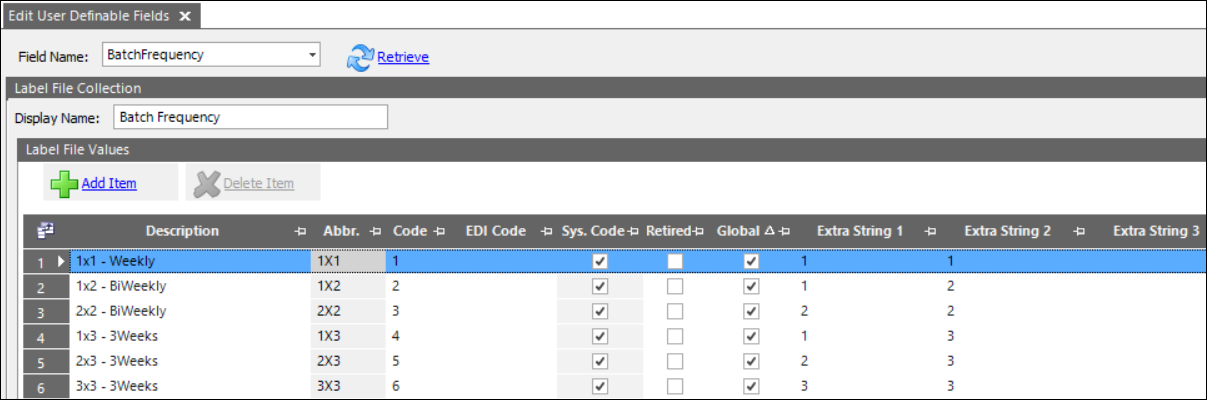
The Extra String 1 and Extra String 2 values define the order and total number of schedules respectively.
Data is stored in the Batch Frequency column on the terminaltripschedule database table.
If you use this feature with the LTL DirectRoute export/import feature, the corresponding DirectRoute user-defined field must have values that match those in the label file.
New LTL configuration application (TTESUITE-206649)
Previously, as part of LTL Operations setup, you had to configure most LTL background service options manually, in files that resided in the same directory as the background service executable file.
In addition, the event log needed to be created manually by a user with administrative rights.
Now, you can perform these tasks using a new, user-friendly application that is included with the LTL Operations Background Service installation. To access it, open LTLBackgroundServiceConfig.exe in your LTLDispatch Background Service folder.
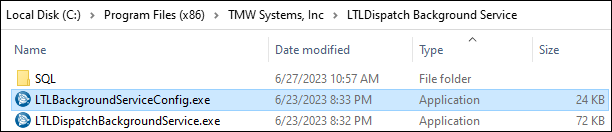
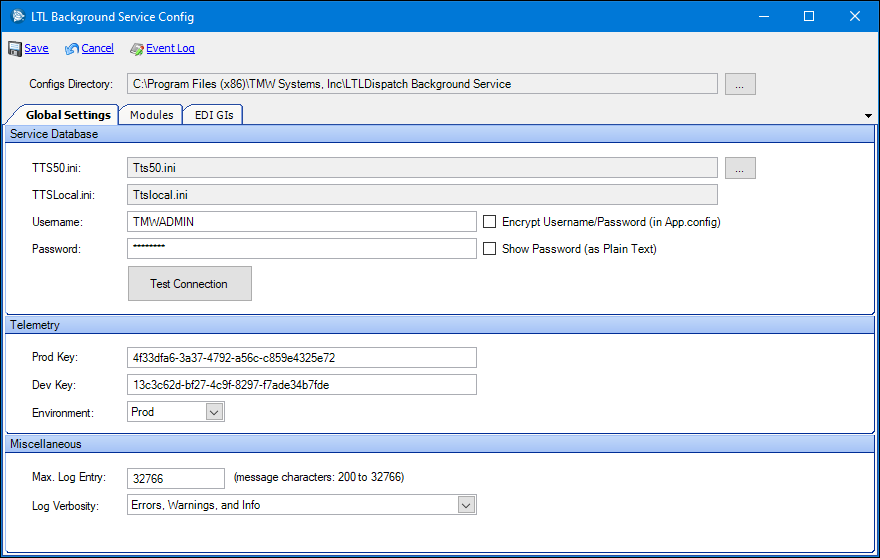
Resolved issues
-
TTESUITE-160570
When assigning a driver to a manifest, the system assigned the driver’s previously-used straight truck to the manifest automatically. -
TTESUITE-201446
Currently, you can export transactions to Microsoft Dynamics GP from these locations:-
Accounts payable: Carrier Queue and Assign Carrier windows
-
Accounts receivable: Invoice Queue window
To do this LTL Operations reads the server name and database name from the legal entity profile, and the username and password from the LTL Operations database.
Previously, you had to set up the same credentials on two different databases. Now, you can override the username, password, server name, and/or database name used to transfer date to Dynamics GP.
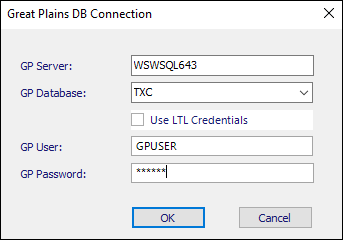
-
When transferring invoices from the Invoice Queue window, typically a Dynamics GP window appears. This window now contains username and password override options.
-
On the Carrier Queue and Assign Carrier windows, a new button exists that, when clicked, displays a window that lets you set override values for the server and database names.
Note that these overrides apply to the current user and session only. If you log out and log back in, LTL Operations uses the default server and database names.
-
-
TTESUITE-206252
Previously, in cases where the database server and terminal were in different time zones, the LTL TruETA integration updated legs earlier than expected.Now, the LTL TruETA integration now converts both the database server’s time and a leg’s start time into Coordinated Universal Time (UTC) before determining which legs to update.
-
TTESUITE-206399
When the SystemsLink LTL API used the connection object in LTL routines, the system did not check the database connection state for issues. -
TTESUITE-206467
-
If you tried to split a leg on an arrived stop, and attempted to cancel on the second of the two prompt windows that appeared, the leg still split but the stop no longer had an arrived status. This issue has been resolved.
-
Information on the prompt windows was not clear. Now, an Info button provides details on system actions. Also, different prompts appear based on whether the "park" company is the same as, or different than, the arrived stop company.
-
-
TTESUITE-206703
Previously, if you split a manifest into two legs, you could not assign a driver and dispatch the second leg. This issue has been resolved. -
TTESUITE-206708
When sending a manifest to Appian for optimization, the trailer capacity information was missing if a trailer was assigned. -
TTESUITE-206720
Previously, on the Import Appointments From File window, a validation error appeared if you tried to apply a change to a stop with multiple orders. However, the error did not occur if, while keeping the stops associated with the appointment, you removed all but one of the orders from the stop.Now, the validation error appears in both scenarios.
-
TTESUITE-206761
The background service stopped creating manifests for a thread after the first set of manifests was created. -
TTESUITE-206815
For most actions in the invoice queue that affect status (such as preparing or printing), validation is done on each selected invoice. Invalid records are identified by error icons. Hovering your mouse over an icon displays the error message.A window appears prompting you to confirm processing of valid invoices. Previously, once this window closed, the invoice grid refreshed automatically, causing the error icons to disappear.
Now, these icons remain so that you can continue to identify and investigate the errors. You can then refresh the grid manually and retry the action.
-
TTESUITE-206851
Previously, you could not rename a route in the Edit Route Schedule Dialog window. This has been resolved. -
TTESUITE-206857
The distance field in the Terminal Trip schedule legs table was not being updated when a route was modified in the route response window (Send to Appian). -
TTESUITE-206930
An error occurred when attempting to push master schedule changes to existing manifests. -
TTESUITE-206972
Resolved an error that could be thrown by the Background service’s manifest creation function -
TTESUITE-206973
Previously, if a date existed in the Last Manifest Creation column, and you increased or decreased the value in the Days Out column, the Last Manifest Creation date increased or decreased by the same number. This issue appeared in:-
Schedules grid on the Terminal window
-
Routes/Schedules grid on the Profile window
Now, if you change the Days Out value, the Last Manifest Creation value remains constant.
-
-
TTESUITE-207018
An index was added to the terminaltripschedule table to improve the performance of the manifest creation background service. -
TTESUITE-207122
Resolved an issue where accessorial charges could disappear from the invoice when a consolidated invoice was re-rated. -
TTESUITE-207123
The[Misc]ReportServicesTIFDPITTS50 option adjusts the DPI on exported image files (such as invoice rendition print). However, it always generated only single-page printouts. So it worked for single-page documents, but truncated multi-page documents (such as F-bills with associated G-bills, or invoices with many freight detail lines). It now works properly regardless of the number of pages. -
TTESUITE-207155
An error occurred when attempting to read telemetry settings in the background service and in the Trip Folder in TMW Operations.