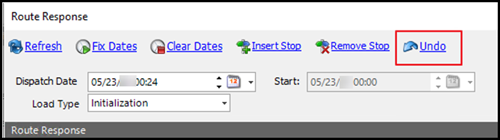2021.2
This section contains the following for the latest version:
-
System requirements
-
Enhancements (new or updated features)
-
Resolved issues (application improvements)
| Before upgrading your production environment, Trimble Transportation recommends that you read the system requirements and install the latest version in a test environment. If you have questions, please contact your Trimble customer representative. |
Requirements
Before you begin installing LTL Operations Module version 2021.2, check that these requirements are met:
-
TMWSuite®
You must be using TMWSuite V.2018.18_01.0192 or later.
-
Microsoft® .NET Framework
NET Framework 4.6.2 or later (full package not client)The framework must be installed on the LTL Operations Module server, client, and administrator systems before you install LTL Operations Module. If it is not present, the system displays an advisory message during the installation. Install the framework before running the application.
-
Internet Information Services (IIS) for Microsoft® Windows Server®
IIS Microsoft Windows Server 2008 R2 or later
-
Microsoft® SQL Server®
Microsoft SQL Server 2012 or later
Note: SQL Server 2014, SQL Server 2016, SQL Server 2017, and SQL Server 2019 are supported. Trimble Transportation recommends using the latest service pack of whichever version you use.
-
You must be logged into the system where you want to install LTL Operations Module, and have administrator rights for that system.
Like most applications, LTL Operations Module can be installed locally on a user’s system. It is also possible to install LTL Operations Module on a network drive. To do so, you must be logged into the system where the drive is physically located, and have administrator rights for that system.
-
SQL Server System Administrator rights are necessary.
The installation of LTL Operations Module includes the manual application of a SQL script to the TMWSuite database. You must have a SQL Server administrator login and password to apply it.
Enhancements
Appian DirectRoute integration
Adding a field in a Branch Profile to toggle Time Zone functionality (NSUITE-211218)
You now have the option to add the OrgType3 field to the Branch Maintenance window. This field allows you to turn off functionality that takes Time Zones into account when:
-
Importing a DirectRoute Route Book
-
Viewing or applying results in the Send to Appian Route Response window
The OrgType3 field’s drop-down list shows in the Branch Maintenance window. The option you choose in this field determines whether the system selects or clears the new Use Time Zone check box. This new check box shows in the Route Response window by default.
The OrgType3 field includes these two options:
-
Yes (default) or Blank, that is, no entry
Enable the Time Zone functionalityWith this option, the Use Time Zone check box in the Send to Appian Route Response window is selected automatically.
-
No
Disable the Time Zone functionalityWith this option, the Use Time Zone check box in the Send to Appian Route Response window is cleared automatically.
To add the OrgType3 field to the Branch Maintenance window:
-
Go to Tools > Profiles > Branch Profiles.
The Branch Maintenance window opens.
-
In the window’s Header Panel, right-click to Toggle into QuickDesigner mode. The Header Panel shows with green shading.

-
Right-click in the panel again and select Add New Item. The Add New Item window opens.
-
On the Standard tab, make these selections in each area of the window:
Control Type
LabelFileDropdown
TMW Required Properties
LabelDefinition YesNo
Field Group
bindingSource
Field and Type
OrgType3 and String
The Standard tab should show these entries.
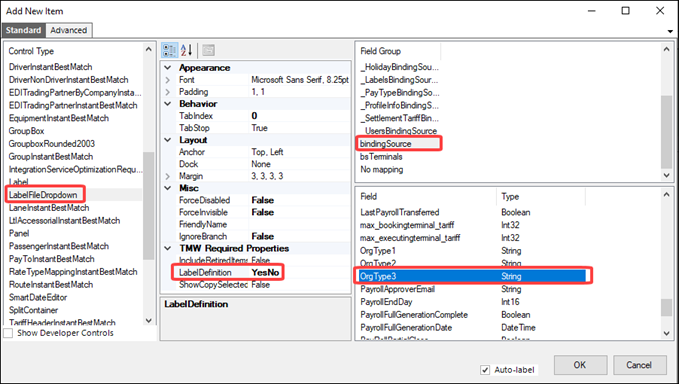
-
When you are finished, toggle out of QuickDesigner mode to view your changes.
-
Save the layout.
Remove use of Master Orders from LTL - Appian Integration (NSUITE-210375)
In previous versions, the system created a Master Order when you imported a DirectRoute Route Book. Now, instead, the system adds information to the company_hours_of_operation_schedtable in these new fields:
-
fgt_weight
Freight weight -
fgt_count
Freight count -
fgt_pallets
Freight pallets -
fgt_count2
Freight count -
fgt_volume
Freight volume
The system uses a SQL script to update the field values from existing master orders. You can edit the new fields in the Route Response window only. You do this by sending Master Schedules with no slotted orders.
Note: Manifested Stops with slotted orders are not affected, as this information comes from the order.
Showing a specified maximum number of routes on the routes map (NSUITE-210749)
Send to Appian:
-
You can use the
LTLMappingMaxManifestsGeneral Info Table setting to determine the maximum number of routes to show on the routes map. The setting’s default value is 10. If you try to map more routes than the specified value, the system now issues a warning message. It states, "Cannot map more than (setting value number) routes at a time (per G.I. LTLMappingMaxManifests)."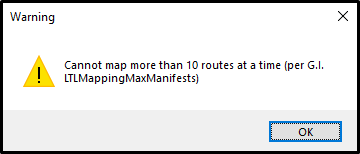
-
The Route Response grid now includes some new features that work with the
LTLMappingMaxManifestssetting:-
Show on Map check box
Routes with selected check boxes show on the map.
Note: The system selects check boxes automatically based on the value specified in theLTLMappingMaxManifestssetting. For example, if the value is 10, the system selects the first 10 check boxes in the grid.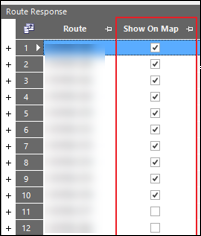
You add the field using Field Chooser.
-
-
New shortcut menu options
Right-click in the grid to view the options. -
Show On Map – All
Show all routes on the map
Note: When theLTLMappingMaxManifestssetting shows a specified value, the system issues a warning message. For example if the value is 10, the message states, "Cannot map more than 10 routes at a time (per G.I. LTLMappingMaxManifests)." -
Show On Map – Selected
Show the selected routes
The system selects the Show on Map check boxes for the selected rows and shows them on the map.
-
Hide On Map – All
Hide all routes on the map
The system clears all the Show on Map check boxes and hides all routes. -
Hide On Map – Selected
Hide selected routes on the map
The system clears all the Show on Map check boxes and hides the routes.
Specifying file types for the DirectRoute Export (NSUITE-211404)
Before, when you used the DirectRoute Export command, the system sent data to DirectRoute in these file types:
-
Route data, in xml format
-
Stop data in .csv format
-
Truck data in .csv format
Now, you can use the LTLAppianDRExportExtensions General Info Table setting to specify the file type you want sent to DirectRoute. You can use a different format for each data type.
Additionally, exported stop data now includes these fields:
-
StopName
-
EventType
-
Latest
-
SchedID
-
BKey
-
TimeZone
-
DSTApplies
-
RevType3
-
Freq
-
DwellID
Deliveries
Planned vs Actual Sequence Number (NSUITE-211122)
The Routed Sequence and Org Seq (Original Sequence) fields are now available in the Terminal Deliveries Manifest Stops grid. The system populates these fields automatically when you use Send to Appian on a manifest and then save it. You add these fields using Field Chooser.
The Routed Sequence field shows stops based on sequential order. When you change the stop sequence and click Accept Routes, the Route Sequence field shows the updated stop sequence. The Org Seq field shows the original stop sequence.
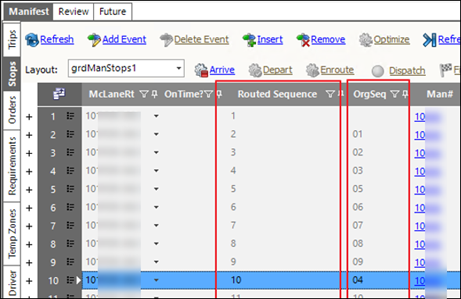
Driver’s Vertical menu
New fields added to the Driver Vertical menu (NSUITE-211329)
Two fields have been added to the Driver Vertical menu in the Trip Manifest window.
-
CHECKSUM_LAST_UPDATED
Shows the last time the shift details, such as manifest and stops, were checked for modifications that would be sent to the mobile comm handheld unit. -
MOBCOM_LAST_POLL
Shows the last time that trip modifications were sent to the mobile comm handheld unit.
These fields do not appear by default. You can use Field Chooser to add them.
Controlling asset validation checking when a manifest status is changed (NSUITE-211278
When you moved a manifest to To Be Loaded or Loading status, the system performed an asset validation. Now, you can use the LTLValidateAssetsOnTBLLDG General Info Table setting to control this functionality.
FleetConneX integration
Adding CumulativeDriveTime and TimeZoneAbbr fields to stop grids (NSUITE-211126)
The CumulativeDriveTime and TimeZoneAbbr fields are now available to add to the Manifest Stops grid. The grid is found in the Manifest Editor and Terminal Deliveries windows. You add the fields using Field Chooser.
-
Cumulative Drive Time
The system calculates the cumulative drive time by adding the Drive Time of current and previous stops. The field value shows time in hours and minutes (H:M). -
Time Zone Abbr
The system calculates the time zone abbreviation based on the existing fields GMTDelta (Time Zone), DSTApplies (Daylight Savings), and a date (stp_schdtearliest, stp_arrivaldate, or stp_eta). The date abbreviation shows as three letters, for example EST or EDT.
Outbound Messaging: EnRoute (NSUITE-211014)
In previous versions, FleetConnX accepted stop arrival and departure statuses from a driver’s handheld device. Now a driver can send an Enroute status for a stop. This status indicates that they are heading to that stop next. Applying the status is particularly useful if drivers are completing stops out of order and want to relay that information in advance.
Outbound Messaging:Multi-leg manifests (NSUITE-211016)
Before, the system did not process an outbound message for a unit’s multi-leg manifests. Now, the system correctly processes two-leg and three-leg manifests.
Outbound Messaging: Re-ordering Stops (NSUITE-211015)
FleetConnX can now process arrival and departure stops in whatever order is necessary. This change resolved these FleetConnX issues:
-
When the system was backed up, it could process driver events in the wrong order.
-
When the system tried to arrive a stop before departing a prior stop, it caused an error.
-
When making an adjustment to schedule the depart event later, the system processed events in the wrong order.
Shift Management: Overlapping shifts (NSUITE-211030)
When a Driver Manifest Shift grid shows overlapping shifts, the following will now occur:
-
The system does not send a delivery load assignment to the FleetConnX mobile device.
-
The unit does not receive the order.
-
The LTL Mobile Log issues an Abnormal Situation! error message. It indicates that the driver has overlapping shifts. The message identifies the driver, trip and shift information.
You can use this information to adjust driver shift times so that they do not overlap.
Manifests
Changing assets on an active manifest (NSUITE-211431)
Before, changing an asset on an active manifest caused an error. Now, you can set up the system to allow you to change assets. You use the
LTLAllowTripForceAssetSwitch General Info Table setting to activate the functionality.
-
Your entry in the setting’s String1 field controls whether you can change tractors on an active manifest.
-
Your entry in the setting’s String2 field controls whether you can change trailers on an active manifest.
When the functionality is active, changing an asset causes a confirmation message to open. It asks, “You shouldn’t change an asset on an active manifest – try to force the switch anyway?”
-
Click Yes to complete the asset change.
-
Click No to cancel the asset change.
Searching for a manifest by route ID (NSUITE-211124)
The Manifest Search window now shows the Route field. This allows you to search for a manifest based on its route ID. To access the window, click the Search field’s drop-down arrow in the Manifest or Manifest Editor windows.
Viewing route descriptions for terminal pickups and deliveries (NSUITE-210169)
Now, you can view route descriptions specifically for pickups and deliveries in the Terminal Pickups and Terminal Deliveries windows. The descriptions show in the Pickup Route and Delivery Route fields. You access the fields in the Manifest tab’s Orders grid. Add them using Field Chooser.
Manifest Editor
Changing assets without Recalling or setting a manifest back to Empty status (NSUITE-211334)
There may be times when you need to change the tractor on a manifest. A new option in the Manifest Editor window lets you make the change without recalling the manifest or setting it back to empty. You can make changes on manifests that have a status TBL-(To Be Loaded), LDG – (Loading), or LTG - (Loaded to Go).
You can change the tractor on a single-leg manifest or on a multi-leg manifest.
You cannot change the tractor on a completed leg.
The new tractor you assign must be at the terminal and available. It cannot have an expiration.
-
Open the manifest in the Manifest Editor.
-
Go to Actions/Force Tractor Switch.
The Switch Tractor pop-up window opens.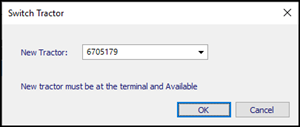
If you are working with a multi-leg manifest, the Switch Tractor pop-up window shows the Old Tractor field.

Use that field to identify the tractor you want to remove from the manifest.
-
Enter the new tractor’s ID.
The tractor must be at the terminal and have an Available status. If it is not, an error message opens. It states, "New tractor must be available." Click OK to close the message and enter a different tractor ID in the Switch Tractor pop-up window. -
Click OK.
The new tractor appears in the manifest’s Tractor field.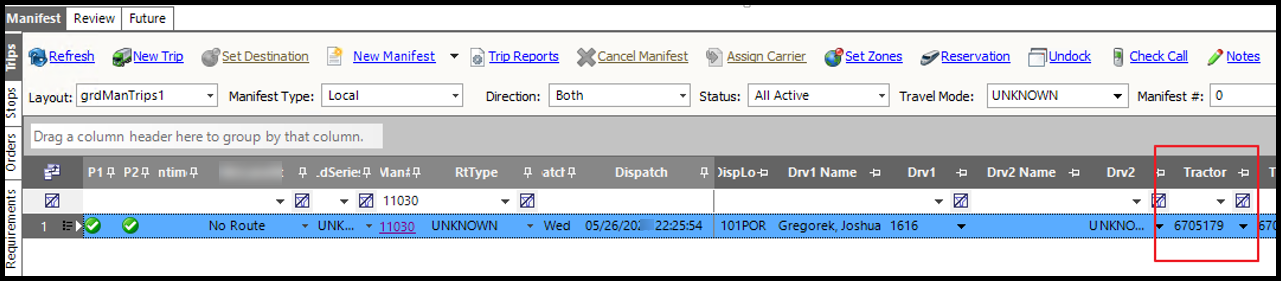
The terminal’s Equipment window is updated with your changes. The Unit Status field shows AVL for the old tractor and LTG for the new tractor.
Rail drayage
Rail Drayage expansion (NSUITE-210276)
Updates to the Rail Drayage functionality now allow the system to expand dispatch processing to include cross-border rail. These changes address customs clearance requirements associated with moving intermodal freight between the USA and Canada.
Two new fields have been added to the Rail Reservation window:
-
customs_cmp_id
-
customs_event_code
You use these fields to specify a Customs broker stops and stop type when you create a Rail Reservation. When a manifest is assigned to a Rail Reservation, the system inserts a stop based on your entries in these fields. The stop is inserted on the rail leg when it is created.
For Manifests/Orders that cross borders, Customs clearance/Broker validation checks now occur:
-
When an order is set to Deliver enroute
-
When the manifest departs a Terminal or Rail Terminal location
-
When the manifest departs a Shipper or Consignee location
-
When the dispatcher attempts to send the Manifest to a Mobile Comm Unit
New options have been added to the
LTLOrderClearedCustoms
General Info Table setting for this enhancement. Set the String2 field to Y to use the new functionality.
Route Response
Editing Route Response fields and Using Auto Refresh (NSUITE-210123)
Two changes have been made:
-
Editing route response fields
Some route response fields are now editable in the Route Response window. They include Truck Start Time and the Use Absolute Start Time check box. When using the existing drag-and-drop functionality, you can edit values in the Stop Sequence and Manifest fields. This allows for faster resequencing and customizing when using routing optimization. -
Auto Refresh
A new Auto Refresh check box shows in the Route Response window. Select it to refresh a stop’s arrival and departure times automatically when resequencing stops. This requires that companies using routing optimization show accurate Lat and Long field values in their company profiles.
To achieve the performance levels needed for auto refreshing, enter N in the String1 field for these General Info Table settings:
-
LTLAppianGeocodeStop -
LTLAppianGeocodeTrucks
Terminal Profile
Adding or removing a company stop to a Static Stop Route (NSUITE-210681)
You can now add or remove a company stop for an existing Static Stop Route in the Route Response window. You use these new commands to make the changes.
-
Insert Stop
-
Remove Stop
The commands are available only when you use Send to Appian on the Terminal Profile’s Routes tab.
Updating dates: Do not check for overlap with batch=0 records (NSUITE-211123)
Now, when updating dates in the Terminal Profile Routes grid, the system ignores import batch numbers set to 0 (zero).
Adding more fields in the Routes tab (NSUITE-211127)
Additional fields are now available to add to the Details grid in the Routes tab. They include:
-
Bldg Key check box
-
ETDDay
-
ETATime
-
Drive Time
-
Cumulative Drive Time
-
ime Zone
-
Work Time
-
Cumulative Work Time
Use the Field Chooser to add the fields to the grid.
Terminal schedules
Terminal Schedules Legs grid formatting changes (NSUITE-211128)
-
The grid’s Brk1-5 Start Time fields now use the H:M format to show values.
-
The grid’s Max Drive Time, Max Work Time, Max Layover Time, and Min Layover Time now use the H format to show values.
Last terminal stop now automatically set to Departed (NSUITE-211230)
Before, when drivers returned to their home terminal as their last stop on a trip, they had to depart the stop manually to complete the trip. Now, the last terminal stop on the last manifest leg is auto-departed right after the arrival. This functionality requires SystemsLink V. 2021.2.0.42.
Resolved Issues
Appian DirectRoute integration
-
NSUITE-210678
Route Response window: The functionality used for the Use Abs Start Time check box was inconsistent. The system used an incorrect date value when you selected the check box. To correct the value, you had to clear and select the check box. Then you had to modify the Leg Start date manually. Now, you can resolve the issue by just clearing and selecting the check box. -
NSUITE-211142
The TMW Back Office update for the Log4Net.dll version affected the Appian DirectRoute integration. -
The update was made to address a vulnerability found by the new Whitesource scans.
-
All calls to the Appian DLLs resulted in this error:
"The type initializer for 'Appian.DirectRoute.Business.ManagerClasses.MLogManager' threw an exception."Now, the updated Appian DirectRoute DLLs use the same Log4Net.dll v 2.0.12 that the TMW.Suite products use.
-
NSUITE-211171
When creating a new delivery trip, some events did not complete automatically. They included the BRK, LAY, WAIT, and LDUL time events. The events may differ depending on the String values you specify for theLTLStopTimeGroupingEventsGeneral Info Table setting. -
NSUITE-211282
Errors logged when you used Apply Appian Results were not written to the Expedite Audit Error table. -
NSUITE-211440
When you use the Accept Routes command to process routes returned by DirectRoute, the window should be locked down while the Progress bar is displayed. The system should not let you make changes while the routes are processed. The system let you bypass the lock down. You could open another application using the task bar. You could also press ALT+TAB to bring a different application into focus. Either action would let you go back to the main LTL Operations window and make changes.
Appointments
-
NSUITE-211062
The Appointment command on the Stops grid provides quick access to stop-based appointment information. The command was enabled for the LLD, LUL, and HPL stop events but not the DRL stop event.
Data grids
-
NSUITE-211366
Before, when you clicked and dragged the scrollbar button to view the columns in a grid, you could accidentally select a row. This happened if your cursor was pointing to a row when you released the mouse button. Now, releasing the button does not select the row.
Deliveries
-
NSUITE-211277
LTLBackground Service did not update the Trips tab’s On Time column. -
NSUITE-211285
The system incorrectly allowed you to create duplicate shifts on trips with different drivers.
FleetConneX
-
NSUITE-211271
Dispatch Broker could not find shifts that were longer than 24 hours. -
NSUITE-211272
The LTL - SystemsLink integration was not shutting down shifts correctly. This happened when the shift’s SHUTDOWN_STATUS column was NULL. Before, only a SHUTDOWN_STATUS of N was considered. -
NSUITE-211287
If a driver logged into the device before the driver assignment in dispatch, the re-dispatch logic did not process. This happened because the checksum_last_updated value was less than the mobcom_last_poll value. -
NSUITE-211339
When a driver assigned to a multi-leg manifest logged out, the first leg was removed from the unit. -
NSUITE-211371
The auto-depart of terminal stops at the end of a leg should occur for all legs. The system was applying them only to the manifest end stop. The SystemsLink LTL API code was updated to make sure auto-depart takes place upon arrival at the last terminal stop on a leg.
Note: The auto-depart should not happen when the last stop of the leg is not a terminal.
LTL Billing queue
-
NSUITE-211368
An error in the LTL Billing Queue stored procedure prevented you from preparing orders for billing. Because of the error, the system could not find pickup and drop events. -
NSUITE-211435
An error in the LTL Billing Queue stored procedure affected how it displayed reference numbers. When you record multiple reference numbers of the same type on an order, the system assigns them a sequence number. In the queue, the reference numbers should be sorted by the highest sequence number.
Manifests
-
NSUITE-206028
The system issued incorrect, beaming violation errors on rail manifests with three legs. -
NSUITE-210843
When a driver completed stops out of order for a trip, the system: Re-sequenced the stops Sent a new load assignment to the driver’s mobile device -
NSUITE-211189
The system did not update Hub Miles for Diversion (hotel/layover) stop events in the Terminal Deliveries Manifest Stops grid. -
NSUITE-211037
The stop events on a delivery order with split trips were incorrect.This happened when you:
-
Created a new delivery order and assigned the order to a manifest
-
Selected the second stop and split the trip
-
Set the date and time of the split later than the last stop on the manifest
-
Selected the last stop and split the trip
The manifest then showed three legs. -
Assigned a trailer
This caused some stop events to be incorrect:
-
The second leg’s last stop was End Empty.
The event should have been Drop Empty Trailer. -
The third leg’s last stop was End Bobtail.
The event should have been End Empty.
-
-
NSUITE-211231
When you recalled a manifest having two legs, only the second leg was recalled. -
NSUITE-211413
When you used the Mass Status Change command to set a manifest’s status to Empty, you could not change it back to Loaded to Go. You had to edit the stops in the Manifest Editor manually. -
NSUITE-211414
You could not force a trailer change on a manifest in the Manifest Editor. When you entered the new trailer ID in the Select New Trailer pop-up window and clicked OK, you would get an error message. It stated, "Error No trailer hook event!"
Master Schedules/Terminal Routes
-
NSUITE-211205
The CompanyHoursOfOperationSchedExt Object did not log to the terminal_route_history table. -
NSUITE-211274
Apply Appian Results were clearing the Master Schedule unload time. This caused the manifests generated by the scheduled meeting to be sent to Appian again. The ETD was calculated as greater than the ETA.
Miscellaneous
-
NSUITE-211145
Running the called procedure PurgeLTL for @cmpId = '101POR' caused a conversion error. The conversion failed when converting the varchar value 'CAMB1' to data type int.
Orders
-
NSUITE-211036
You can use the[Dispatch]InvoiceStatusEditLockssetting to control changes users can make to orders having a given invoice status. The system was ignoring the setting and locking down all invoiced orders, regardless of their status. You could not open an order once it was invoiced.
Pickup window
-
NSUITE-208320
Completing a drop in the Pickup window prevented the Status Change pop-up window from letting you enter a Missed or OSD value for the stop. The system did not apply the needed logic because it assumed the stop was a pickup.
Reporting
-
NSUITE-210956
The system was not correctly applying the[Misc] ReportServicesTIFDPIsetting. When generating invoices or settlement statements, the page size increased but the DPI on the actual file was the standard 96 DPI.
Schedules
-
NSUITE-211217
Removing an order from a manifest could cause the Schedule ID to be removed from the stop. When a stop does not have a Schedule ID, the ETA calculation is affected. Schedule IDs could be removed when you:-
Assigned two orders with the same Route/Schedule ID to a manifest
The stops were merged to a single stop. -
Removed one of the orders
The stop for the remaining order retained the Schedule ID. -
Assigned the removed order to a new manifest
The Schedule ID for that stop is shown as 0 (zero).
-
-
NSUITE-211512
You could sync Master Schedules with existing manifests. When you did, an error message appeared. It stated, "This change would affect X active manifest(s). Changes to Unit Position and/or ETA must instead be made in the Routes tab of the Terminal Profile." We have removed the ability to sync Master Schedules with existing manifests.
Shifts
-
NSUITE-211401
You can set up the system to define the number of hours in a shift. You can have two shifts where one ends and the other begins in less than specified number of hours. When this happens, a method in ShiftSchedules.cs, GetShiftIdForStartDateAndDriverEx(), returns more than one shift but they are not sorted by the start time (ss_starttime). When shifts are not sorted correctly, the wrong shift and wrong manifest, if any, can be returned to the driver.
SystemsLink
-
NSUITE-211329
The Middle Tier LocateShift() function has an input parameter of loginTime. This is the terminal time of the driver’s login in his unit. That parameter was not used for one of the calls inside of the function (to LTL Business object). It incorrectly used DateTime.Now.Date instead. The server time can differ drastically from the driver’s terminal time. This issue also happened with the InsertRowInShiftSchedulesLogTable() function which is in the same code file.
Time display
-
NSUITE-211388
Before, some windows displayed times in the 12-hour format. This could cause a problem for dispatchers when comparing times. Now, the 24-hour time format is used throughout the applications. This correction has been made in these frequently used windows:-
Trips grid
The Stops tab’s Actual Arrive/Depart columns. -
Terminal Profile
The Routes tab’s ETA columns. -
Terminal
The Companies Hours grid
-