Exporting data
To export rows of data to Microsoft Excel, follow these steps.
-
Arrange the columns and filter the data grid to the desired layout.
Note: Only data that is included in the grid will be exported.
-
Right-click anywhere in the data grid and select Export Grid to Excel.
Note: You can also select Export Selected Rows to Excel.
-
In the Save As dialog box, identify the location and filename for the file.
-
Click Save.
A confirmation box is shown.The number of rows that were exported is included in the message.
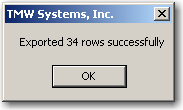
-
Click OK.
In Excel, the data will be grouped as in LTL Operations.Data display in LTL Operations:
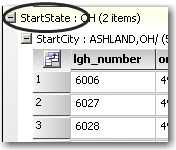
Data display in Excel:
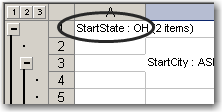
Preventing users from exporting to Excel
By default, users can export data from most grids in the system to an Excel file. This is a useful feature for reporting purposes. However, to keep your data secure, you may want to prevent this option. To do so, set [Misc]RemoveExportToExcelMenuOptionFromAllGrids=Y in your TTS50.
| This setting will prevent export for all users, including system administrators and supervisors. |