Adding multiple filters to a grid
First available in LTL Operations: 2018.1
You can customize and apply multiple filters in one location using the Column Filters window.
-
The Columns drop-down list corresponds to the Field Chooser list in the grid. This allows you to add filters to columns without locating them in the grid.
-
You can add multiple filters to an individual column.
-
You can customize the criteria applied to the filter using conditions.
-
You can save filter settings you apply to a layout.
Column filters apply logic within an individual column and between different columns.
-
When you apply multiple filters to a column, you must use the same Filter Conjunction for all column filters. This creates a "column group" that returns a distinct set or results.
-
To determine filtering between two or more columns, use the Column Conjunction operator. This determines how the filter treats the different "column groups."
To apply column filters to a data grid, follow these steps:
-
Open the window that contains the grid you want to filter.
-
Right-click anywhere in the data grid.
A shortcut menu opens. -
Select Column Filters.
The Column Filters window opens. -
Click Add Filter.
A blank filter row appears.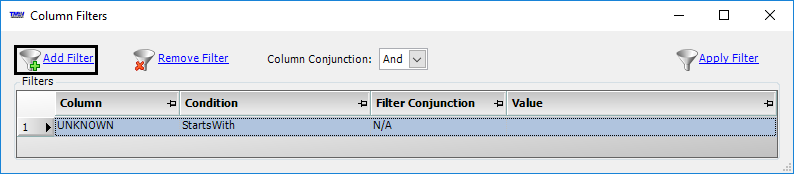
-
Make entries in the following fields:
Field Definition Column
Lists columns that appear in the grid’s Field Chooser
Condition
Filter condition you are applying to limit the results
Note: Available conditions are similar to the text filters used to filter data in spreadsheets. For example, Equals, Not Equals, LessThan, GreaterThan, etc.
Filter Conjunction
When applying multiple filters to a single column:
-
Select And to return listings that match all the given values.
-
Select Or to return listings that match one or more of the given values.
Note: All filters for an individual column must use the same conjunction.
Value
Value you are using to filter the results
-
-
If your filter includes multiple columns, select an option from the Column Conjunction drop-down field.
-
Select And to return listings that match criteria for all column groups.
-
Select Or to return listings that match criteria for at least one column group.
-
-
Click Apply Filter.
Your data is filtered using the criteria you selected.Notes:
-
If the filter does not retrieve data, the grid display is blank. The system does not inform you that a filter is applied to the grid.
-
The
[.NetMisc]ShowFilterRowChangesFromDefault=Ysetting in your TTS50 applies to filters applied using the window as well as the filter row.
-
To clear a column filter, follow these steps:
-
In the Column Filters window, click on the filter you want to remove.
-
Click Remove Filter.
-
Click Apply Filter.
The filter you selected is removed from the data grid.