2021.3
This section contains the following for the latest version:
-
System requirements
-
Enhancements (new or updated features)
-
Resolved issues (application improvements)
| Before upgrading your production environment, Trimble Transportation recommends that you read the system requirements and install the latest version in a test environment. If you have questions, please contact your Trimble customer representative. |
Requirements
Before you begin installing LTL Operations Module version 2021.3, check that these requirements are met:
-
TMWSuite®
You must be using TMWSuite V.2018.18_01.0192 or later.
-
Microsoft® .NET Framework
NET Framework 4.6.2 or later (full package not client)The framework must be installed on the LTL Operations Module server, client, and administrator systems before you install LTL Operations Module. If it is not present, the system displays an advisory message during the installation. Install the framework before running the application.
-
Internet Information Services (IIS) for Microsoft® Windows Server®
IIS Microsoft Windows Server 2008 R2 or later
-
Microsoft® SQL Server®
Microsoft SQL Server 2012 or later
Note: SQL Server 2014, SQL Server 2016, SQL Server 2017, and SQL Server 2019 are supported. Trimble Transportation recommends using the latest service pack of whichever version you use.
-
You must be logged into the system where you want to install LTL Operations Module, and have administrator rights for that system.
Like most applications, LTL Operations Module can be installed locally on a user’s system. It is also possible to install LTL Operations Module on a network drive. To do so, you must be logged into the system where the drive is physically located, and have administrator rights for that system.
-
SQL Server System Administrator rights are necessary.
The installation of LTL Operations Module includes the manual application of a SQL script to the TMWSuite database. You must have a SQL Server administrator login and password to apply it.
Enhancements
Appian DirectRoute integration
Inserting/removing stops in a Route Response (TTESUITE-160667)
The Route Response window now lets you insert or remove stops. The Insert Stop and Remove Stop commands have been added at the top of the window.
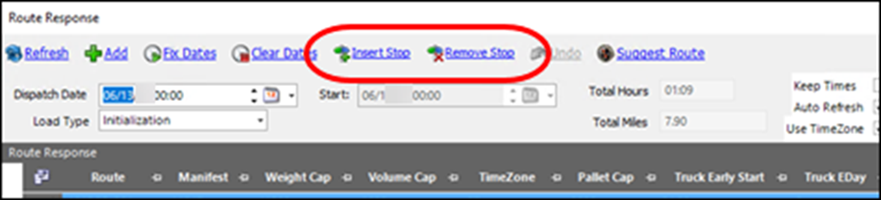
To insert a stop:
-
In the Stops grid, select the stop that will follow the one you need to insert.
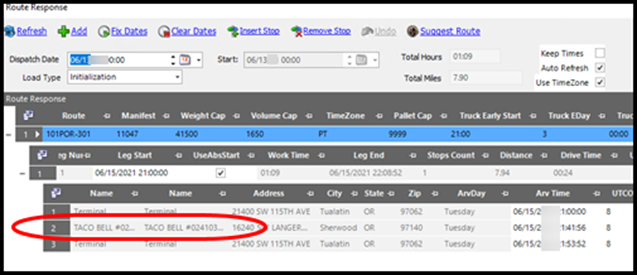
-
Click Insert Stop.
The New Appian Stop pop-up window opens.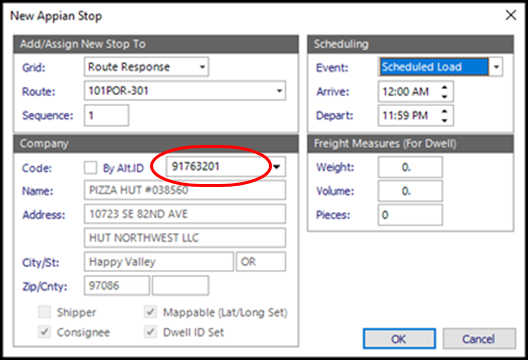
-
Specify the location by selecting the company from the drop-down list.
-
Click OK.
The inserted stop appears in the grid.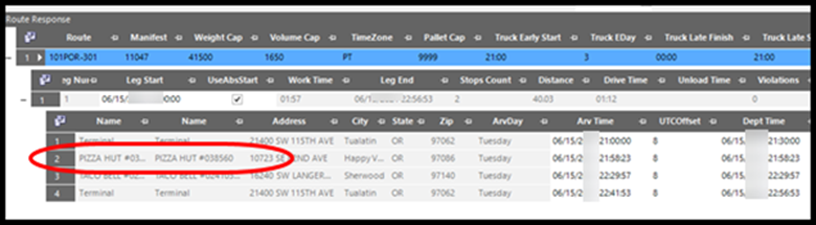
You can remove one or more stops.
-
Select the stops to be removed in the grid.
-
Click Remove Stop.
A confirmation message opens. It identifies the number of stops selected. It states, "The # Unassigned stops will be deleted - continue anyway?" -
Click Yes.
The stops are removed. -
When you click Accept Routes, the Stops tab reflects your changes.
Moving stops in the Route Response window (TTESUITE-200099)
Before, the Route Response window let you:
-
Drag a stop from one route to another
Or
-
Move a stop in the current route to change the sequence.
Now, the window’s shortcut menu includes the Move Stop command. When you use it, a pop-up window lets you specify the Route and the Sequence for the stop.

If you enter a Sequence number that is not between the Terminal Start/End stops, the system will pick the best alternative value. To move a stop and set its route and sequence in the Route Response window:
-
In the window’s Stops grid, select the stop you want to move. The stop cannot be a terminal stop.
-
Select a stop.
-
Click Remove Stop.
The Assign Stop command displays above the Unassigned Stops grid.
-
In the Route field, select the route to which the stop will be added.
-
Set the stop Sequence field to a value that places the stop where needed.
-
Click Ok.
The stop moves to the last stop before the terminal.
Nearby search added to Route Response (TTESUITE-200222)
When inserting a stop in the Route Response window, you can use the New Appian Stop pop-up window’s new Nearby button to search for nearby companies or hotels.
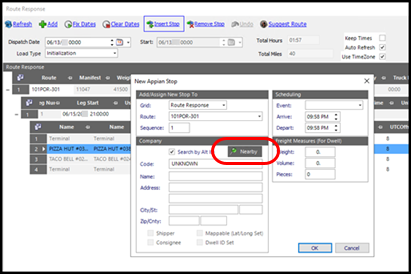
By default, the window searches for hotels. Click Increase to see more results. Click Decrease to see fewer results.
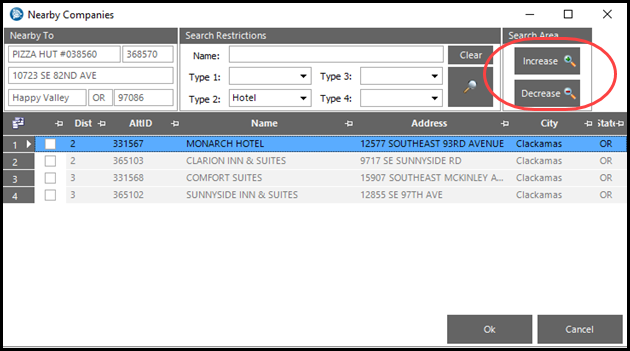
To change the search to companies:
-
Click Clear in the Search Restrictions pane.
-
In the Type 2 field drop-down list, select companies.
Optimize Within command added to the Route Response window (TTESUITE-160546)
Now when you send routes to Appian, you can use the Optimize Within command. It has been added at the top of the Route Response window.
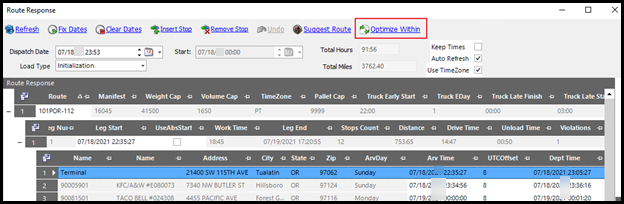
Clicking the command reorders the stops on the route. If you repeat this step after selecting another route, some stops may be moved to Unassigned status.
If needed, you can revert the changes by clicking Undo at the top of the window.
Saving daily route changes on a manifest (TTESUITE-160082)
Before, when you made routing changes to a manifest, they were not included when you resubmitted the route using the Send to Appian command. Changes you can make at the manifest level include these fields:
-
LghType1
-
LghType2
Now, changes made at the manifest level are applied to the manifest. The schedule is not updated.
Freight order import
Prioritizing new record processing (TTESUITE-160828)
The Freight Order Import process creates records in the Freight Order SQL tables. The LTLBackGroundService queries those tables for unprocessed records. When it finds these new records, it converts them into LTL orders and flags them as processed.
The table’s Row Action column can have one of these three values:
-
A
Identifies the record as needing to be converted to a new LTL order -
U
Identifies an existing LTL Order that needs to be updated Most often the update is a minor change to pieces/weight/volume, etc. -
C
Identifies an existing LTL Order that should be canceled
Now, records in the Freight Order tables are sorted by the Row Action column. Records with a value of A are processed first, followed by those with a value of C, and then those with a value of U.
This will cut down on processing delays when the LTLBackGroundService has a large record backlog.
LTL ETA Service
Modifying Arrival/Departure times for Interop scenarios (TTESUITE-160562)
LTL Operations handles trip segments, also known as legs, created in TMW Operations, as well as those created in the app. Before, the LTL ETA service updated the ETA/ETD if the leg_op_code was TL (truckload). This worked for LTL, but TMW Operations uses the Stop Arrival and Stop Departure dates/times to set expectations for their drivers and stop completion. The manipulation by the service caused a breakdown in TMW Operations planning and driver communication. Now, the LTL Operations app does not update legs created in TMW Operations unless it is handling the leg.
Manifest Editor
Changing a driver on an active manifest (TTESUITE-160902)
There may be times when you need to change the driver on a manifest. A new option in the Manifest Editor window lets you make the change. You can change the driver assigned as Driver1 or Driver2.
You cannot change the driver on a completed leg.
The new driver you assign must be at the terminal and available.
-
Open the manifest in the Manifest Editor.
-
Do one of the following:
-
Go to Actions > Force Driver 1 Switch.
-
Go to Actions > Force Driver 2 Switch.
The Select New Driver pop-up window opens.
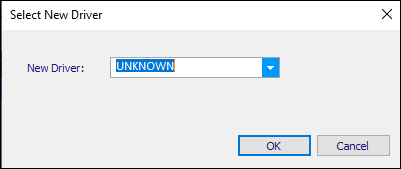
-
-
Select the driver you want to assign.
-
Click OK.
If you are changing the Driver 1 assignment, the Recall/resend message appears. It identifies the trip segment affected by the assignment change. It states, "Leg # xxxxx has already been sent to mobile comm. Do you want to recall and resend the manifest (Y/N - or click Cancel to abort the switch)?"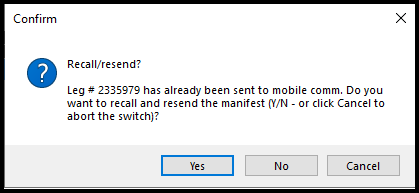
-
Click Yes to recall the manifest from the original driver and resend it to the new driver.
Delete manifest legs (TTESUITE-160814)
Now, you can remove manifest legs using the Manifest Editor Admin Tools. You must confirm the deletion.
Orders
Adding, inserting stops and events to an order route (TTESUITE-160818)
In LTL Admin Tools, the Insert Stop command is now available. You can add/insert stops to an order. You can select a company, select an event type, and modify stop types.
ADMIN Complete respects Cancelled and Transferred status (TTESUITE-160817)
The status no longer resets orders with Canceled or Transferred status back to Available when you use ADMIN Complete.
ADMIN Complete validation on case-by-case basis (TTESUITE-160819)
In Order Entry on the Routing tab, you can set a list of orders to the Complete status. You do this by entering a comma-delimited list of order header number in the Admin drop-down list under ADMIN Complete. Before, if one order could not be completed, an error occurred. The system did not identify which order(s) weren’t complete. Now, it shows a list of the orders that were not completed.
New date fields added to Order Entry and the Appointment queue (TTESUITE-160648)
The ord_setservice_override and service_delivery_override fields are now available.
These fields are not visible by default.
-
In Order Entry, you can add them using Quick Designer.
-
In the Appointment queue, you can add them using Field Chooser.
Manifests
Setting a manifest with no order o Loaded To Go status (TTESUITE-200842)
Now, you can set a manifest with no orders to Loaded To Go status. To set up the system do this, you use the new LTLAllowMassLTGWithoutOrders General Info Table setting. Make an entry of Y in the String1 field.
Rail Reservations
User-level Record Security added to Rail Reservations (TTESUITE-160830)
Rail Reservations now uses User-Level Record Security. This was added to fix an error related to picking a non-LTL customer in the Customs Company field. The system did not accept the non-LTL customer as a valid entry in the stop_city column and the insert failed. The trip legs were created, but the reservation was not assigned. You had to create a new trip.
Schedules
Generating a trip from a selected schedule (TTESUITE-200540)
The Schedules window now lets you generate a trip from a Selected Schedule. The Generate Trip from Selected command has been added at the top of the Schedules window. You can select a schedule and click the command to generate a trip.
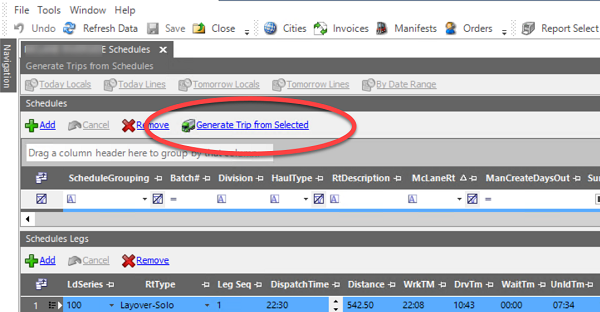
Master Schedules support for Temporary Schedules (TTESUITE-160827)
Now, you can import/create temporary routes that overlap the existing Master Schedules for a specified time. In the Terminal Properties window, you can use the Copy Schedules command to display the Copy Route Schedule window.
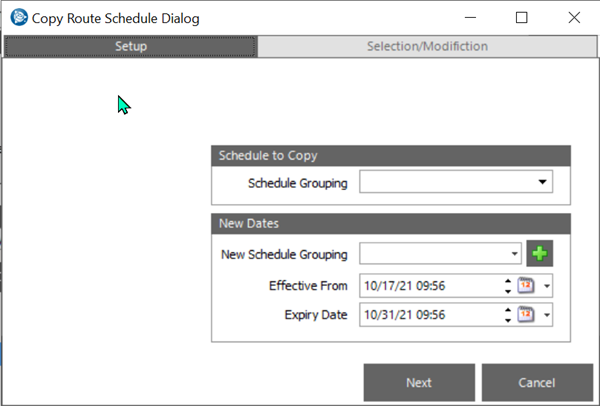
-
Select a Schedule Grouping or create a new one.
-
Choose a new Effective From date.
-
Choose a new Expiry Date.
-
Click Next.
All the routes that match the parameters appear in the Copy Route Schedule window. If duplicate Route Codes were selected, red exclamation points appear next to them in the grid.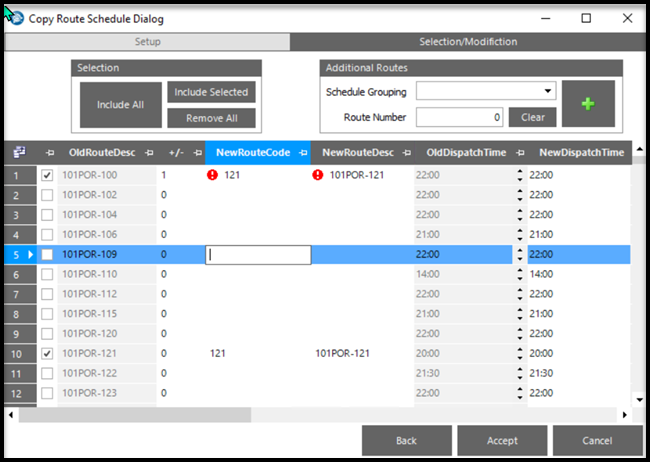
Clicking Back returns you to the previous window. Any entries you made are canceled. You can add additional routes from other schedule groupings manually from the Additional Routes section.
-
Click Accept.
Routes are created with the new schedule grouping code and new batch number.
TruETA
Improved LTL Background Service for ETA/ETD Update code (TTESUITE-200248)
The LTL Background Service uses a stored procedure to find the legs to update based on the manifestheader table. The service was not running the ETA/ETD Update code consistently. This was caused by a conflict with TruETA. Both services use and update the legheader.lgh_etacalcdate field. However, LTL only ran the ETA/ETD update code when the last lgh_etacalcdate was more than 15 minutes in the past.
Now:
-
You can specify how often you want the service to run in the
LTLETACutoffMinutesGeneral Info Table setting. -
The manifest header includes these fields:
-
mfh_lastETAupdate
-
mfh_lastETAupdateby
-
Resolved Issues
Appian DirectRoute integration
-
TTESUITE-160889
Routes sent to Appian now have their original arrive and depart times populated from the Terminal Trip Schedule Legs table. Before, these fields were left blank. -
TTESUITE-200354
The "Pickup Date less than Delivery Date" error message is no longer shown when the appointment has already been set for a manifested order. -
TTESUITE-200379
The system no longer tries to validate master schedules when you add placeholder events. Events affected by this change include:-
Scheduled Unload (SUL)
-
Scheduled Load (SLD)
-
-
TTESUITE-200380
In the Route Response window, when routes are modified, you do not have to validate distance or mileage before you accept the route. -
TTESUITE-200381
Clicking the Optimize Within command on the Trip Manifest Control Trips tab no longer produces an error. When you move a Stop from one manifest to another manifest, the Stop remains highlighted. -
TTESUITE-200426
When a route is displayed and then hidden in the Route Response window, the Route Number field is also hidden. -
TTESUITE-200633
Sometimes when you sent a regular manifest and a blank manifest (not created from a schedule) to Appian, an error message appeared. It stated, "The chosen stops could not be re-ordered". This message no longer displays when you move a stop from one manifest to another. -
TTESUITE-200703
When a new stop in inserted into the Route Response window, the branch number appears in the Details grid for that stop. -
TTESUITE-200775
Before, when you sent two similar routes to Appian at the same time and the same Stop was inserted into each, only one of the Stops was actually inserted. The issue has been corrected. -
TTESUITE-200865
Saving Master Route changes no longer clears the Break Start/Duration columns if you change a break start time after sending routes to Appian and accepting routes.
Billing queue
-
TTESUITE-200036
When you search the Billing queue by order number list/range, the system uses the ltl_billingqueue stored procedure. You should have been able to enter multiple order numbers separated by commas as a filter. The stored procedure incorrectly looked at only the first order number.
Branch profiles
-
TTESUITE-200702
If the Branch Profile has No Timezones selected, Scheduled Routes validate the setting before scheduling the trip.
Company Hours of Operation
-
TTESUITE-200425
The CompanyHoursOfOperation are maintained properly in the Terminal/Companies window.
Dispatch Broker
-
TTESUITE-200715
Multiple outbound threads no longer cause multiple dispatching in a LTL environment that uses shifts.
Freight Order import
-
TTESUITE-200639
The Freight Import Order Service used the wrong route when multiple deliveries were scheduled to load on the same day.
LTL Background Service
-
TTESUITE-160899
The LTLSlottingDeliveries stored procedure no longer returns rows where the mfh-number= 0 records. This keeps searches smaller and improves performance. You will not see manifest header numbers that equal 0. -
TTESUITE-200428
The LTL Background service sometimes slotted orders onto the wrong manifests.
Manifests
-
TTESUITE-160785
The Deassign button did not work for orders completed on a manifest. -
TTESUITE-160813
The Admin Tools drop-down list has a new command that lets you create a new stop and insert it into the order’s routing. You do this on the Order Entry window’s Routes tab. -
TTESUITE-160897
We’ve eliminated frequent "Force Switch?" messages from displaying when drop-down lists are used. -
TTESUITE-200250
Some new columns added to the manifestheader table were not added to the manifestheaderaudit table. Now, they have been added and the iud_manifestheader trigger logs changes in them. -
TTESUITE-200535
A FreightOrder update is like a regular Add but with a change in consignee. The order must be removed from its original manifest and reassigned to another. Auto-slotting will pick up the order and reassign it to another manifest. -
TTESUITE-200693
When you need to create an overload route, you can override Scheduled Load (SLD)/Scheduled Unload (SLU) stop creation. -
TTESUITE-200716
When the trailer is still Unknown, you will not see frequent, unnecessary Force Trailer Switch? prompts. -
TTESUITE-200734
You can use the Mass Manifest Status Change command to reset a manifest with the Loaded To Go status back to the Empty status. The system does not reset the stp_tmestatus. -
TTESUITE-200771
Errors resulting from an issue in asset assignment on cloned manifests not being flagged as a clone have been eliminated. Before, repeated cloning of the same manifest was the result. Now, after the first error, the first error is not compounded. -
TTESUITE-200157 and TESUITE-200179
When you assigned a manifest to two drivers, known as a Team Load, the system could send the dispatch to them twice. This happened when the drivers logged in to the communication unit right after one another.
Master Schedules
-
TTESUITE-160819
When you change the Dispatch day on the routes-only view, the Arrival Date changes upon validation. On the Route tab, change the View to Routes/Schedules and use the scroll bar to scroll to the right and view the following area for the selected route. The Dispatch Day had to be change manually to Sunday on the Routes/Schedules view, even though the Dispatch Day changed on the routes-only view of the Routes tab. Without changing both, the route will be cloned late -
TTESUITE-160892
An issue with restoring system focus to the parent window after the use of the Mass Manifest Status Changer has been resolved. -
TTESUITE-200427
When you send a Master Schedule to Appian, times are calculated and reported accurately. The affected times include:-
Work time
-
Cumulative Work Time
-
Drive Time
-
Orders
-
TTESUITE-160369
Assigning an order to a trip caused an object reference error. This happened when theLTLPayCarrierByOrderGeneral Info Table setting had a String1 field value ofY. -
TTESUITE-160893
Cloning an order set the date of the last stop in the past. -
TTESUITE-200457
No error displays when you click Prepare in the LTL Order window.
Pickup Direct Rail Manifest
-
TTESUITE-200815
Before, the ability to assign/remove an order to an active Pickup Direct Rail manifest on the Orders tab did not always include all stops. Now, all stops in the original order are included in the Pickup Direct Rail manifest.
Rail Reservation
-
TTESUITE-200817
Now, when you assign a rail reservation, the Arrival/Delivery terminal is automatically moved to the position before the final stop.
Rating orders
-
TTESUITE-200037
The National Motor Freight Classification (NMFC) rate is calculated when all the order’s details (pieces/weight/volume/distance/terms/service) are run against the rating engine to determine the total cost of moving that order from the pickup location to the delivery location. Re-rating will not happen until the order is final.
Schedules
-
TTESUITE-160795
The LocateShift() MiddleTier method should return a shift list that is sorted by date/time when there is more than one shift returned. This is important in an overlapping shifts situation. Without the correct sorting, incorrect shift and manifest information was returned to the driver. -
TTESUITE-160904
When you update a master schedule that has been used to create manifests, if those manifests are still in a planning state, you have the option to update the manifests to use the new master schedule details. This lets you keep the manifest and master schedule in sync.Now, this functionality has been disabled until it can be reviewed.
-
TTESUITE-200042
Master schedules with both Driver1 and Driver2 identified produced incorrect shift assignments. This happened when you used the Create Trip from Schedule option on the master schedule. The drivers appeared to be assigned to the same manifest, but were put on different shifts. The drivers should have been assigned to the same schedule.
Shifts
-
TTESUITE-160666
Business objects did shift handling in the SystemsLink LTL API for Dispatch Broker. Now, a stored procedure is used to accomplish the login for this activity. When changes are needed, only the stored procedure needs to be adjusted. The new stored procedure is named LoginLTLDriverShiftful. -
TTESUITE-200774
You can now see a message explaining that a driver cannot be assigned to a shutdown shift. Before, no reason was given for preventing you from assigning the driver to the shutdown shift. -
TESUITE-200079
Before, business objects did shift handling in the SystemsLink LTL API for Dispatch Broker in the case where shifts are not used (Shiftless) case. When changes are needed, only the stored procedure must be adjusted. For the shiftless approach, two stored procedures replace LTL business objects in SystemsLink LTL API:-
LoginLTLDriverShiftlessEx
-
LogoutLTLDriverShiftlessEx
-
Terminals
-
TTESUITE-200617
On the Terminal Profile window’s Routes tab, saved grid layouts for both the Routes-only and the Routes/Schedules view now work. -
TTESUITE-200683
Now the Carriers D83 tab is editable. To access it, go to Terminal > Carriers > Load Carriers.
Time discrepancy
-
TTESUITE-160557
We’ve eliminated a one-minute discrepancy between the Manifest window’s Manifest Start Date and the Departure Date in the New Trip Info window. The New Trip Info window appears when you click New Trip.
TruETA
-
TTESUITE-200063
When the system summarized the TruETA stop status at the manifest level, it incorrectly looked at the stop arrivals. It should have looked at the stop departures. -
TTESUITE-200154
LTL Operations creates a check call for arrivals, whether the trip is updated by the dispatcher or through a Mobile Comm message. The system was not filling in the Lat/Long values for the check calls. TruETA needs this information for its calculations.