Managing manifests
There may be times when you need to make changes to manifests, such as adding a missing leg.
| If you use the Admin tools to change orders, you cannot reverse certain actions. Not all features have validation or verification functionality. |
Adding a missing leg to a manifest
To add missing leg(s) on a manifest:
-
Open the manifest that is missing leg(s).
-
Select the Stops tab.
The Stops grid is displayed. -
Select the stop where you want to insert the missing leg(s).
-
Click on the drop-down arrow on the Admin tab.
-
Click Add missing leg.
-
If the leg the stop is currently on does not exist, the system creates it and places the existing stop(s) on the new leg.
Changing a stop number on a manifest
To change a stop on a manifest, follow these steps.
-
Open the manifest that contains the stop you want to change.
-
Click on the stop for which you want to change the stop number.
-
Click the drop-down arrow on the Admin tab.
-
Click Set Stop Nbr End.
The Set stp_number_end window opens.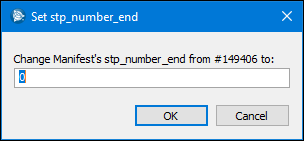
-
Enter the new stop number in the Change Manifest’s stp_number_end from______ to field.
-
Click OK.
The system changes the stop number on the manifest.