Zoom In on a Map Location
The PC*Miler map window features 20 possible zoom levels. You’ll see the current zoom level in the window’s title bar (e.g. “Zoom Level 14 of 20”).
To zoom into a specific area
-
Select the Box Zoom control in the upper left corner of the Map window.
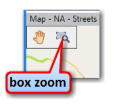
-
Drag a box around the area: press and hold the left mouse button down and drag the cursor on the map.
-
Repeat to zoom in closer.