BatchPro: Format SPLC Input Files
(North America only – SPLC data must be installed) To use SPLCs when entering origins and destinations, each number needs to be preceded by “ SPLC ”, e.g. “ SPLC191690000 ”. Follow the steps below to use Microsoft® Excel to quickly change a text file of SPLCs pairs into a properly formatted input file for BatchPro.
-
Copy the text file into Excel, with one column for origins (Column A in this example) and one column for destinations. There should be at least one blank column to the right of the origins column.
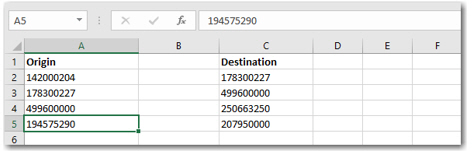
-
Insert a new column to the left of column A (right click column > Insert).
-
In the new column, add “SPLC” to each row that has a SPLC in it. To do this quickly, type “SPLC” in cell A1, then click and drag the bottom right corner of the cell down the column (the cursor will become a plus sign). Let go when all target cells are populated with “SPLC”.
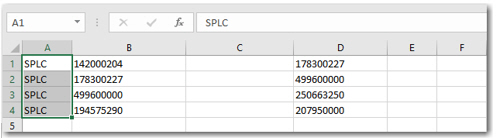
-
Select a third column to the right (column C in this example) and make sure the cells are formatted as “ General ” or “ Number ” (right click the column and choose Format Cells…).
-
In cell C1 (or C2 if there is a header row), manually enter the following formula: =CONCATENATE(A1,B1)
-
Copy the formula down the remainder of the column as in Step 3.
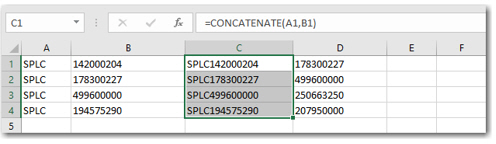
-
With the third column selected, right click and select “ Copy ”.
-
With the column still highlighted, right click and select “ Paste Special ”.
-
In the dialog that opens, select Values and hit OK.
-
Delete the first two columns. Your origin SPLCs are now correctly formatted.
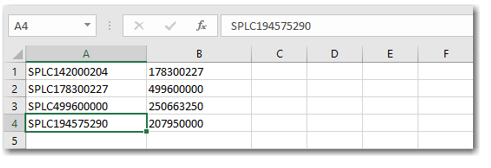
-
For the destination SPLC, follow steps 1-10 starting with the column that contain the destinations.
-
When you have origin and destination columns set up, save the Excel file as a .PRN file.
-
Rename the .PRN file, changing the extension “.prn” to “.in”. The file is now ready to be imported into BatchPro.
-
After you select the file in BatchPro, select “ SPLC ” in the *Format Name * menu.
-
Click Edit Format.
-
Make sure that the Start Position * and *End Position for each column match the positions in your file. Create a new custom format if necessary.