Route Options
Route Options let you customize and apply settings to the currently open route. Those settings will override any options in a route profile for that individual route. If you’d like, you can then save those route options to a new route profile or to the Default route profile and use them again in future routing.
Accessing Route Options
Route Options can be accessed in one of the following ways:
-
In a route window, select the gear button > Options.
-
Select the Routes tab > Options.
-
Use the Alt+F3 shortcut.
Editing Route Options
The following settings can be customized from the Route Options window:
-
Route Name
Enter a Route Name at the top of the dialog to assign a unique name to the current route. This name will appear in the title bar of the route window, in the route legend in the map window, and in reports.
-
Vehicle Dimensions
Learn about vehicle dimensions.
-
Routing Preferences
Learn about routing preferences.
-
Reporting Preferences
Learn about reporting preferences.
-
Arrival/Departure
Set a time/day of arrival or departure for a trip, and select which road speeds to use in ETA/ETD calculations. These same settings can be found in each route window. The default is None. In PC*Miler 34 and higher, the default can be set to Depart Now for all routes in File > Application Settings > General > Default Arrival/Departure.
Saving Your Changes
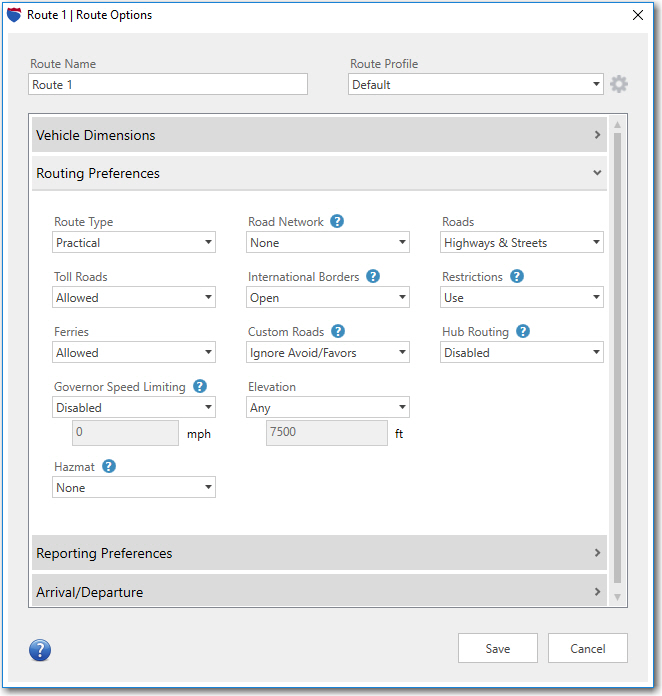
Your edits in Route Options can be saved and applied in three ways:
-
Click Save to apply the custom settings you entered to the currently open route. These settings won’t be applied to the route profile displayed in the upper right corner.
-
Click the gear button (upper right corner) and select Save Options as New Profile, enter a name for the new route profile, then click Save. You’ll see the new profile listed the next time you open the Manage Profiles feature.
-
Click the gear button (upper right corner) and select Save Options as Default Profile to save your custom settings to the PC*Miler Default route profile.