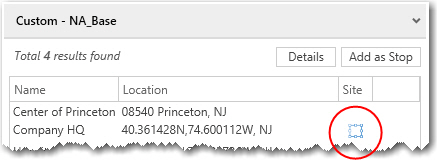Using Sites in PC*Miler
A Site extends a location to include a boundary polygon around its perimeter, entry and exit points (gates), and other valuable information. For example, a Site can be a warehouse, a shopping mall, a distribution center, a yard, a business park, and more. (Requires the Streets add-on)
Routing to a Site can provide more accurate directions and time and distance estimates by taking a driver directly to proper entrances and exits.
You can create custom Sites around Places in ContentTools and share them with PC*Miler when planning a route. Content Tools also includes thousands of pre-defined Places that include Sites for intermodal terminals, truck stops, manufacturing plants and distribution centers. You must login to Content Tools at least once to have those Places synced with PC*Miler.
Routing to a Site
If you enter a location that falls within one of your custom Sites or pre-defined Place with a Site, the Site information will be used by defaultwhen PC*Miler generates a route. Rather than simply routing to an address, PC*Miler will route to the actual entrance a driver needs in order to safely pick up or deliver a load.
If the Site includes an internal road network, the route will include driving directions to the final destination within the Site.
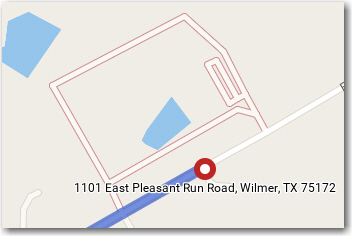
(Routing to an address outside of a Site)
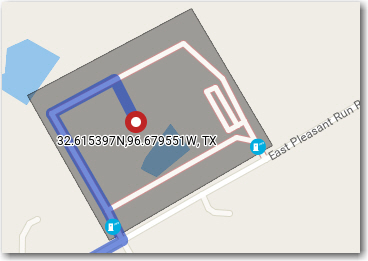
(Routing to a lat/long within a Site)
Ignoring Sites
If you do not want PC*Miler to take Sites into account when it calculates distances, drive times and driving directions, you can:
Set Sites to Disabled in Routing Preferences in the Route Options dialog or current route profile.
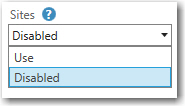
or
Select Highway Only in Routing Preferences in the Route Options dialog or current route profile.
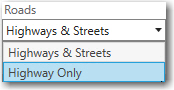
Sites will also not be applied to routing when you optimize the stops on a route.