Invoices and claims
Invoices
The Invoices section enables you to setup Summary and Invoice details. The Invoice information displayed to TM4Web Users is based on the A/R Inquiry program data. The Invoice tab is divided into two tabs: Summary and Invoice Details.
| Invoices (as with all Client Features) are configurable based on Access Group. Select the Access Code you wish to configure. |
To access the Invoices window, click Client Features and then click Invoices.
Summary tab
The Summary section contains two list boxes: Hidden Fields and Shown Fields. These list boxes enable you to configure which field data displays to a TM4Web user within the master rows of the Invoices grid.
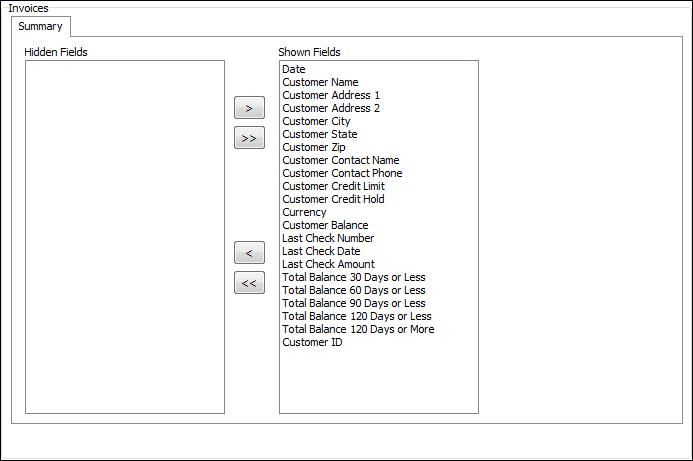
Details tab
The Details section contains two list boxes: Hidden Fields and Shown Fields. These list boxes enable you to configure which field data displays to TM4Web users within the child rows of the Invoices grid.
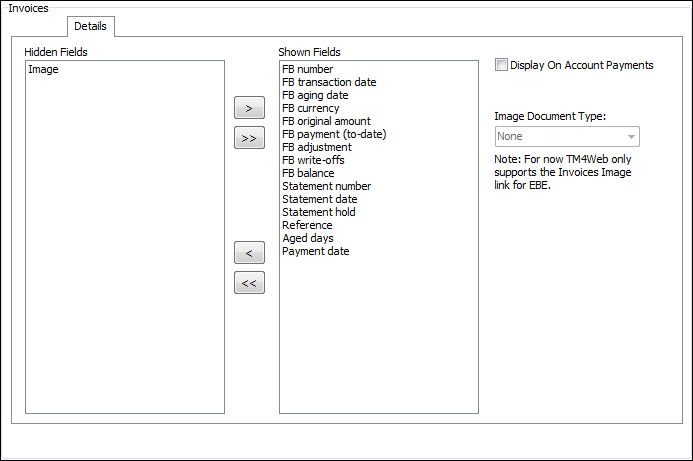
| Options | Description |
|---|---|
Display on Account Payments |
If this option is selected, then within the Invoice Details the AR 'On Account' records will be displayed. If this option is unselected, then within the Invoice Details the AR 'On Account' records will be not be displayed. |
Image Document Type |
The Image field must be moved to the Shown Fields. Next select the Document Type that you wish to allow users to view from the Invoice page Note: TM4Web currently only supports the Invoices Image link for EBE. |
Claims
The Claims tab provides a simple of way of ensuring that your Claims Department personnel receive any claims submitted via TM4Web.
To access the Claims window, click Client Features and then click Claims.
| Online Claims form | Description |
|---|---|
Claims Department Email Address |
Enter an email address in the field provided. When a claim is submitted via TM4Web, notification of the submission is sent to the email address. |