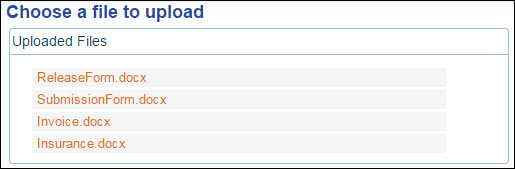Uploading Documents
TM4Web provides the ability to upload documents to a specific upload directory (previously created by an administrator) on the TM4Web server.
Documents can be uploaded in one of two ways:
-
Uploading documents within Order Entry
-
Uploading documents through a stand-alone upload function from the TM4Web menu.
The difference between uploading to an order versus uploading using the standalone function is that any document uploaded to an order will be renamed with the DETAIL_LINE_ID of the order as a prefix. The stand-alone Upload section simply enables you to upload documents to the web server.
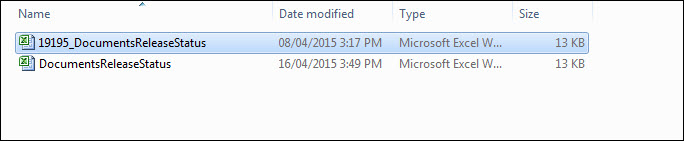
-
19195_DocumentsReleaseStatus was uploaded within an order.
-
DocumentsReleaseStatus was uploaded via the standalone function.
When uploading from within Order Entry, documents are attached to the order by means of renaming the document. Uploaded documents can be handed off/picked up by an imaging vendor where the documents are indexed into the imaging product. Once the imaging provider indexes them by bill number, TruckMate will have visibility to them through the standard interface.
| TM4Web/TMW does not control what happens after the document has been uploaded to the web server. |
When viewing previously submitted orders the Upload Files To directory (SYSTEM_VALUES.UPLOAD_LOCATION) will be searched for existing documents for the order. If any existing documents are found, they are displayed.
Use this procedure to upload documents.
| This procedure assumes that the upload section is opened from the TM4Web menu. |
-
On the TM4Web menu, click More and then click Uploaded.
The Choose a file to upload section opens. -
Click Upload Document
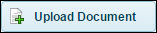 .
. -
Click Select files and browse to the location of the files.
Show me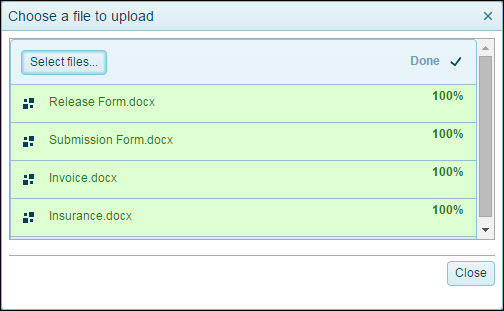
Note: Multiple files can be added at one time.
-
Click Close.
Uploaded documents are now listed.Show me