Load Requests
The Load Requests page allows carriers to create new load requests and view current requests. The Current Load Requests page displays a simple summary of all New Load Requests.
Adding load requests
When a load request is created, a company is able to view these load requests in the Dispatch program, which also populates the contact information.
Use this procedure to add load requests.
-
On the TM4Web menu, click More and then click Load Requests.
The Current Load Requests page opens.Show me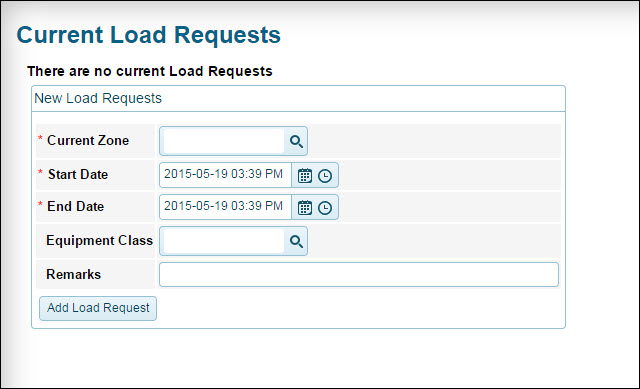
-
In the Current Zone field, click the Search icon to enter and validate the current zone pertaining to the load request.
The Zone Lookup screen is displayed.Show me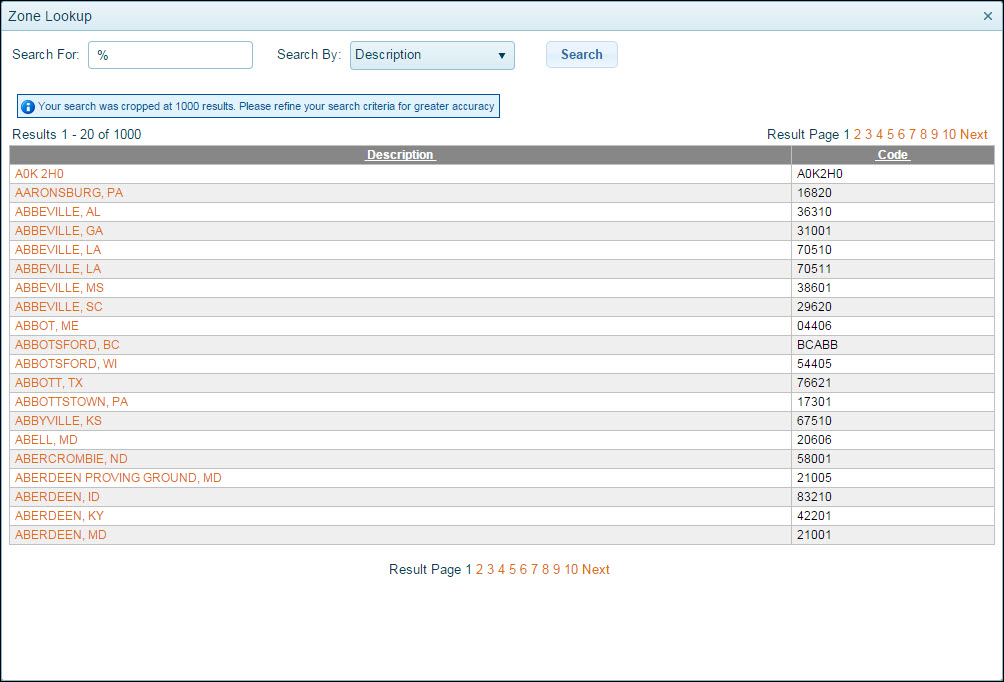
-
Select the information type on which you want to search.
-
In the Search By field, select either Code or Description to indicate how this field is used to search.
-
In the Search For field, enter the code or value appropriate to the search type you selected.
-
Click Search.
-
Click the desired zone code or description.
The zone code is automatically entered in the Current Zone field.
-
-
Select relevant Start Date and End Date of the load request.
-
Click
 Calendar to choose a date for both Start Date and End Date dates. A calendar selection menu will appear, allowing you to select a date.
Calendar to choose a date for both Start Date and End Date dates. A calendar selection menu will appear, allowing you to select a date. -
Click
 Clock to choose a date for both Start Date and End Date dates. An item list appears allowing you to select a time.
Clock to choose a date for both Start Date and End Date dates. An item list appears allowing you to select a time.
-
-
In the Equipment Class field, click the Search icon.
The Equipment Class screen is displayed.Show me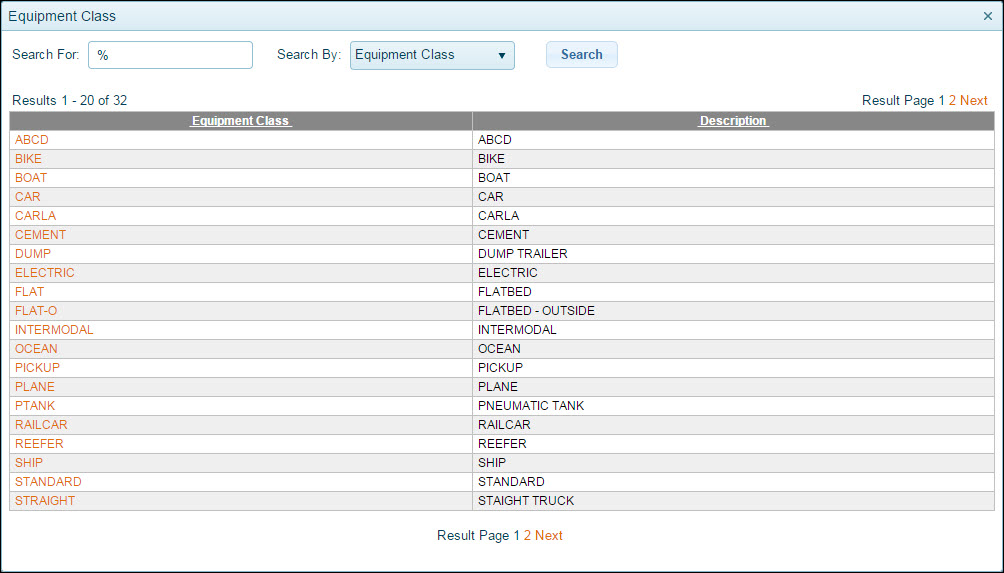
-
Select the information type on which you want to search.
-
In the Search By field, select either Equipment Class or Description to indicate how this field is used to search.
-
In the Search For field, enter the code or value appropriate to the search type you selected.
-
Click Search.
-
Click the desired zone code or description.
The equipment class is automatically entered in the Equipment Class field.
-
-
Enter any relevant comments in the Remarks field pertaining to the load request.
-
Click Add Load Request.
Each load request is automatically added to the Current Load Requests screen.Show me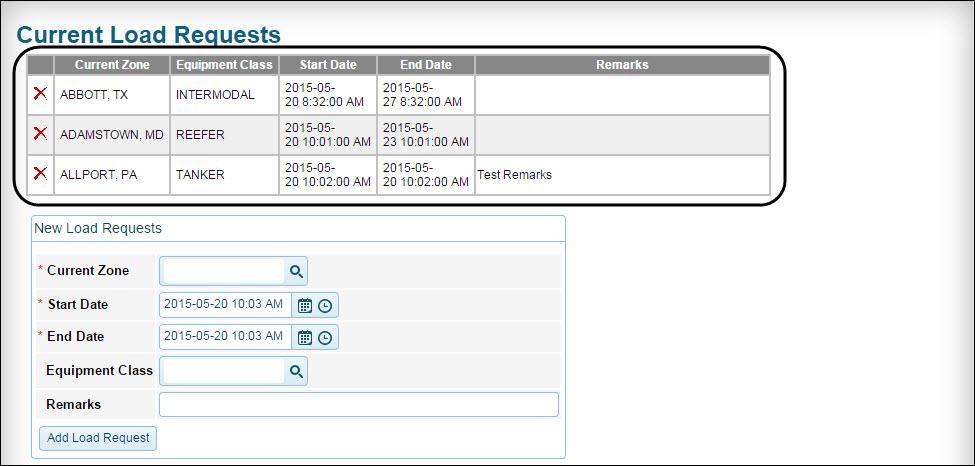
Deleting load requests
Use this procedure to delete load requests.
-
On the TM4Web menu, click More and then click Load Requests.
The Current Load Requests page opens. -
From the table of Current Load Requests, click the Delete icon of the load request to be deleted.
Show me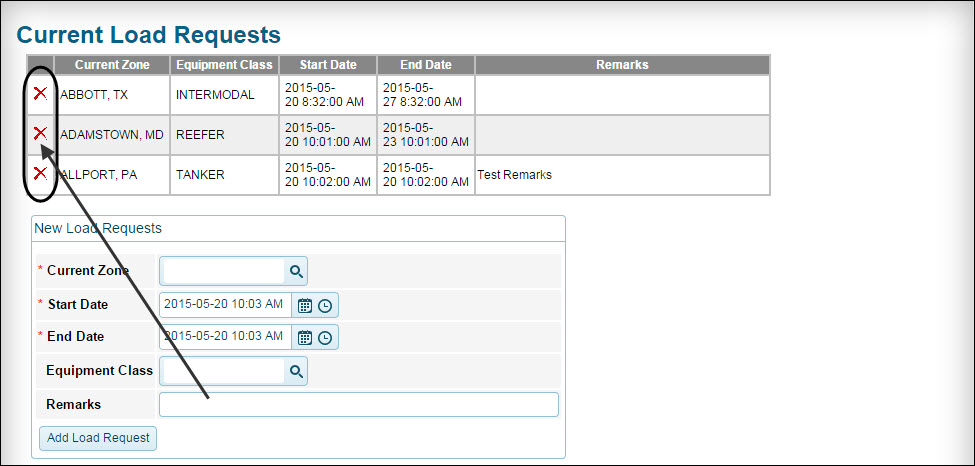
-
On the deletion confirmation screen, click Ok.
The load request is automatically removed from the Current Load Requests screen and is removed from the Dispatch program.Note: Expired load requests can be purged automatically using the Dispatch program.